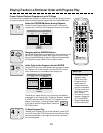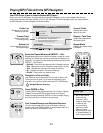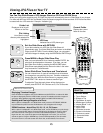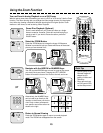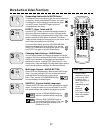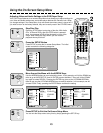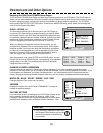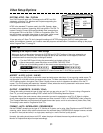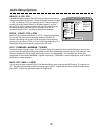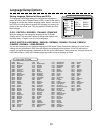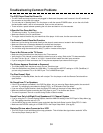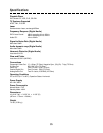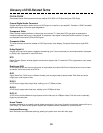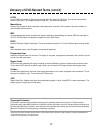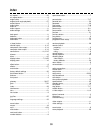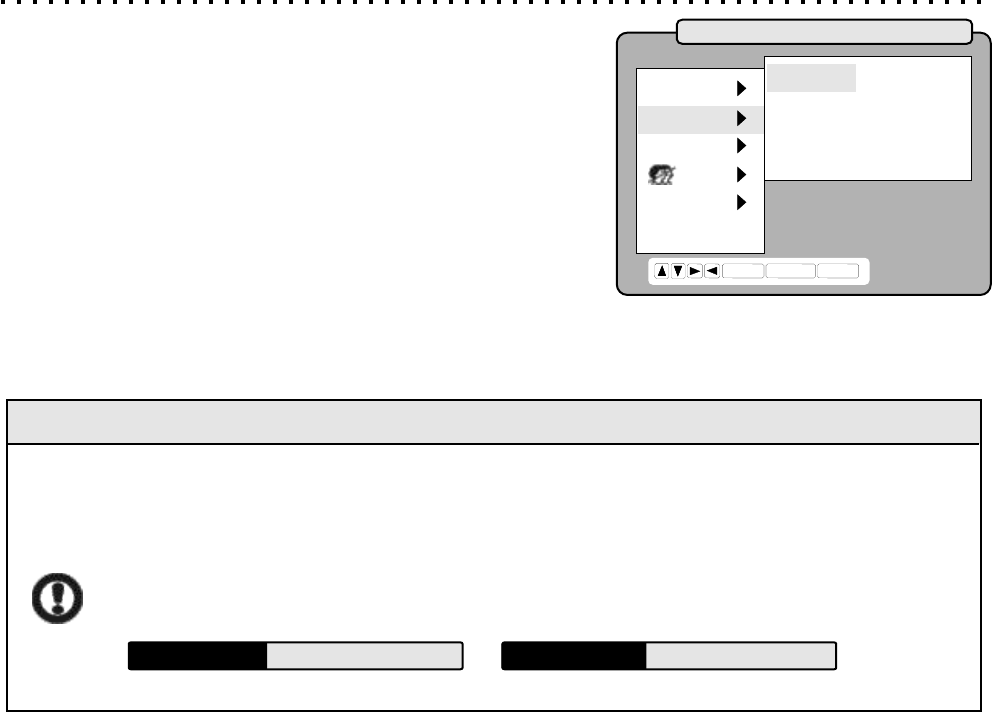
Video Setup Options
SYSTEM - NTSC / PAL / P-SCAN
Your DVD Player will work with TVs based on the NTSC and PAL
standards, as well as TVs, Monitors and Projectors supporting the
new Progressive Scan mode.
NTSC is the standard TV system used in the USA, Canada, Japan
and many other countries, supporting 480 Lines at 60Hz. The PAL TV
system is used in Europe, Africa and the Middle East, among others,
and supports 576 Lines at 50Hz. P-SCAN, or Progressive Scan TVs
are able to scan a complete video frame on each pass, unlike normal
“interlaced” TVs that require two passes to scan each frame.
ASPECT - 4:3 PS / 4:3 LB / 16:9 WS
You can setup your DVD Player to work with normal and wide screen televisions. If you are using a wide screen TV,
set this option to 16:9 WS to match the aspect ratio of your TV. When used with a normal TV (4:3 aspect ratio), the
4:3 PS setting results in the typical “Pan & Scan” display, where a movie is clipped on the sides to fit on the TV
screen. The 4:3 LB setting will enable the “Letterbox” format, where the movie is presented in wide screen format
with black lines at the top and bottom of the screen.
OUTPUT - COMPOSITE / S-VIDEO / YCbCr
Change this setting to match the type of video input jack you are using on your TV. *If you are using a Progressive
Scan TV, you must change this setting FIRST, before the SYSTEM setting described above.
Composite Video is the most common video connection type and is supported on most TVs. S-Video is a higher
quality video signal that is separated into brightness and color channels. YCbCr, or COMPONENT video is used for
TVs, Computer Monitors and Projectors that support three video inputs, one for a color channel (Yellow, Blue, Red).
This setting is also used for Progressive Scan TVs.
LANG.
VIDEO
AUDIO
CHILD
OTHERS
EXIT
SYSTEM
ASPECT
OUTPUT
FORMAT
ENTER
RETURN SETUP
NTSC
4:3 PS
COMPOSITE
AUTO
FORMAT - AUTO / INTERLACED / PROGRESSIVE
Set the FORMAT according to the type of TV, Monitor or Projector you’re using. Most Televisions use INTERLACED
scanning, which “draws” every other horizontal scan line with each pass. PROGRESSIVE displays however, are able
to scan ALL lines (odd and even) in a single pass, resulting in a more “film-like” quality picture.
Normally, this setting should be set to AUTO, where the player will detect the scanning method used by your TV,
Monitor or Projector and adjust its output accordingly.
Quick Tips
Resetting to the Player’s Default Video Settings
Make sure to use caution when changing the SYSTEM and OUTPUT settings. If the value selected is not
compatible with your Television, you may no longer be able to see the screen. If this happens, follow the
procedures below to reset the player’s settings to default.
Turn the DVD Player off using the power switch on the back of the unit.
After a few seconds, power the player on and OPEN THE DISC TRAY.
Enter one of the following codes on the remote control depending on your TV type:
STOP - 2 - 0 - 0 - 2 STOP - 2 - 0 - 0 - 3
The player is now reset to COMPOSITE Video Out and the TV SYSTEM you specified.
NTSC (USA): PAL (Europe):
*If you are using a P-Scan TV, don’t change this setting until AFTER changing the OUTPUT setting discussed
below. If this happens, however, you’ll need to reset the player as outlined below. For details on setting up the player
with a Progress Scan TV, see pg 14.
31
For Help on Using the Setup Menu, see pg 29.