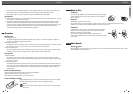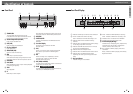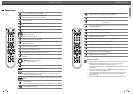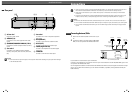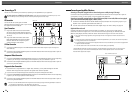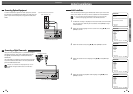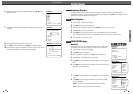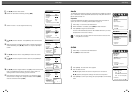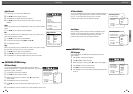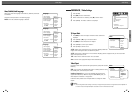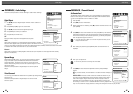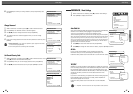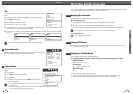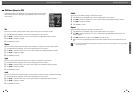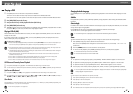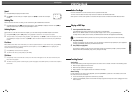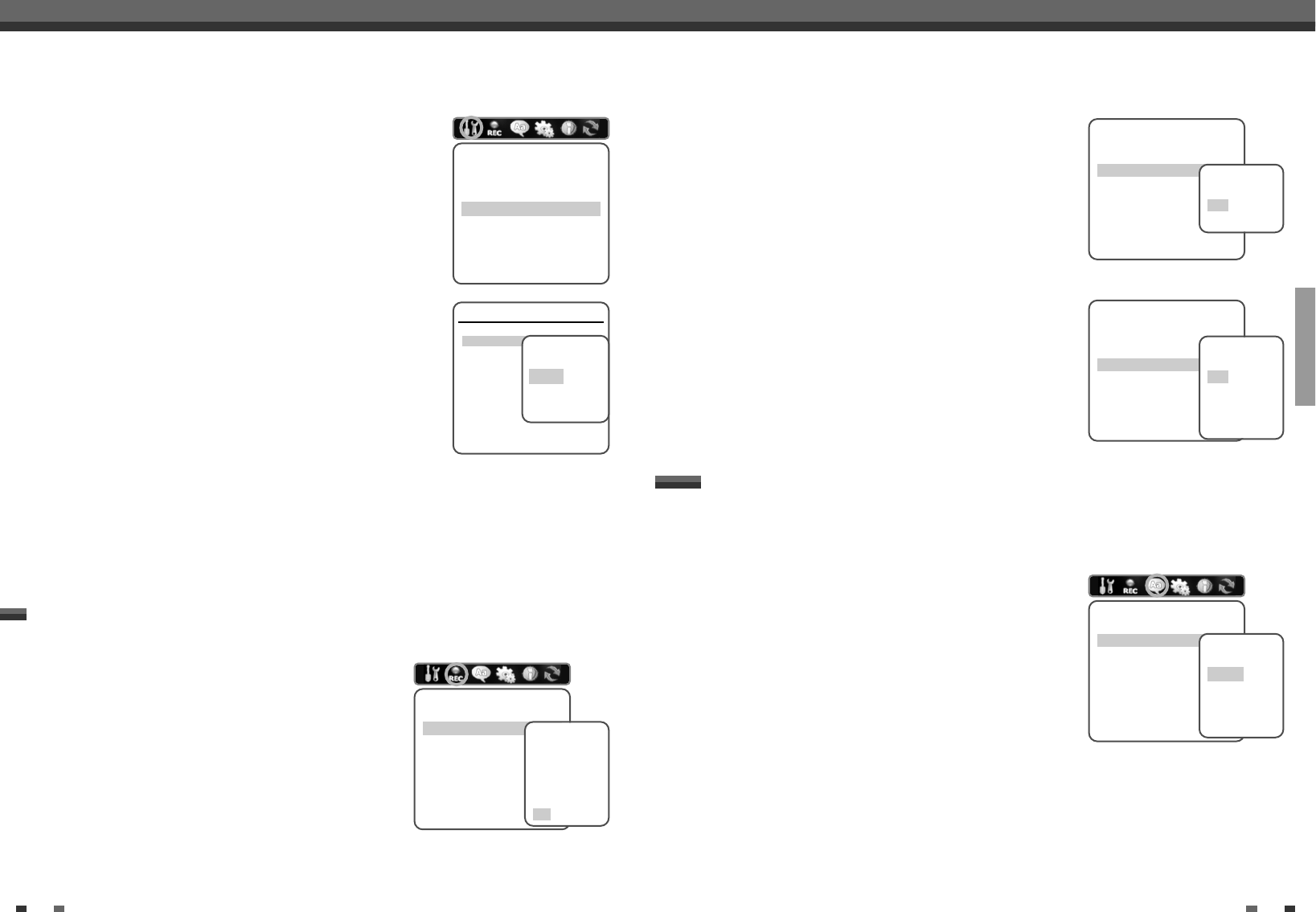
SETUP
2524
Initial Setup
VCR Record Quality
You can set the default VCR recording quality to SP (Standard Play) or LP
(Long Play). SP is higher quality, but LP provides 2 times the recording
time; e.g., a 2 hour tape will record for 4 hours in LP mode.
Follow the same procedure as the ‘DVD Record Quality’.
Auto Chapter
During recording, chapter markers are added automatically at fixed
intervals. You can set this interval to 5 minutes, 10 minutes or 15
minutes. To turn off automatic chapter marking, select ‘Off‘.
Follow the same procedure as the ‘DVD Record Quality’.
DVD Record Quality
You can set the default DVD recording quality to: HQ (High Quality - 1
hr/disc), SP (Standard Play - 2 hrs/disc), EP (Extended Play - 4 hrs/disc), or
SLP (Super Long Play - 6 hrs/disc).
1
Press [SETUP]. The Setup menu appears.
2
Use [œ/√] to select ‘Recording Options‘.
3
While ‘Recording Options‘ is selected, press [†] to select ‘DVD
Record Quality‘.
4
Press [ENTER] to move to the second level.
5
Use […/†] to to select the desired Record Quality (HQ, SP, EP, or
SLP).
6
Press [ENTER] to confirm your selection, then press [SETUP] to exit the menu.
RECORDING OPTIONS Settings
Recording Options
DVD Record Quality HQ
VCR Record Quality LP
Auto Chapter Off
Instructions
Enter-Confirm Setup-Exit
Move …†
Select Record
Quality
SLP
EP
SP
HQ
Recording Options
DVD Record Quality HQ
VCR Record Quality LP
Auto Chapter Off
Instructions
Enter-Confirm Setup-Exit
Move …†
Select VCR
Quality
LP
SP
Recording Options
DVD Record Quality HQ
VCR Record Quality LP
Auto Chapter Off
Instructions
Enter-Confirm Setup-Exit
Move …†
Select Auto
Chapter
Off
5min
10min
15min
Initial Setup
Adjust Channels
1
Follow steps 1-2 as shown under ‘Manual Set’.
2
Use […/†] to select ‘Adjust Channels‘.
3
Press [ENTER]. The Adjust Channels menu appears.
4
Use […/†] to select the PR number you want to adjust. Then press
[ENTER].
Delete
After tuning TV stations into your DVD Recorder +VCR, you may wish to delete a
station.
1
Use […/†] to select 'Delete' and press [ENTER].
Edit
After tuning TV stations into your DVD Recorder +VCR, you may wish to put a
name into any channel you want to.
1
Use […/†] to select 'Edit' and press [ENTER].
2
You can put a name by pressing […/†] and [œ /√].
3
Press [ENTER] to confirm.
Align
After tuning TV stations into your DVD Recorder +VCR, you may wish to change
the order of PR's you have in your set, as your preference.
1
Use […/†] to select 'Align' and press [ENTER].
2
Press […/†] to select the PR number you want to move to.
3
Press [ENTER]. The selected PR Will be moved to the new PR number.
Installation
Manual Set
Auto Set
Set Clock
Adjust Channels
Instructions
Enter-Confirm Setup-Exit
Move …†
Adjust Channels
PR-01
PR-02
PR-03
PR-04
PR-05
PR-06
Instructions
Enter-Confirm Setup-Exit Move …†
…
†
Select Channel
Options
Delete
Edit
Align
OSD Language
Select a language for the DVD Recorder+VCR Setup menu and on-
screen displays.
1
Press [SETUP]. The Setup menu appears.
2
Use [œ] and [√] to select ‘Language‘.
3
While ‘Language‘ is selected, press [†] to select ‘OSD Language‘.
4
Press [ENTER] to move to the second level.
5
Use […/†] to select the desired language.
6
Press [ENTER] to confirm your selection, then press [SETUP] to exit
the menu.
LANGUAGE Settings
Language
OSD Language English
Menu Language Default
Subtitle Language Default
Audio Language Default
Instructions
Enter-Confirm Setup-Exit
Move …†
Select OSD
Language
English
Spanish
French
Czech