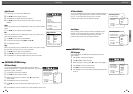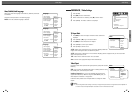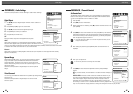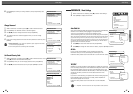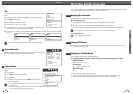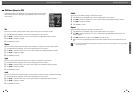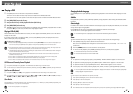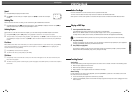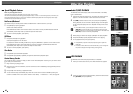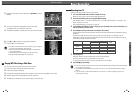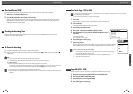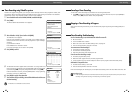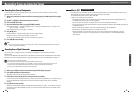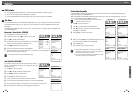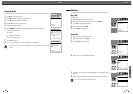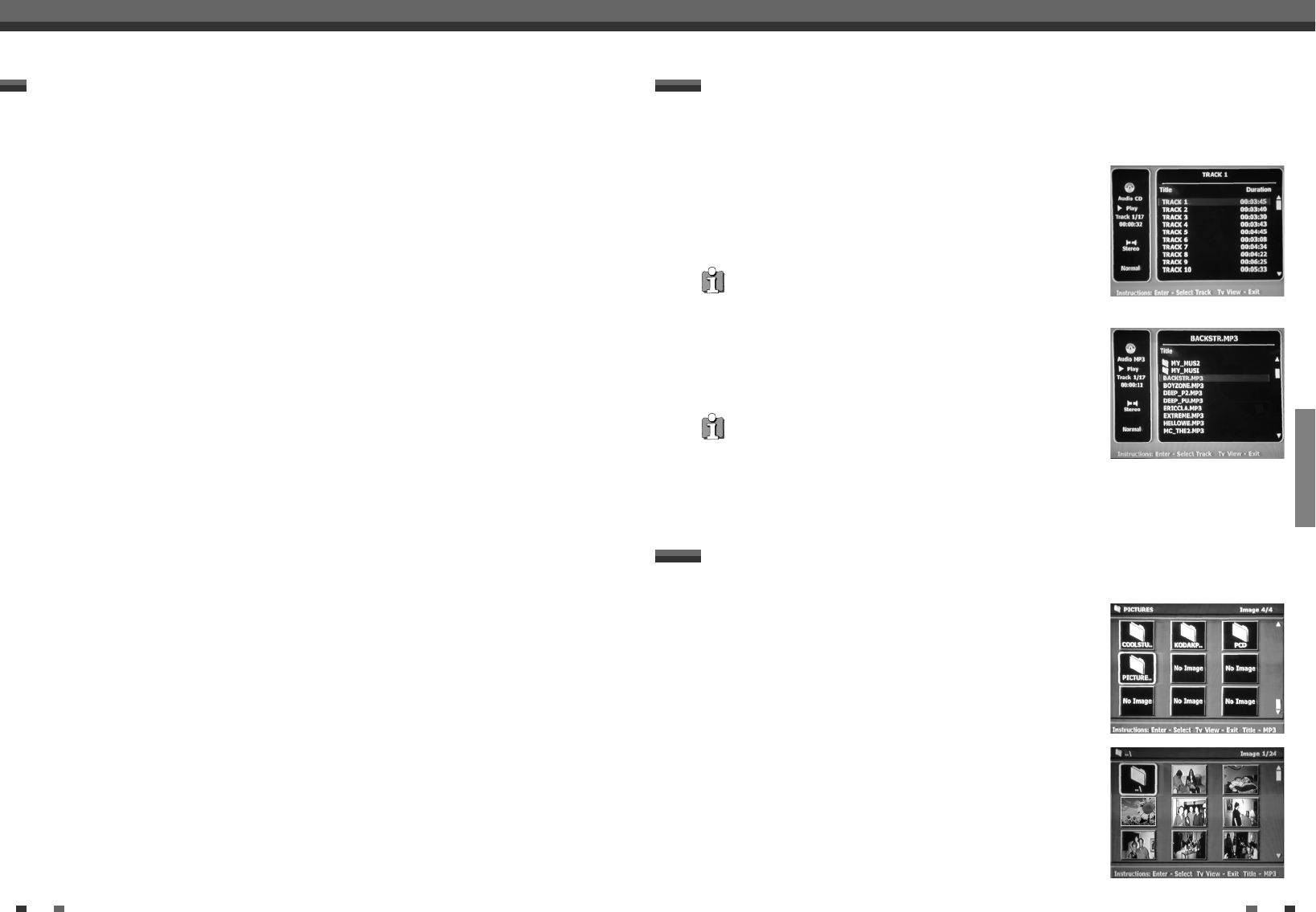
PLAYBACK
4140
Other Disc Playback
Other Disc Playback
The DVD Recorder+VCR can play audio CDs and MP3 files on CD-ROM,
CD-R or CD-RW discs.
1
Insert the CD disc and close the tray. The Audio CD or MP3 CD menu
appears on the TV screen after a few moments to load the disc.
2
Use […†] to select a track or a file, then press [PLAY] or [ENTER].
During playback, the current track's elapsed playing time will appear
on the front panel display and menu. Playback will stop at the end of
the disc.
3
While playing an Audio CD, use [FF] or [REW] for 2x speed playback.
4
Use [PLAY/PAUSE] to pause playback while the disc is playing.
5
To stop playback at any time, press [STOP].
Audio CD/MP3 PLAYBACK
• Press [REPEAT] to repeat a track (file) and press again to repeat the
whole disc.
• If the disc contains JPEG files as well as MP3 files, you can change the
Play mode to display JPEG image files by pressing [TITLE].
• On the MP3 CD menu, you can display the folders on the disc. Use
[
…†œ √
] to select the folder icon on the MP3 CD menu then press
[ENTER] or [PLAY]. You can also display just the tracks in the folders. Use
[
…†œ √
] to select a folder then press [ENTER].
••• Audio CD •••
••• MP3 •••
The DVD Recorder+VCR can display JPEG files on CD-R/RW.
1
Insert your CD and close the tray. The JPEG CD folder tree appears.
2
If there are folders which contain JPEG files, select the desired folder
using [
…†œ √
] and press [ENTER].
JPEG PLAYBACK
Notes on special playback features
Horizontal lines (noise bars) will appear on the TV screen. This is normal.
The audio is automatically muted during special playback modes, so there is no sound during search, slow motion, etc.
During high-speed picture search, a short time is needed to stabilize tape speed when re-entering Play mode. Slight
interference may be observed during this time.
Fast Forward/Backward
This function lets you visually search forward and backward for a desired scene on your tape.
1
Press [REW] or [FF] during playback.
Search mode will be activated.
If the DVD Recorder+VCR is left in Search mode for more than 3 minutes, the DVD Recorder+VCR will
automatically resume Play mode to protect the tape and video heads.
2
To return to normal playback, press [PLAY].
Still Picture
1
Press [PLAY/PAUSE] during playback.
A still picture appears on the TV screen.
If a still picture vibrates vertically, stabilize it by using the [TRACKING +/-] buttons on the remote control.
If the DVD Recorder+VCR is left in Still mode for more than 5 minutes, the DVD Recorder+VCR will
automatically enter Stop mode to protect the tape and video heads.
2
To return to normal playback, press [PLAY].
Slow Motion
1
Press [SLOW+] for Slow Motion playback.
2
Press [SLOW+] and [SLOW-] repeatedly to adjust the Slow Motion playback speed.
Counter Memory Function
This is useful if there is a section of tape you want to view immediately after recording or if you want to return
to the same point several times.
1
Begin recording or playing a tape.
2
At the point you want to locate later, reset the real-time counter to 0:00:00 by pressing [CLEAR]. Continue
to play or record.
3
Press [STOP] when recording or playback finishes.
4
You can make the tape automatically stop when the counter returns to about ‘0:00:00‘ by setting the
counter to ‘0:00:00‘ in the ‘Go-To Search‘ function under ‘Setup’ ➝ ‘Preferences’ ➝ ‘VCR’; see page 32.
Special Playback Features
VCR Playback