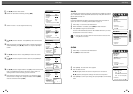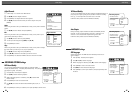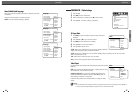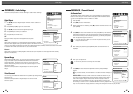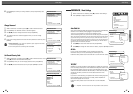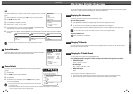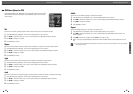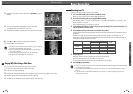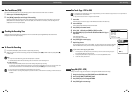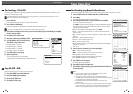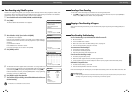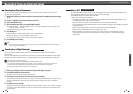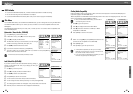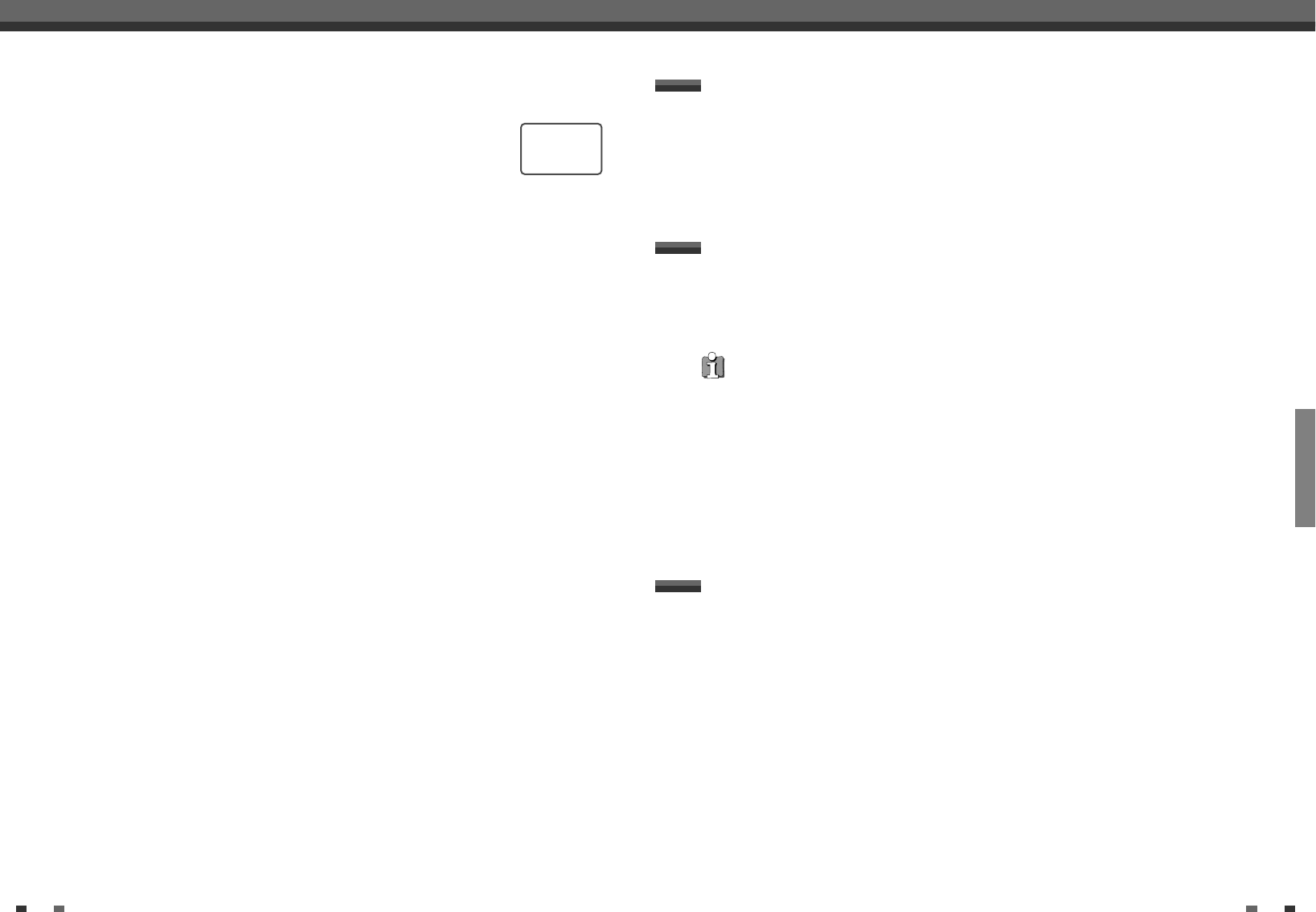
PLAYBACK
3938
Press the VCR button to set the remote control to operate the VCR deck.
Turn the TV on and select the video input source connected to the DVD Recorder+VCR.
Audio system: Turn the audio system on and select the input source connected to the DVD Recorder+VCR.
Before You Begin
1 Insert a prerecorded video cassette.
If the DVD Recorder+VCR is powered off, it will power on automatically.
Make sure the TIMER indicator on the front panel display is not lit. If it is, press [POWER] once.
If a tape without a safety tab is inserted, the DVD Recorder+VCR will start playback automatically.
2 Press [PLAY/PAUSE].
The PLAY icon appears on the TV screen. It is not necessary to select the tape speed (SP, LP) for playback.
It will be automatically selected by the DVD Recorder+VCR.
3 Press [STOP] to stop playback.
The STOP icon appears on the TV screen. If the tape reaches the end before [STOP] is pressed, the DVD
Recorder+VCR will automatically stop, rewind, and eject the tape.
Playing a VHS Tape
Auto Tracking
The automatic tracking function adjusts the picture to remove snow or streaks. It works in the following cases:
• When a tape is played for the first time.
• When the tape speed (SP, LP) changes.
• When streaks or snow appear because of scratches on the tape.
Manual Tracking
If noise appears on the screen during playback, press the [TRACKING +/-] buttons on the remote control until
the noise on the screen is reduced.
• In case of vertical jitter, adjust these controls very carefully.
• Tracking is automatically reset to normal when the tape is ejected or the power cord is unplugged for more
than 3 seconds.
Tracking Control
VCR Playback
VCR Playback
• If the DVD Recorder+VCR is powered on by inserting a video cassette, playback will not start automatically.
DVD Playback
Search
1
Press [SEARCH] to display the Search menu.
2
Use
[œ √]
to move to Title (T) or Chapter (C) and use […†] to set the title or chapter
number.
Selecting Titles
When a disc has more than one title, you can select among all available titles as follows:
1
Press [DISPLAY] and use […†] to select the Title icon. Press [ENTER] to display a submenu. Use […†] to
select the desired title number and press [ENTER] to confirm.
Selecting Chapters
When a title on a disc has more than one chapter, you can select among all available chapters as follows:
1
Press [PREV (§)] or [NEXT (∞)] briefly during playback to select the next or previous chapter.
2
To skip directly to any chapter during playback, press [DISPLAY]. Use […†] to select the Chapter icon, then
press [ENTER] to display a submenu. Use […†] to select the desired chapter number and press [ENTER] to
confirm.
Disc Menus
Many DVDs contain Disc menus that allow you to access special features. To open a Disc menu, press [MENU].
Then use the [0-9] buttons to directly select the desired options, or use the […†] buttons to highlight your
desired selection and press [ENTER].
1
Press [MENU]. The Disc menu is displayed.
2
To exit the Disc menu, press [STOP] or [TV VIEW].
Title Menus
1
Press [TITLE]. If the current title has a menu, the Title menu will appear on the TV screen. Otherwise, the
Disc menu may appear.
2
The Title menu may contain camera angles, spoken languages and subtitle options, as well as the chapters
for the title.
T/ C
31
…
†
œ √