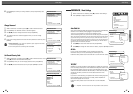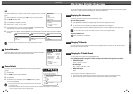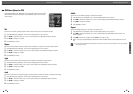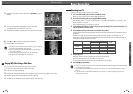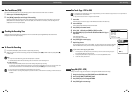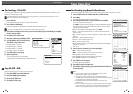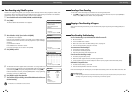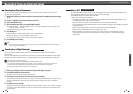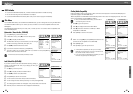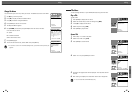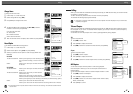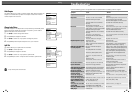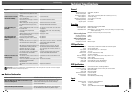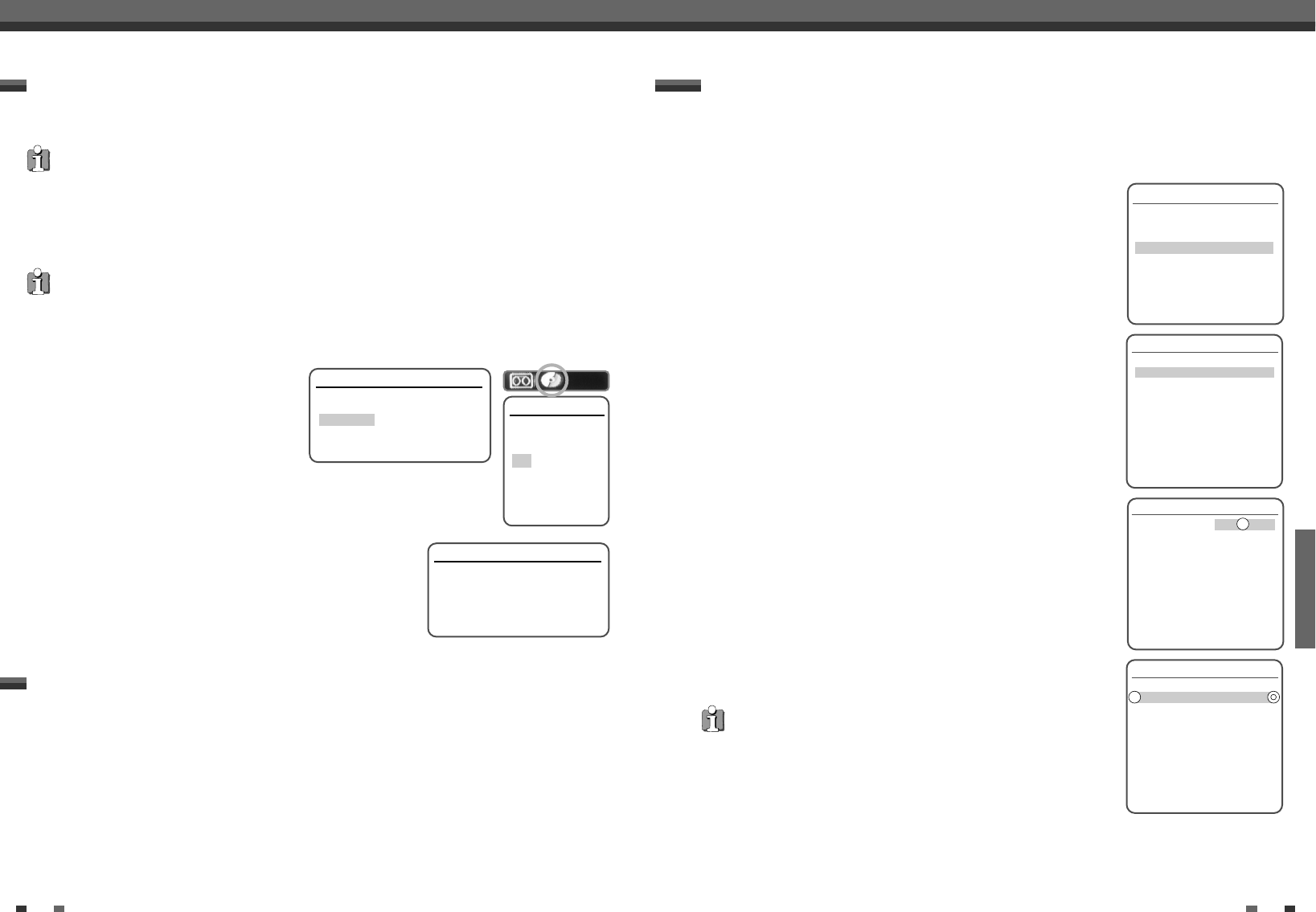
RECORDING
4746
The Timer Recording function allows you to record up to 8 programs within a period of one month.
1 Insert recordable media such as DVD+R ,DVD+RW, recordable VHS tape.
2 Press [TIMER].
The ‘Please Select Record Method’ menu appears.
3 Select ‘Manual Set Record Screen’ with […/†] and confirm with [ENTER].
The ‘Timer Recording’ menu appears.
Use […†] to move to a timer recording slot, and press [ENTER] to modify it.
If you did not set the clock on the DVD Recorder+VCR, you must do so before
programming a timer recording.
• Media - Choose desired media (DVD or VHS) using […†].
• PR No. – Choose the desired channel, or one of the external inputs from
which to record.
• Date – Choose a date up to 1 month in advance, or select a daily or weekly
program.
• Start Time – Set the recording start time.
• End Time – Set the recording end time.
• Mode – Choose a Record mode.
• Repeat-Choose frequency of the recording. Once, Daily, Weekly, Weekday.
DVD: HQ, SP, SLP or EP
VCR: SP, LP
4 Enter the necessary information for your Timer Recording(s).
•
œ √
– Moves the cursor left/right.
• …† – Changes the setting at the current cursor position.
• Press [SETUP] to exit the Timer Record menu.
• Press [ENTER] after filling in all the program information.
• Press [TIMER] to display the Timer Record List.
5 Press [ENTER] to save the program.
The Timer Record List will appear.
6 Press [SETUP] to exit the Timer Record List.
7 Timer indicator will light or blinking. Power Off the DVD Recorder+VCR to start
the Timer Recording.
Note
• The Timer indicator lights on the front panel display when the DVD
Recorder+VCR is ready for the Timer Recording.
• The tape timer indicator is blinking if any of the following meets if no
recordable tape is inserted. Both the disc and tape timer indicators are blinking
if tape and disc timer recordings are overlapped.
• The DVD Recorder+VCR will automatically power off when the Timer
Recording ends.
• There is a short delay when a timer recording finishes to confirm the recorded
program. If two timer recordings are set to record sequentially (one right after
the other), the very beginning of the later program may not be recorded.
Timer Recording
Timer Recording
Timer Recording
PR No. Date Start End Mode
---- --/-- --:-- --:-- ---
---- --/-- --:-- --:-- ---
---- --/-- --:-- --:-- ---
---- --/-- --:-- --:-- ---
---- --/-- --:-- --:-- ---
---- --/-- --:-- --:-- ---
---- --/-- --:-- --:-- ---
---- --/-- --:-- --:-- ---
Instructions
Enter-Edit Setup-Exit Move …†
Edit Timer
Media
PR No. PR-03
Date Jan/02 Sun
Start 13:30
End 14:30
Mode HQ
Repeat Once
Delete
Instructions
Enter-Save Setup-Exit
Timer Recording
PR No. Date Start End Mode
PR03 01/02 13:30 14:30 HQ
---- --/-- --:-- --:-- ---
---- --/-- --:-- --:-- ---
---- --/-- --:-- --:-- ---
---- --/-- --:-- --:-- ---
---- --/-- --:-- --:-- ---
---- --/-- --:-- --:-- ---
---- --/-- --:-- --:-- ---
Instructions
Enter-Edit Setup-Exit Move …†
Please Select Record Method
Please Select Screen for Entering
Set Record Details.
Manual Set Record Screen
VideoPlus
Instructions
Enter-Confirm Setup-Exit Move …†
Basic Recording
Timer Recording using Manual Set Record Screen
You can copy the contents of a VHS tape to a DVD+R or DVD+RW using the [COPY] button. This allows you to
archive your old VHS tapes to DVD.
1 Insert a VHS Tape.
Insert the VHS videotape you wish to copy into the VCR deck.
2 Insert a DVD+R or DVD+RW disc.
Insert a blank DVD+R or DVD+RW disc in the DVD deck and close the disc tray.
3 Find the place on the VHS tape from which you want to start recording using the [PLAY/PAUSE], [FF] and [REW]
functions. And press [STOP].
4 Press [COPY] on the remote control.
5 Select (VCR
➝
DVD) and press [ENTER] or [COPY].
6 Press [REC SPEED] or […/†] to select the desired
Record Mode in ‘Copy to Disc’ menu:
• HQ (High Quality - 1 hr/disc)
• SP (Standard Play - 2 hrs/disc)
• EP (Extended Play - 4 hrs/disc)
• SLP (Super Long Play - 6 hrs/disc)
7 Press [COPY] again to start copying.
8 Stop the Copy Process
To stop copying at any time, press [STOP].
Copying will stop automatically when the VHS tape ends.
One Touch Copy - VHS to DVD
If the VHS videotape you are attempting to copy is copy-protected, you will not be able to copy the tape. It is not
permitted to copy Macrovision encoded tapes.
• When using a DVD+RW disc, you must initialize before copying; see page 50.
Copy to Disc
Choose quality then
press COPY:
HQ
SP
EP
SLP
DVD Status
■ Stop 0 : 00 : 10
Copy to Disc
Updating the disc. This may take a few
minutes. Please wait...
Instructions
Setup-Exit
During one touch copy you can search and resume copy.
1 Press [PLAY/PAUSE] to enter COPY EDIT mode.
2 Press [PLAY/PAUSE] again to playback.
3 Search with [FF/REW] button.
4 Press [COPY] to resume copy.
Copy Edit (VCR ➝ DVD)
Quick-Copy Menu
Please Select Quick Record Option
DVD -> VCR
VCR -> DVD
Instructions
Enter-Confirm Move …†