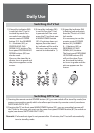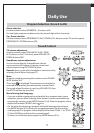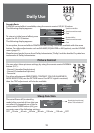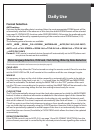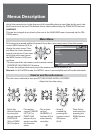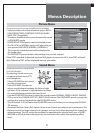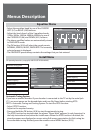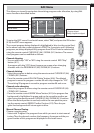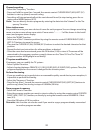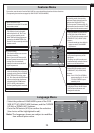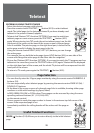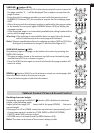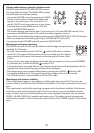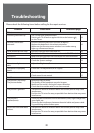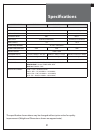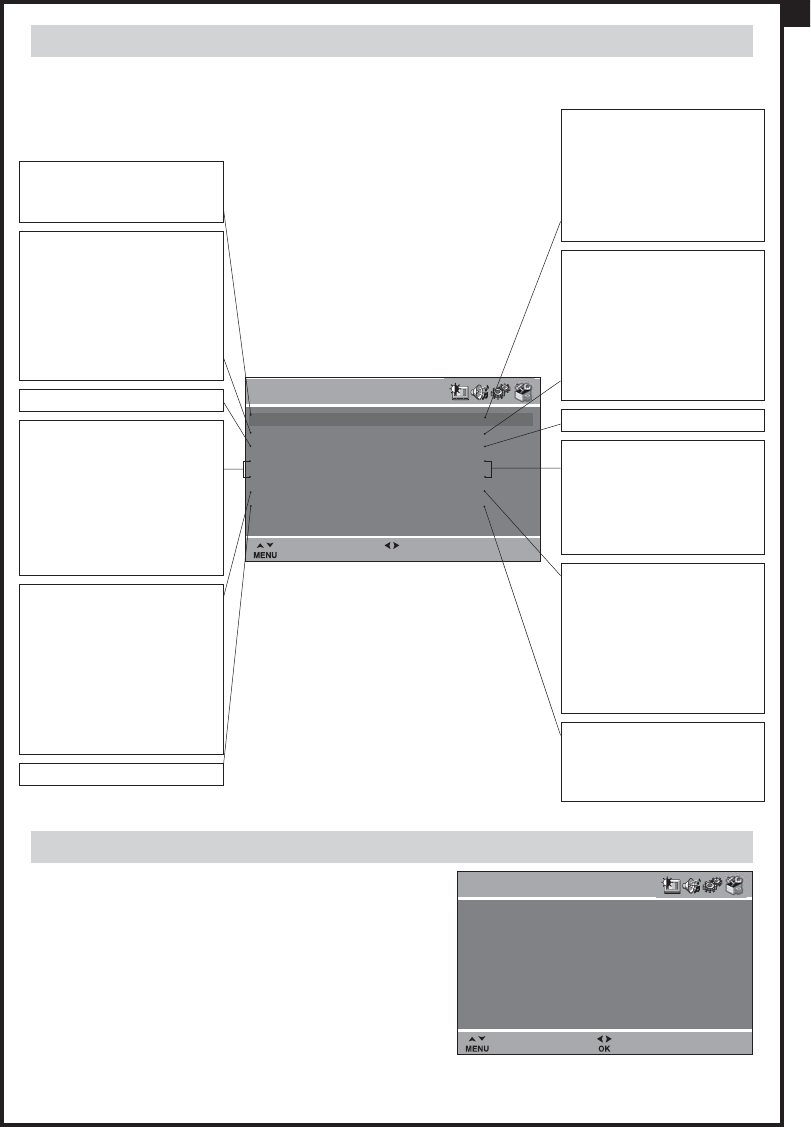
FEATURES
CHILD LOCK OFF
WAKE TIME OFF
WAKE PROG. 01
CLOCK - - : - -
CLOCK PROG. 01
ZOOM AUTO FULL SCREEN
LANGUAGE GB
Position ON/OFF
Previous
LANGUAGE
BG CZ D DK E
F FIN GB GR H
I N NL P PL
RO RUS S
Position Position
Previous Confirm
25
Features Menu
See section near the end of section DAILY USE for a more detailed explanation of these functions.
(For operating instructions see page 20, HOW TO USE THE SUB-MENUS)
1. When switched to ON:
Prevents the use of the TV set with-
out remote control
1. Adjust this value ON or OFF.
- In stand-by mode, the stand-by
indicator flashes red and green to
indicate the CHILD LOCK is set.
- The front panel TV buttons (B2, B3,
B4) become inactive and the TV will
only respond to the remote control.
2. Wake up function
This function is only selectable
when the clock is set. The TV set
turns on from stand-by at the
WAKE TIME with the programme
entered on the WAKE PROG. line.
Put the TV set on stand-by with the
remote control.
3. Shared with WAKE TIME.
4. TV clock setting
This function allows user to enter
the time manually.
Note : If you turn off the set with
the main power button, the clock
setting is lost. An automatic
attempt is made to set the clock
again at power on.
5. This function is only selectable
when the default picture format is
currently active (see also FORMAT
SELECTION, AUTO setting, page
19). This selects the default format
to be used only when the format
selected with the ZOOM button
(A15) is AUTO, and no picture
format signalling data is received.
6. LANGUAGE menu entry.
2. Switch the WAKE UP function OFF
or ’ON’ (the time will be shown
e.g. 07:15) with the remote control
CURSOR LEFT (A7) /RIGHT (A20)
buttons
- Enter the wake up time with the
remote control 0...9 NUMBER
(A3) buttons.
3. Adjust TV turn-on program number.
4. Adjust TV clock. Clock will start
at 0 seconds upon entry of the
4th figure.
The prog. no. which can be used
to automatically seize the time at
turn on can be entered here.
5.
Choose your preferred default
format with the remote control
CURSOR LEFT (A7) /RIGHT (A20)
buttons.
Note : For 4:3 TVs FULL SCREEN is
represented by 4:3. For 16:9
TVs FULL SCREEN is repre-
sented by 16:9.
6. The currently selected LANGUAGE
is displayed. Press the OK button
(A18) to access the menu and
change the selection.
Language Menu
- Select the preferred LANGUAGE by use of the CUR-
SOR LEFT (A7), RIGHT (A20) buttons, and the CURSOR
UP (A6) or DOWN (A21) buttons.
- Press the OK button (A18) to confirm the selection
(the choice will be highlighted in red).
Note:
The languages shown are subject to modifica-
tion without prior notice.
GB