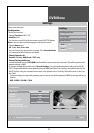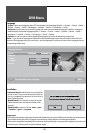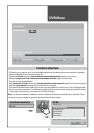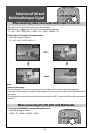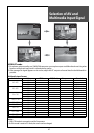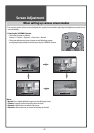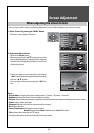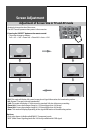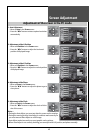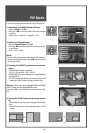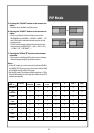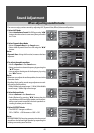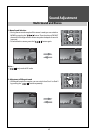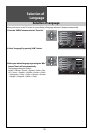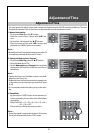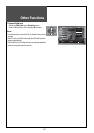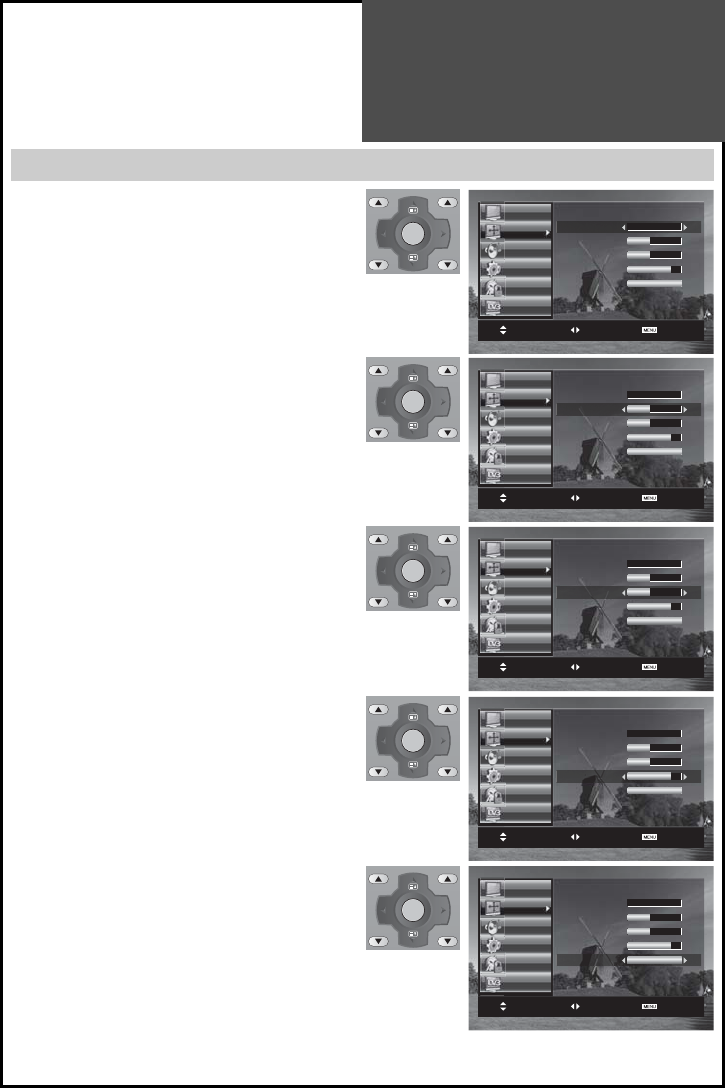
45
VOL PR / PAGE
VOL PR / PAGE
OK /
SELECT
VOL PR / PAGE
VOL PR / PAGE
OK /
SELECT
VOL PR / PAGE
VOL PR / PAGE
OK /
SELECT
VOL PR / PAGE
VOL PR / PAGE
OK /
SELECT
VOL PR / PAGE
VOL PR / PAGE
OK /
SELECT
PC
Auto Adjustment Start
H Position 31
V Position 31
Phase 54
Clock
-7058
Move On/Off Exit
Picture
Screen
Sound
Install
Function
DVB
PC
Auto Adjustment Start
H Position 31
V Position 31
Phase 54
Clock
-7058
Move Adjust Exit
Picture
Screen
Sound
Install
Function
DVB
PC
Auto Adjustment Start
H Position 31
V Position 31
Phase 54
Clock
-7058
Move Adjust Exit
Picture
Screen
Sound
Install
Function
DVB
PC
Auto Adjustment Start
H Position 31
V Position 31
Phase 54
Clock
-7058
Move Adjust Exit
Picture
Screen
Sound
Install
Function
DVB
PC
Auto Adjustment Start
H Position 31
V Position 31
Phase 54
Clock
-7058
Move Adjust Exit
Picture
Screen
Sound
Install
Function
DVB
Screen Adjustment
Adjustment of the screen in the PC mode
1. Auto Adjustment
• Move to Auto in the Screen menu.
• Press the ”/” buttons to detect optimal resolution
automatically.
2. Adjustment of the H-Position
• Move to H-Position in the Screen menu.
• Press the ”/” buttons to adjust the horizontal
position of displayed image.
3. Adjustment of the V-Position
• Move to V-Position in the Screen menu.
• Press the ”/” buttons to adjust the vertical position
of displayed image.
4. Adjustment of the Phase
• Move to Phase in the Screen menu.
• Press the ”/” buttons to adjust the phase to get a
clear picture.
5. Adjustment of the Clock
• Move to Clock in the Screen menu.
• Press the ”/” buttons to adjust the clock to fit the
size of the screen.
Note :
• During the Auto Adjust, you must not alter the screen on the monitor.
• During the moving picture, Auto Adjust is unable to work correctly. So
you must execute Auto Adjust on a still image.
• Auto Adjust works incorrectly on a part graphic card or picture.
• When Auto Adjust is not correctly working, you can adjust with H/V position, and phase manually.