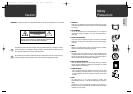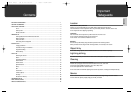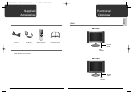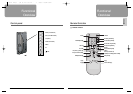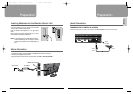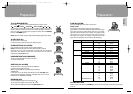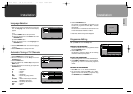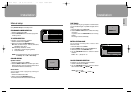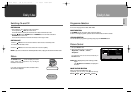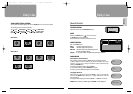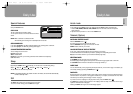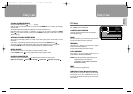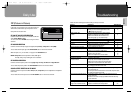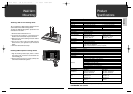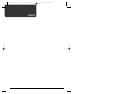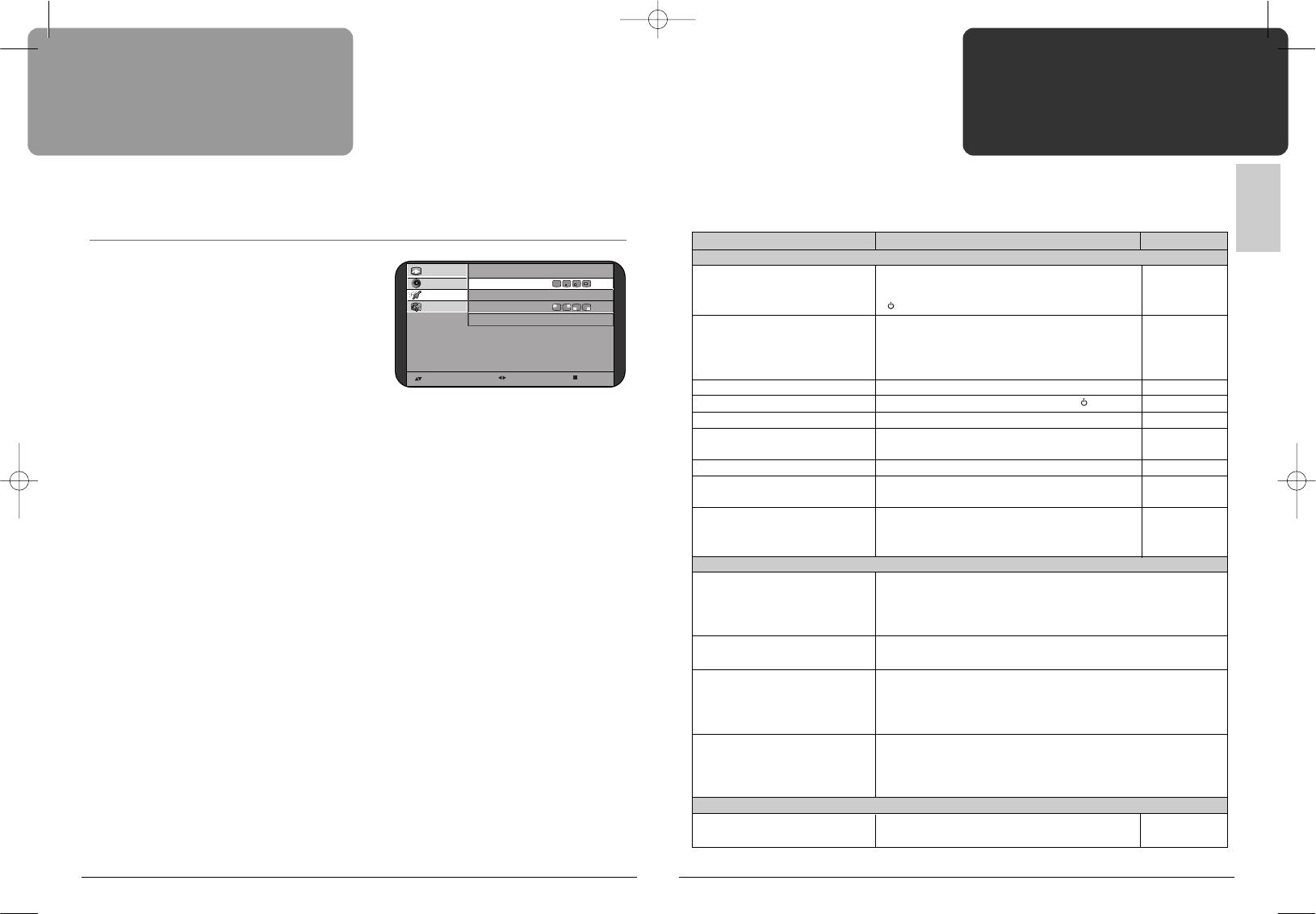
Troubleshooting
25
ENGLISH
Daily Use
24
Please check the following items before calling for the repair services.
Problem Check item
Reference page
TV set
Control/System lock up · The TV may have malfunctioned. -
· Switch your TV off and on again with the main 16
/OFF button on the TV set.
Remote control does · Perform control/system lock up reset (as above)
not work. · Replace the batteries in the remote controller. 6
· Make sure the Remote sensor window is not -
under strong light e.g. a fluorescent lamps.
Local buttons do not work. · Has the Child lock been switched on? 20
No picture and no sound. ·
Check that the TV set is switched on at the main /OFF switch.
16
No picture. ·
Make sure the brightness and contrast are not set to minimum.
17
No colour · Make sure the Colour is not set to minimum. 17
· Check the Colour standard settings. 15
Picture is too light or too dark. · Adjust the Brightness, Contrast. 17
The picture is improperly tinted. · Adjust the Colour temperature. 20
· Check the Tint adjustment (NTSC signal) 17
No sound. · Check that the volume is not set to minimum. 19
· Check sound is not muted. 19
· Make sure headphones are not connected. 10
Aerial
The picture is not sharp. · Reception may be weak.
The picture shakes. · The quality of the broadcast may also be poor.
· Make sure the aerial is facing the correct direction.
· Chcek that the outside aerial is not disconnected.
The picture is ghosted. · Mountains or high buildings can cause double pictures.
· Try changing the direction of the aerial.
The picture is spotted(snow). · There may be interference from automobiles, trains, high voltage
lines, neon lights, etc.
· There may be interference between the aerial cable and power cable.
Try positioning cables further apart.
Picture has lines and faded colours. · Transmission aerial of amateur radios and cellular phones may
cause interference.
· Position the TV set as far away as possible from devices that may
cause interference.
PC
Poor image · Adjust the Phase and Frequency. 23
Image is not centered on screen
· Adjust the Horizontal and vertical position. 23
PIP (Picture in Picture)
In PC mode, you can watch TV or an AV device such as a
VCR or DVD a small window super-imposed on the PC.
Call up PIP in the Feature menu.
PIP ON/OFF AND PIP SIZE SELECTION
Use this to switch the PIP on or off and select the PIP size
among Small, Middle, Large.
You can control with PIP-SIZE button using the remote
controller.
PIP SOURCE SELECTION
Use this to select the PIP input signal among TV, AV1 (S-Video), Component or AV2 (RGB).
You can select the PIP input signal with PIP-SOURCE button on the remote controller.
When PIP input is TV, you can select a TV program with UP/DOWN button.
NOTE: Component source only works in 576i, 480i signal.
The 576p, 480p, 720p, 1080i signals are not available.
PIP POSITION SELECTION
Use this to select the picture position among Right-Top, Left-Top, Left-Bottom or Right-Bottom.
You can select the picture position with PIP-POSITION button on the remote controller.
SOUND OUTPUT SELECTION IN PIP MODE
Use this to select the output sound, PC or PIP (TV, AV, Component) for the loudspeakers or headphone
in PIP mode.
You can select the sound output source with PIP-SOUND button on the remote controller.
Select Adjust Exit
Picture PIP
Sound Size
Features Source TV
Setup Posistion
Sound PC
DSL-15D1T PAL(‡» ˙ )GB 03.10.22 5:6 PM ˘ ` 24 mac001 1200DPI 80LPI