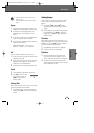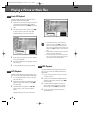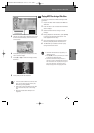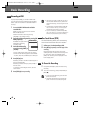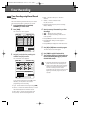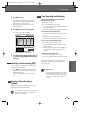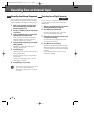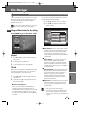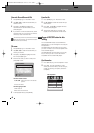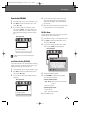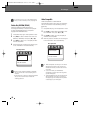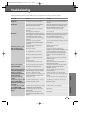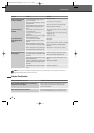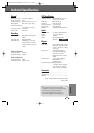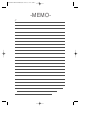47
This section explains edit functions for the entire disc and for the titles in the disc.
This recorder offers various edit options for various
disc types. Before you edit, check the disc type in
the front panel display, and select the option
available for your disc.
Press [MENU] to go to ‘Disc Menu’ mode.
Playback
1
Use [
…
/
†
/
œ
/
√
] to select the desired title you
wish to play.
2
Press [OK] twice to playback it.
3
To exit playback mode, press [MENU].
Title Edit
When you insert a DVD±R or DVD±RW disc already
recorded by your DVD recorder, you can edit the
titles and chapters in a variety of ways.
1
Use [
…
/
†
/
œ
/
√
] to select the desired title you
wish to edit.
2
Press [OK]. Use [
…
] to highlight the Edit icon
and press [OK] again.
■
Titles and Chapters :
When you insert a DVD±R or DVD±RW disc
already recorded by your DVD recorder, all
recorded titles on the disc appear on your screen.
If a selected title has chapters, you can skip to
the next or previous chapter by pressing [NEXT]
or [PREV].
Disc Manager
Disc Manager
You may lose the edited contents if you remove the
disc or a timer recording starts while editing.
You can also see how many chapters are in a title
by pressing [INFO] during playback.
!
Use [
…/†
] to select ‘Title’ or ‘Chapter’.
@
Use [œ/√ ] to select the desired title or
chapter number.
■
Edit Chapter :
You can add a chapter marker
anywhere in a title during playback. Once the
chapter is marked, you can use the chapter
search feature. You can select one of the
various chapter marker functions (Add, Delete,
or Delete All).
■
Hide Chapter :
This feature allows you to
hide or unhide a chapter. After hiding a
chapter, the chapter is not deleted but only
hidden. If a chapter is hidden then it shows
‘Unhide Chapter‘ and vice versa. Press [OK] to
choose this mode.
■
Edit Thumbnail :
Each title displayed in the
Playlist menu is represented by a thumbnail
picture taken from the start of that title or
chapter. If you prefer, you can select a
different still picture from within the title.
Press [OK] at the point where you want to
update the title picture.
■
Split Title :
This feature allows you to split a
title into two titles. Press [OK] at the point
where you want to divide the title into two
separate titles.
Edit Navigator
1/8
Add
Title
Chapter
Edit Chapters
Hide Chapter
Edit Thumbnail
Split Title
Press < > To Change Title
œ 1/2 √
• Split Title may take several minutes.
• After editing is complete, a DVD-RW,DVD±R
disc will not be compatible with other DVD
players until you make the disc compatible; see
page 50.
Usage of Menu button for disc editing
EDITINGRECORDING
0817DTBD-LN11PA-AGN(GB) 2006.8.17 4:8 AM ˘ `47