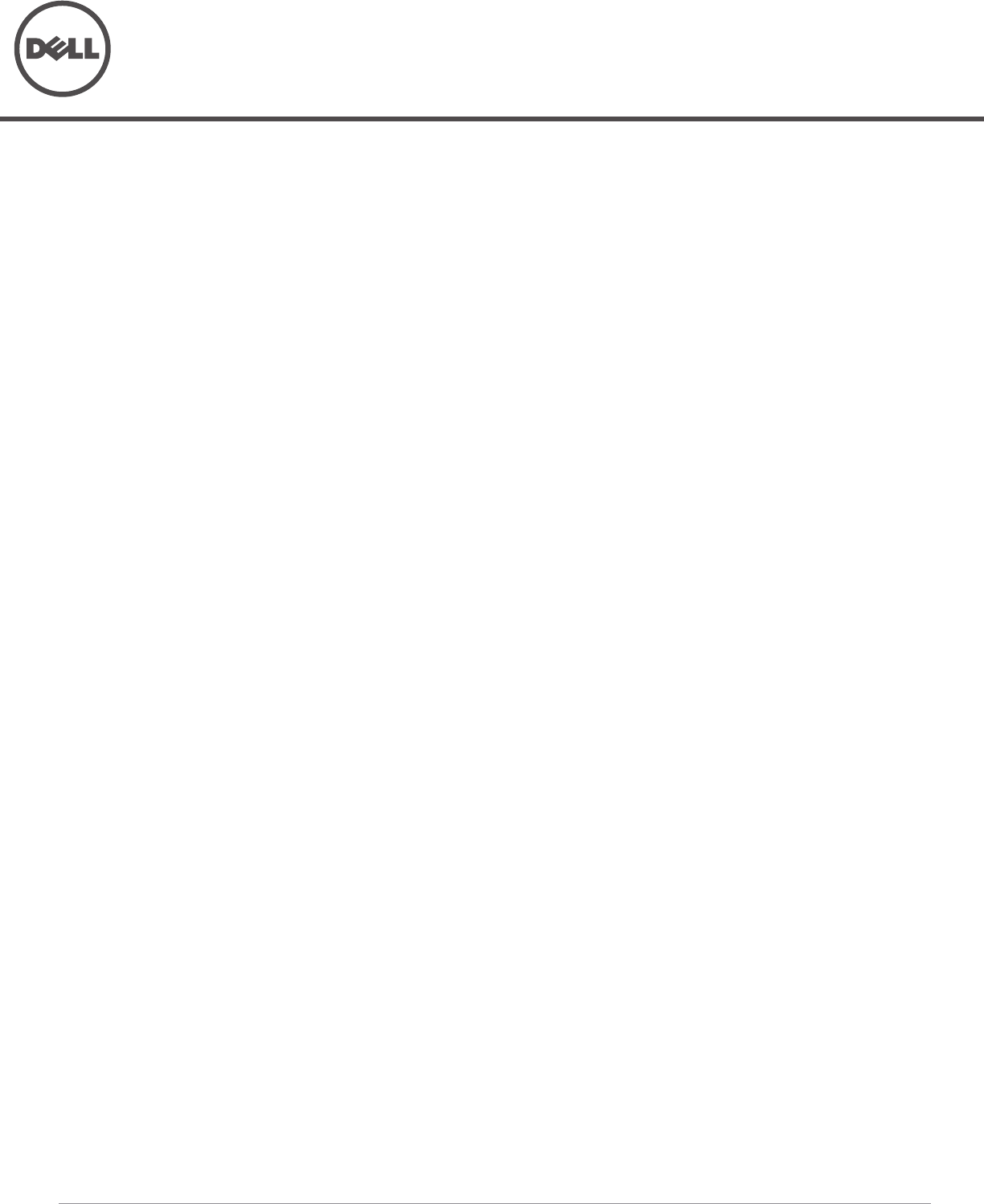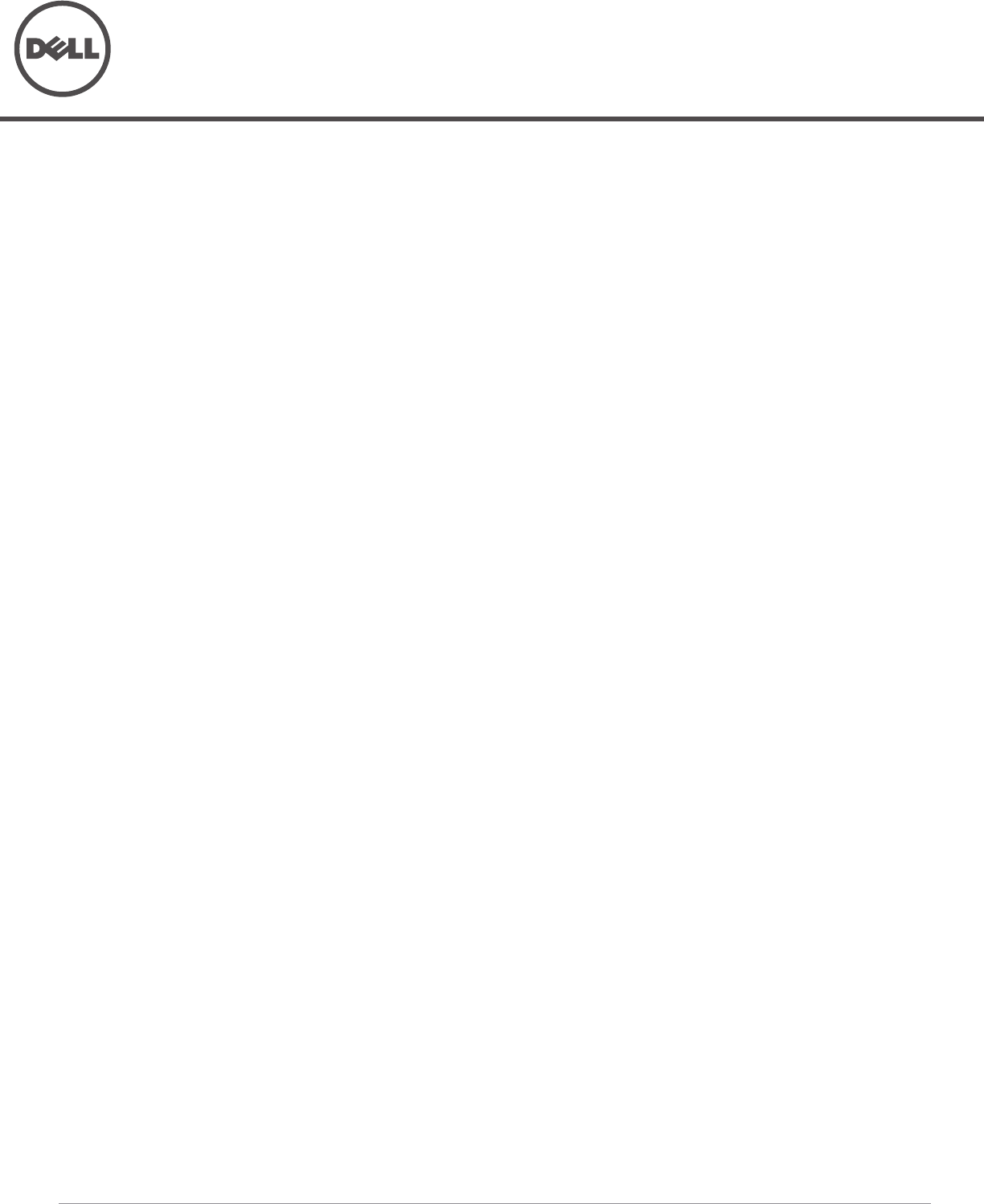
Dell PowerConnect W-Series ArubaOS 6.2
Quick Start Guide
0511258-01 | January 2013 1
This document describes the initial setup of a Dell user-centric network that consists of a Dell controller and Dell
Access Points (APs). The installation consists of the following steps:
1. Launch the WebUI or Console Setup Wizard to configure the controller.
2. Connect the controller to the wired network.
3. Configure the controller to allow APs, when installed and powered on, to able to locate and connect to the
controller. If you are configuring mesh, define the mesh cluster profile, mesh radio profile, before installing
APs in a mesh networking environment.
4. Install and connect your APs to the network.
Before you begin, read the Dell Software License Agreement and review the contents of your controller shipment
to ensure that you have received the following:
Dell controller with appropriate power cord and accessories
The Dell PowerConnect W-Series ArubaOS Quick Start Guide included with your controller
The Dell Software License Agreement
Install the Controller
The WebUI Startup Wizard allows you to configure access to the controller, install software licenses, and
configure wireless local area networks (WLANs) for internal or guest users. The Startup Wizard is available the
first time you connect to and log into the controller or whenever the controller is reset to its factory default
configuration. The serial console setup dialog allows you to configure basic controller settings through a serial
port connection to the controller. After you complete the Startup Wizard or serial console setup procedure, the
controller reboots using the new configuration information you entered.
Do not connect the controller to your network when running the Setup Wizard or serial console setup dialog. The
factory-default controller boots up with a default IP address and both DHCP server and spanning tree functions
enabled. Once you have completed setup and rebooted the controller, you can use the controller CLI or WebUI
to complete its configuration before connecting the controller to your network.
Initial Setup Using the WebUI Setup Wizard
The following browsers are officially supported for use with the Dell PowerConnect W-Series ArubaOS 6.2 Setup
wizard and WebUI:
Microsoft Internet Explorer
Mozilla Firefox on Windows XP, Windows Vista, Windows 7, and MacOS
Apple Safari on MacOS
You can launch the setup wizard using any PC or workstation that can run a supported Web browser. The PC or
workstation must either be configured to obtain its IP address using DHCP, or configured to have a static IP
address on the 172.16.0.0/24 subnetwork. The default IP address of the controller is 172.16.0.254. Connect a PC
or workstation to a line port on the controller, then enter this IP address into a supported Web browser to launch
the Setup Wizard.
To run the Setup Wizard:
1. Determine values for the required configuration settings described in Table 1.