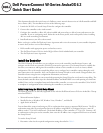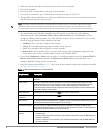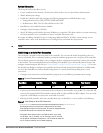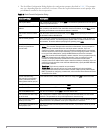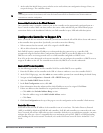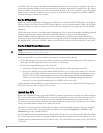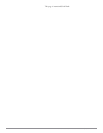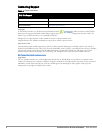6 Dell PowerConnect W-Series ArubaOS 6.2 | Quick Start Guide
With ADP, APs send out periodic multicast and broadcast queries to locate the master controller. If the APs are
in the same broadcast domain as the master controller, the controller automatically responds to the APs’ queries
with its IP address. If the APs are not in the same broadcast domain as the master controller, you need to enable
multicast on the network. If multicast is not an option, then the APs can be configured to use DNS or DHCP
based provisioning to contact the controller.
Run the RF Plan Utility
RF Plan is a wireless deployment modeling tool available in the controller WebUI. RF Plan helps you design an
efficient Wireless Local Area Network (WLAN) that optimizes coverage and performance, allows you to specify
how much wireless coverage you want to provide for each area, and generates coverage maps with AP and AM
placement.
Unlike other static site survey tools that require administrators to have intricate knowledge of building materials
and other potential radio frequency (RF) hazards, RF Plan calibrates coverage in real-time through a
sophisticated RF calibration algorithm. This real-time calibration lets you characterize indoor RF signals to
determine the best channel and transmission power settings for each AP. For complete information on running
the RF plan utility, refer to the “RF Plan” chapter in the Dell PowerConnect W-Series ArubaOS 6.2 User Guide.
Plan for a Mesh Network Environment
Before you install APs in a mesh networking environment, you must do the following:
Define and configure the mesh cluster profile and mesh radio profile before configuring an AP to operate as a
mesh node. An AP configured for mesh is also known as a mesh node.
Provision one of the following mesh roles on the AP:
Mesh portal: The gateway between the wireless mesh network and the enterprise wired LAN.
Mesh point: APs that can provide traditional Dell WLAN services (such as client connectivity, intrusion
detection system (IDS) capabilities, user roles association, LAN-to-LAN bridging, and Quality of Service
(QoS) for LAN-to-mesh communication) to clients on one radio and perform mesh backhaul/network
connectivity on the other radio. Mesh points provides LAN-to-LAN bridging through their Ethernet
interfaces. It can now provide backhaul and access BSSIDs on the same radio.
For detailed provisioning guidelines, caveats, and instructions, see the “Secure Enterprise Mesh” chapter in the
Dell PowerConnect W-Series ArubaOS 6.2 User Guide.
Install the APs
Refer to the AP placement map generated by RF Plan to identify the locations in which to physically install your
APs. You can either connect the AP directly to a port on the controller, or connect the AP to another switch or
router that has Layer-2 or Layer-3 connectivity to the controller. If the Ethernet port on the controller is an
802.3af Power over Ethernet (PoE) port, the AP automatically uses it to power up. If a PoE port is not available,
contact your Dell vendor to obtain an AC adapter for the AP.
Once an AP is connected to the network and powered up, it will automatically attempt to locate the controller.
You can view a list of all APs connected to the controller by accessing the Configuration > Wireless > AP
Installation page in the controller WebUI.
An AP installed on the network advertises its default SSID. Wireless users can connect to this SSID, but will not
have access to the network until you configure authentication policies and user roles for your wireless users. For
complete details on authentication policies and user roles, refer to the Dell PowerConnect W-Series ArubaOS 6.2
User Guide.
NOTE: The information in this section applies only if you are configuring and deploying APs in a mesh networking environment. If
you are not, proceed to “Install the APs” on page6.