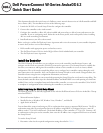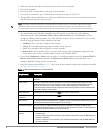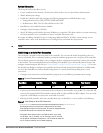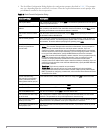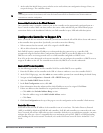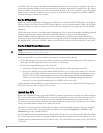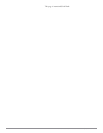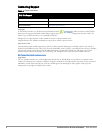Dell PowerConnect W-Series ArubaOS 6.2 | Quick Start Guide 5
5. At the end of the Initial Setup, you are asked to review and confirm your configuration changes. Enter y to
accept the changes. The controller reboots.
Connect the Controller to the Wired Network
Once controller setup is complete, connect a port on the controller to the appropriately-configured port on a
Layer-2 switch or router. Make sure that you have the correct cables and that the port LEDs indicate proper
connections. Refer to the Installation Guide for your Dell controller for port, LED and cable descriptions.
Configure the Controller to Support APs
Before you install APs in a network environment, you must ensure that the APs will be able to locate and connect
to the controller when powered on. Specifically, you need to ensure the following:
When connected to the network, each AP is assigned a valid IP address
APs are able to locate the controller
Each Dell AP requires a unique IP address on a subnetwork that has connectivity to a controller. Dell
recommends using the Dynamic Host Configuration Protocol (DHCP) to provide IP addresses for APs; the
DHCP server can be an existing network server or a Dell controller configured as a DHCP server.
If an AP is on the same subnetwork as the master controller, you can configure the controller as a DHCP server to
assign an IP address to the AP. The controller must be the only DHCP server for this subnetwork.
Enable DHCP Server Capability
Use the following procedure to use the controller WebUI to enable DHCP server capability.
1. Enter the IP address of the controller in the URL of a browser window to access the controller WebUI.
2. At the WebUI login page, enter the admin user name and the password you entered during the Initial Setup.
3. Navigate to the Configuration > Network > IP > DHCP Server page.
4. Select the Enable DHCP Server checkbox.
5. In the Pool Configuration section, click Add.
6. Enter information about the subnetwork for which IP addresses are to be assigned. Click Done.
7. If there are addresses that should not be assigned in the subnetwork:
a. Click Add in the Excluded Address Range section.
b. Enter the address range in the Add Excluded Address section.
c. Click Done.
8. Click Save Configuration at the top of the page to save the configuration to the controller’s flash memory.
Controller Discovery
A Dell AP can discover the IP address of the controller in one of several ways. The Aruba Discovery Protocol
(ADP) is enabled by default on all Dell APs and controllers. If all APs and controllers are connected to the same
Layer-2 network, APs will use ADP to discover their controllers. If the devices are on different networks, you must
configure the AP to use a Layer-3 compatible discovery mechanism such as DNS, DHCP, or IGMP forwarding
after installing the AP on the network. For details, refer to the Dell PowerConnect W-Series ArubaOS 6.2 User
Guide.
NOTE: If you want to complete optional configuration options (e.g. disabling spanning tree or installing software licenses) before
connecting the controller to the network, refer to the
Dell PowerConnect W-Series
ArubaOS 6.2 User Guide
for additional
information on controller configuration.