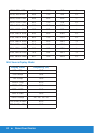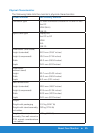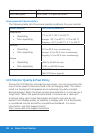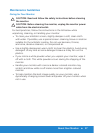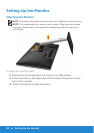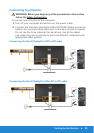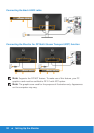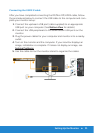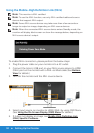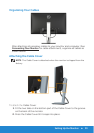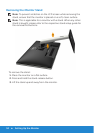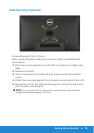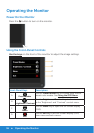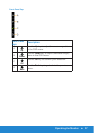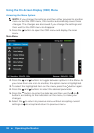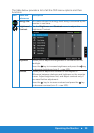32 Setting Up the Monitor
Using the Mobile-High Definition Link (MHL)
Note: This monitor is MHL certified.
Note: To use the MHL function, use only MHL-certified cable and source
devices that support MHL output.
Note: Some MHL source devices may take more than a few seconds or
longer to output an image, depending on MHL source devices.
Note: When the connected MHL source device enters Standby mode, the
monitor will display black screen or show the message below, depending on
MHL source device’s output.
To enable MHL connection, please perform the below steps:
1. Plug the power cable on your monitor into a AC outlet.
2. Connect the (micro) USB port on your MHL source device to HDMI
(MHL) port on the monitor with a MHL certified cable (See Bottom
View for details.)
3. Turn On the monitor and the MHL source device.
4. Select input source on monitor to HDMI (MHL) by using OSD Menu
(See Using the On-Screen Display (OSD) Menu for details.)
5. If it does not display an image, see Mobile High-Definition Link
(MHL) Specific Problems .