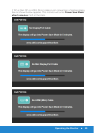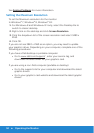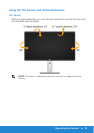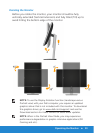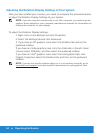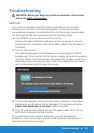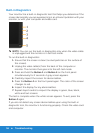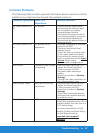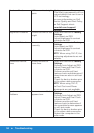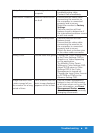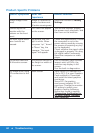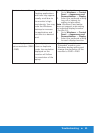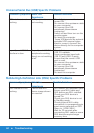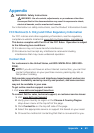Troubleshooting 57
Common Problems
The following table contains general information about common monitor
problems you might encounter and the possible solutions.
Common Symptoms What You
Experience
Possible Solutions
No Video/Power LED
o
No picture •Ensure that the video cable
connecting the monitor and
the computer is properly
connected and secure.
•Verify that the power outlet is
functioning properly using any
other electrical equipment.
•Ensure that the power button is
depressed fully.
No Video/Power LED
on
No picture or no
brightness
•Increase brightness & contrast
controls via OSD.
•Perform monitor self-test
feature check.
•Check for bent or broken pins
in the video cable connector.
•Ensure that the correct input
source is selected via the Input
Source Select menu.
•Run the built-in diagnostics.
Poor Focus Picture is fuzzy, blurry,
or ghosting
•Perform Auto Adjust via OSD.
•Adjust the Phase and Pixel
Clock controls via OSD.
•Eliminate video extension
cables.
•Reset the monitor to Factory
Settings.
•Change the video resolution to
the correct aspect ratio .
Shaky/Jittery Video Wavy picture or fine
movement
•Perform Auto Adjust via OSD.
•Adjust the Phase and Pixel
Clock controls via OSD.
•Reset the monitor to Factory
Settings.
•Check environmental factors.
•Relocate the monitor and test
in another room.
Missing Pixels LCD screen has spots •Cycle power on-o.
•Pixel that is permanently o is a
natural defect that can occur in
LCD technology.
For more information on Dell
Monitor Quality and Pixel Policy,
see Dell Support site at:
www.dell.com/support/
monitors.