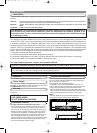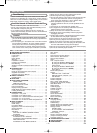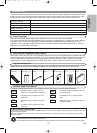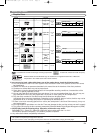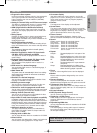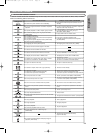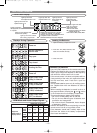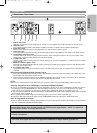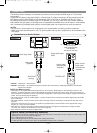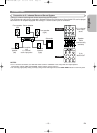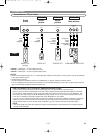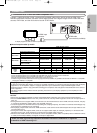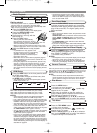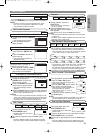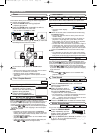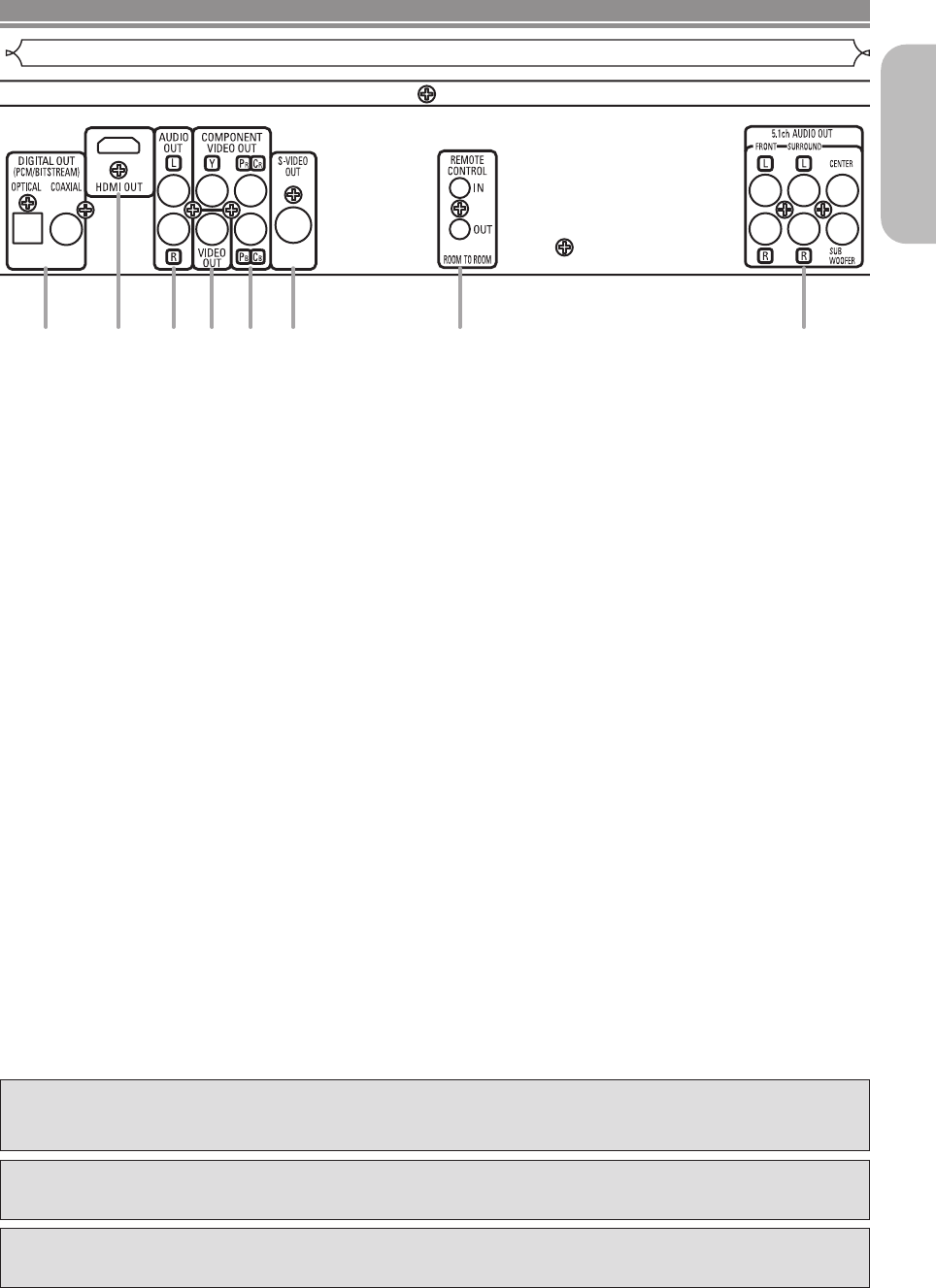
–
11
–
EN
English
1. DIGITAL OUT Jacks
Use either an optical or coaxial digital cable to connect to an AV amplifier with a built-in decoder (AV control center).
2. HDMI OUT Jack
Use a HDMI connection cable (commercially available) to connect to a display with an HDMI compatible port.
3. AUDIO OUT Jacks
Connect to the Audio input jacks of A/V-compatible TV or wide screen TV, Stereo system.
4. VIDEO OUT Jack
Use a video cable to connect one of the jacks to Video input on your A/V-compatible TV, wide screen TV, or Stereo system.
5. COMPONENT VIDEO OUT Jacks
Use these jacks if you have a TV with Component Video in jacks.These jacks provide C
R
/P
R,
C
B
/P
B
and Y video. Along
with S-Video, Component Video provides the best picture quality.
6. S-VIDEO OUT Jack
Use the S-Video cable to connect this jack to the S-Video jack on your A/V-compatible TV or wide screen TV for a higher
quality picture.
7. REMOTE CONTROL IN/OUT Jacks
Connecting the DENON Satellite Remote Control to these jacks enables you to operate more than one DENON compo-
nents with one remote control.
8. 5.1ch AUDIO OUT Jacks
Use speaker cables to connect these jacks to the 5.1 ch Audio input jacks of your AV amplifier with 5.1-channel input
terminals.
When using the DENON Satellite Remote Control,
1. Connect the DENON Satellite Remote Control to the REMOTE CONTROL IN jack of this player.This allows you to oper-
ate this player with the Satellite Remote Control.
2. Connect another DENON component to the REMOTE CONTROL OUT jack of this player.This allows you to operate this
player and the connected component with the same Satellite Remote Control.
NOTE:
• When there is video output from the HDMI OUT jack, no signal is output from the COMPONENT VIDEO OUT jacks.
Selecting Progressive Scan (525p/480p or Interlaced 525i/480i) Playback
¡If your TV is compatible with progressive scanning (525p/480p), connect the TV to the COMPONENT VIDEO OUT jacks of
the DVD player and set PROGRESSIVE to ON in the display setting. Next, set your TV to the progressive scan mode.
Refer to page 25 for instructions on changing the display setting. P.SCAN will appear on the display of the unit.
¡If your TV is not compatible with progressive scanning, set PROGRESSIVE to OFF (refer to page 25).Make sure that P.SCAN
on the display of the unit lights off.
¡Use a commercially available adaptor if the video input jacks of your TV or monitor is the BNC type.
¡Progressive video signal will not be output from the COMPONENT VIDEO OUT during the HDMI output mode.
What is Progressive Scanning?
¡Unlike conventional interlace scanning, the progressive scan system provides less flickering and images in higher resolution
than that of traditional (525i/480i) television signals.
CONNECTIONS
Description - Rear Panel
Manufactured under license from Dolby Laboratories.“Dolby” and the double-D symbol are trademarks
of Dolby Laboratories.
1 2 3 4 5 6 7 8
The DCDi (Directional Correlational De-interlacing) system of this DVD player produces smooth and
natural video images, even if really dynamic, by eliminating the jagged edges. *“DCDi” is a trademark
of Faroudja, a division of Genesis Microchip Inc.
“DTS” and “DTS Digital Surround” are registered trademarks of Digital Theater Systems, Inc.
E61E0/E1UD(EN).qx3 05.6.10 17:26 Page 11