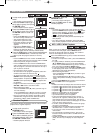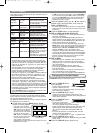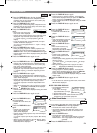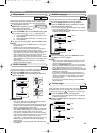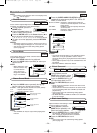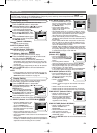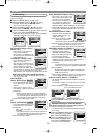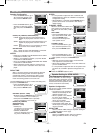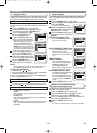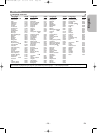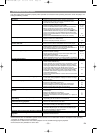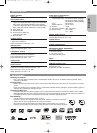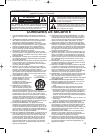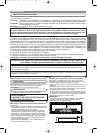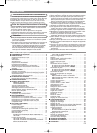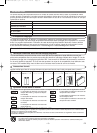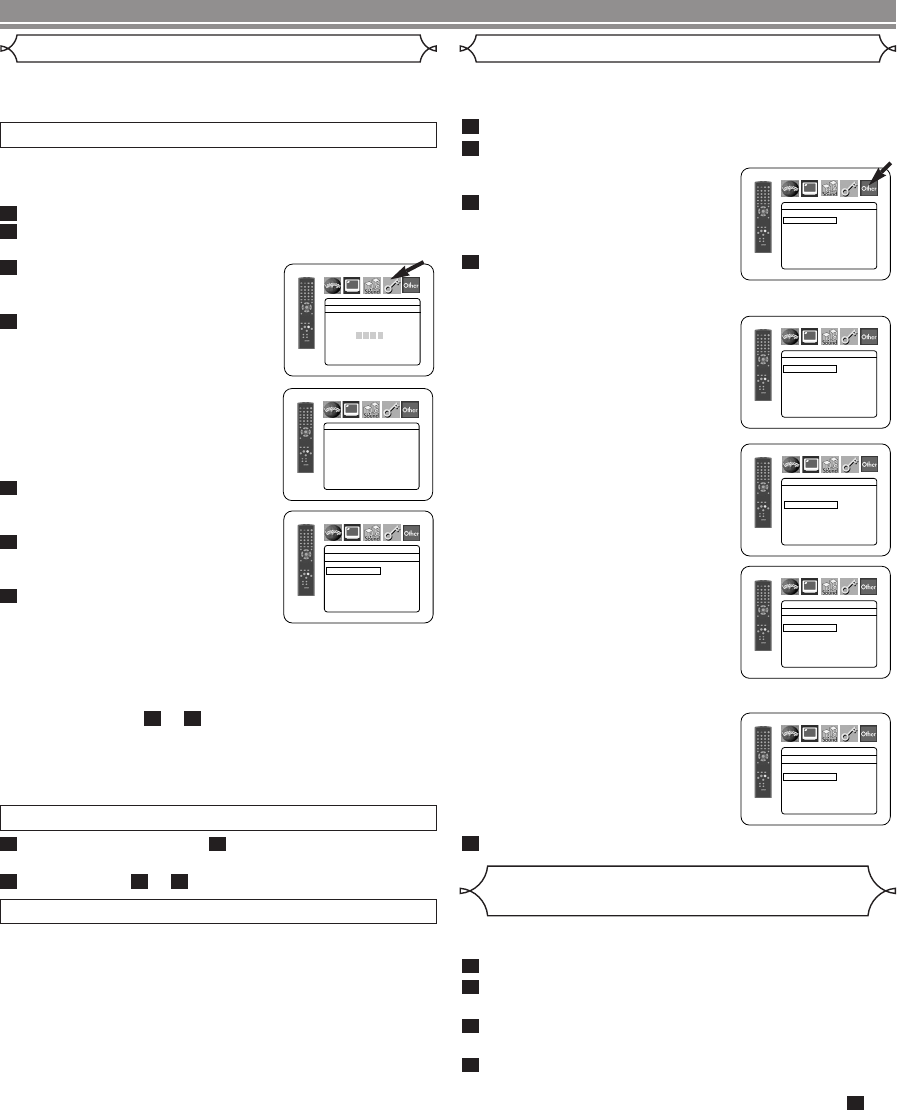
–
28
–
EN
• ALL
Parental lock is cancelled.
• Level 8
DVD software of any grade (adult/general/children) can
be played back.
• Levels 7 to 2
Only DVD software intended for general use and chil-
dren can be played back.
• Level 1
Only DVD software intended for children can be played
back, with those intended for adult and general use
prohibited.
CONTROL LEVELS
This allows you to return all selections of SETUP (except for
RATINGS) to their default settings.
Press the SETUP button in stop mode.
Press the
Cursor buttons (s or B) to select
INITIALIZE, then press the ENTER button.
Press the
Cursor buttons (K or L) to select YES,
then press the ENTER button.
Press the
SETUP button to exit.
NOTE:
•
If you like to cancel initializing, select NO at step
.
3
4
3
2
1
Reset to the Default Settings
(except for Ratings Control)
This function allows you to adjust Angle Icon availability, Auto
Power off, brightness of the Player’s display panel and slide
show mode.
Press the SETUP button in stop mode.
Press the
Cursorbuttons (sor B) to select CUSTOM,
then press
ENTER.
• The custom mode will appear.
Press the Cursorbuttons (s or
B) to select Other, then press the
ENTER button to confirm.
Press the
Cursor buttons (K or
L) to select an item, then press
ENTER.
ANGLE ICON
(Default : ON)
• Press the ENTER button repeat-
edly to turn ON or OFF.
AUTO POWER OFF
(Default :ON)
• Press the ENTER button repeat-
edly to turn ON or OFF.
• It will turn off the DVD player au-
tomatically after 30 minutes of no
use.
PANEL DISPLAY
(Default : BRIGHT)
• Press the Cursor buttons (K or
L) to select a setting (BRIGHT,
DIMMER and AUTO), then
press the ENTER button.
• When AUTO is selected, the dis-
play dims only during playback.
SLIDE SHOW
(Default : 5sec)
• This adjusts the playback speed of
the JPEG SLIDE SHOW.
• Press the Cursor buttons (K or
L) to select between 5 sec and
10 sec, then press the ENTER
button.
Press the SETUP button to exit.
5
4
3
2
1
Others Setting
OTHERS
PANEL DISPLAY
BRIGHT
DIMMER
AUTO
OTHERS
ANGLE ICON ON
AUTO POWER OFFON
PANEL DISPLAY BRIGHT
SLIDE SHOW 5sec
OTHERS
ANGLE ICON ON
AUTO POWER OFFON
PANEL DISPLAY BRIGHT
SLIDE SHOW 5sec
OTHERS
ANGLE ICON ON
AUTO POWER OFFON
PANEL DISPLAY BRIGHT
SLIDE SHOW 5sec
OTHERS
SLIDE SHOW
5sec
10sec
IF YOU FORGET THE PASSWORD
Press 4, 7, 3, 7 at step .
•
Password will be cleared and rating level will be set to ALL.
Repeat steps to to re-establish the parental lock.
742
41
Ratings Control
Ratings Control allows you to set a limit, which prevents your
children from viewing inappropriate materials on DVDs.A four-
digit password that you establish will give you the control.
RATING LEVEL
You can set a viewing limit through Rating Level.Playback of
the discs will stop if the disc’s general rating exceeds the limit
you set.
Press the SETUP button in stop mode.
Press the
Cursor buttons (
s or B) to select
CUSTOM, then press the ENTER button.
Press the
Cursor buttons (
s or
B) to select RATINGS, then
press the ENTER button.
Press the Numeric buttons to
enter your four-digit password.
•
When doing this for the first time,
enter any four-digit number by
pressing the Numeric buttons
(except for 4737), then press the
ENTER button.That number will
be used as the password from the
second time onward. Record your
password in case you forget it.
Press the Cursor buttons (K or
L) to select RATING LEVEL,
then press the ENTER button.
Press the Cursor buttons (K or
L) to select a desired level, then
press the ENTER button.
Press the SETUP button to exit
and activate the new settings.
NOTE:
• This function may not work on some DVDs. Be sure if
the RATINGS operates in the way you have set.
To Change the Password:
1) Follow the steps to above.
2) Press the Cursor buttons (K or L) to select PASSWORD
CHANGE, then press the ENTER button.
3)
Enter a new four-digit password, then press the ENTER button.
4) Press the SETUP button to exit.
41
7
6
5
4
3
2
1
RATINGS
RATING LEVEL ALL
PASSWORD CHANGE
PASSWORD
RATINGS
Please enter a 4-digit password.
RATINGS
RATING LEVEL
ALL
8
7 [NC-17]
6 [R]
5
4 [PG13]
3 [PG]
L
DVD SETUP
E61E0/E1UD(EN).qx3 05.6.10 17:26 Page 28