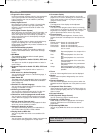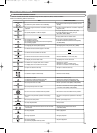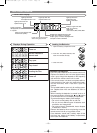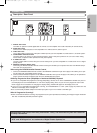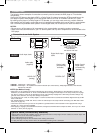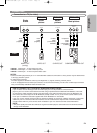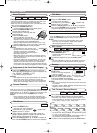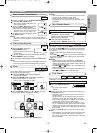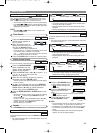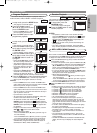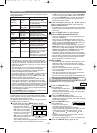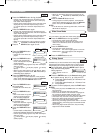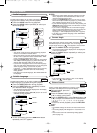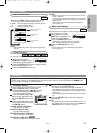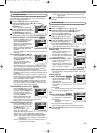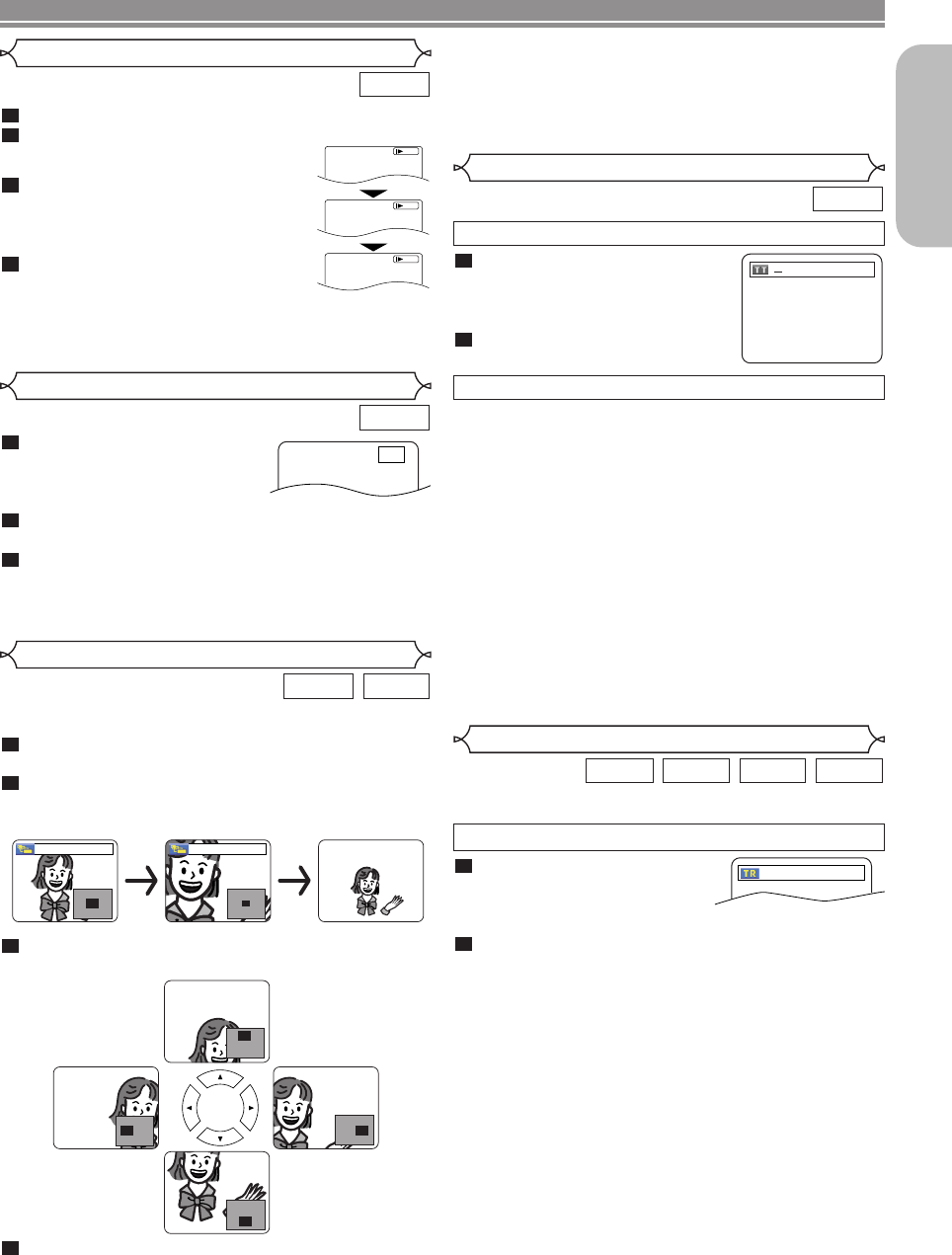
–
15
–
EN
English
DISC PLAYBACK
During playback, press the STILL/PAUSE button.
Press the
h or g button.
• Slow motion playback will begin and
sound will be muted.
Press the h or g button repeat-
edly to select a desired speed.
•
Slow forward or reverse speed is differ-
ent depending on the disc. Approximate
speed is 1 (1/16), 2 (1/8), and 3 (1/2).
To return to normal playback, press
the
PLAY button.
NOTE:
• Set “STILL MODE” to “FIELD” on the Display menu if
pictures in the slow playback mode are blurred (refer to
page 22).
4
3
2
1
DVD
Slow Forward / Slow Reverse
1
2
3
D
Button
During playback, press the
STILL/PAUSE button.
• Playback will pause and sound
will be muted.
The disc advances frame by frame each time the
STILL/PAUSE button is pressed.
To exit step by step playback, press the PLAY button.
NOTE:
• Set “STILL MODE” to “FIELD” on the display menu if pic-
tures in the pause mode are blurred (refer to page 22).
3
2
1
DVD
Step by Step Playback
F
This function allows you to enlarge the video image and to
pan through the zoomed image.
Press the ZOOM button during playback.
• Playback will continue.
Press the ZOOM button repeatedly to select a
desired zoom factor: x2, x4 or off.
• Only x2 zoom is available for JPEG.
Use the Cursor buttons (K / L / s / B) to move
the zoomed picture across the screen.
To exit zoom mode, press the ZOOM button.
4
3
2
1
JPEGDVD
x2 x4
Zoom
NOTES:
•
Zoom function does not work while disc menu is shown.
• x4 zoom is not available on some discs.
• Navigation screen is not available on JPEG.
• You cannot pan through the zoomed picture on some
JPEG files.
DVD
Title / Chapter Search
Press the SEARCH MODE button
repeatedly until the chapter
search or the title search display
appears during playback.
Enter the desired chapter/title
number with the
Numeric buttons.
2
1
By using the SEARCH MODE button
/29
By using the SKIP buttons
HH GG
During playback, press the
SKIP
GG
button to move to the
next chapter. Press it repeatedly to skip to subsequent chap-
ters. Press the
SKIP
HH
button to go back to the beginning
of the current chapter. Press it repeatedly to go to the previ-
ous chapters.
• Chapter number will appear briefly on the front display
panel.
• If the SKIP
HH
or
GG
button is pressed while the playback
is paused, the playback after skipping to the next chapter
will be also paused.
NOTES:
• Depending on the disc being played, the Numeric
buttons can be used to search for a desired chapter by
entering the chapter number directly. Refer to the man-
ual accompanying the disc.
• The SKIP
HH
and
GG
buttons are not available when
playback is stopped.
• A disc that does not contain chapters within titles, the
SKIP
HH
and
GG
buttons change the titles.
There are two ways to begin playback an Audio CD, MP3, JPEG
or WMA disc at a specific track.
WMAJPEGMP3CD
Track Search
Press the SEARCH MODE but-
ton.
• The track search display
appears.
Within 30 seconds, select a desired track number using
the
Numeric buttons.
• For the disc with less than 10 tracks, press the track
number directly.
• For discs with 10 or more but less than 100 tracks, to
play back a single-digit track, press
0 first, then the
track number (e.g. for track 3, press 0, 3).To play back
a double-digit track, press the track number.
• For discs with 100 or more tracks, to play back a sin-
gle- or a double-digit track, press 0 first, then the track
number (e.g. for track 3, press 0, 0, 3, and for track 26,
press 0, 2, 6). To play back a triple-digit track, press the
track number.
• Press the CLEAR button to erase the incorrect input.
NOTE:
• The +10 button can also bring up the track search dis-
play except for the disc with less than 10 tracks. For
such a disc, track search can be done by just pressing
the track number.
2
1
__/ 15
By using the SEARCH MODE button
E6180/81UD(EN).qx3 05.6.6 11:24 Page 15