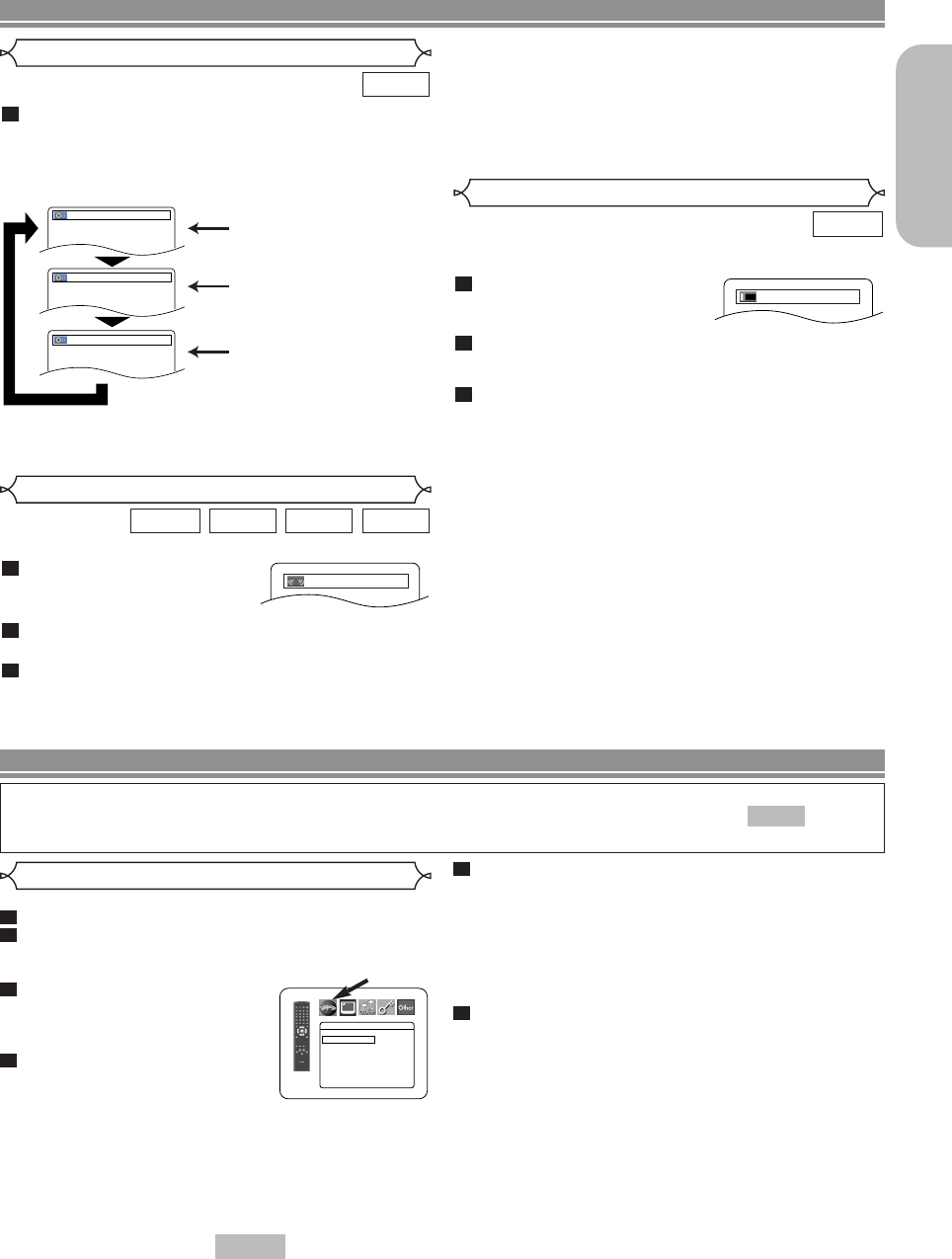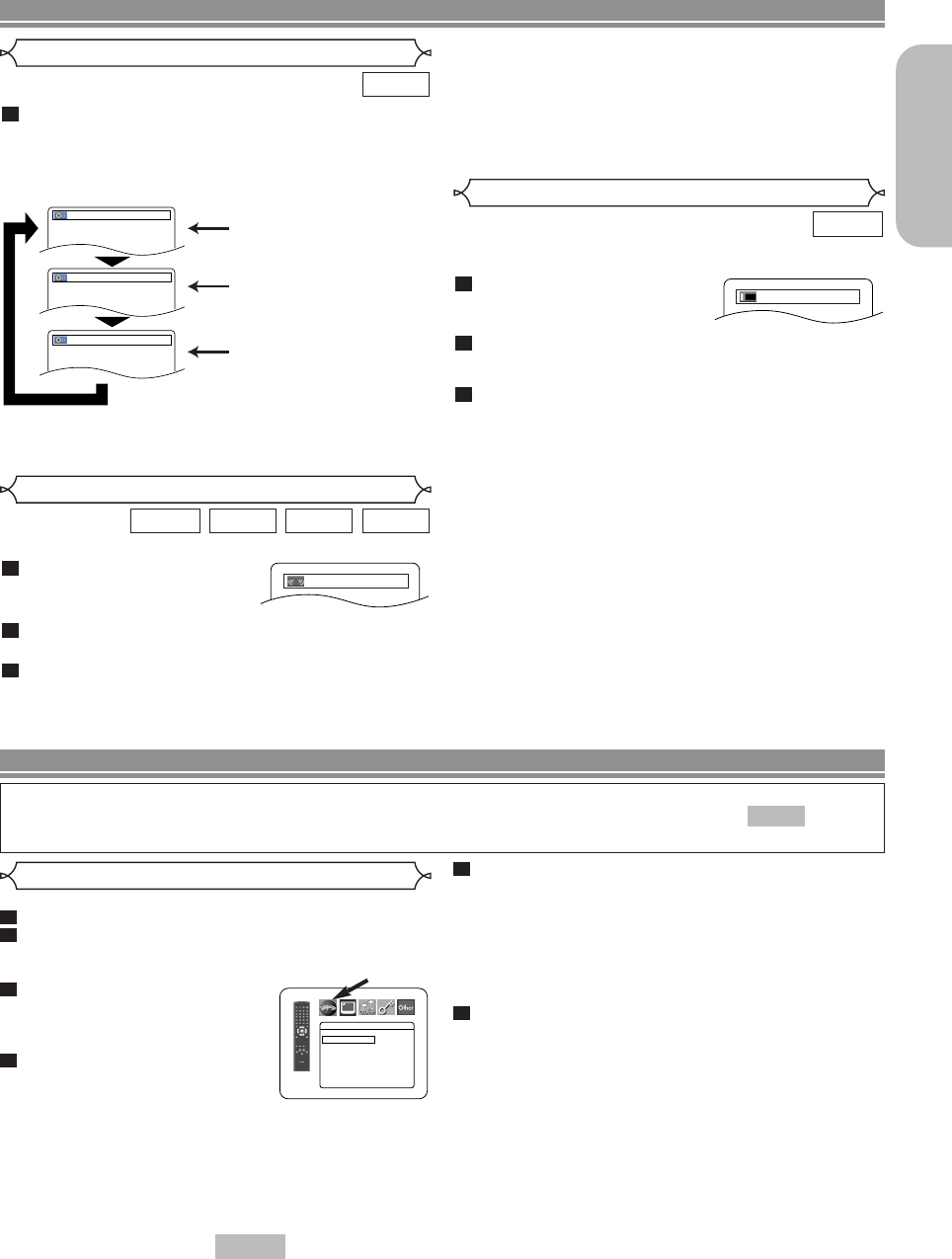
–
21
–
EN
English
You can enjoy surround-sound effect with two speakers.
During playback, press the
MODE button repeatedly until the
Virtual Surround setting appears.
Press the ENTER button to set it 1(Natural effect),
2(Emphasized effect) or OFF.
Press the
RETURN button to exit.
3
2
1
WMAMP3CDDVD
Virtual Surround
Adjust the Black Level Setting to make the black parts of the
picture as bright as you prefer.
During playback, press the
MODE button repeatedly until
Black Level setting appears.
Press the ENTER button to switch ON/OFF.
ON (Default) : Makes the dark parts brighter.
OFF : Shows the original picture as recorded.
Press the RETURN button to exit.
NOTE:
• This function cannot be used during Dialog Speed
(refer to page 19).
3
2
1
DVD
Black Level Setting
ON
Press the AUDIO button repeatedly during play-
back to select your desired sound mode.
STEREO - both right and left channels are active (stereo)
L-ch - only left channel is active
R-ch - only right channel is active
NOTE:
• The STEREO can only be output when playing back
DTS CD.
1
CD
Stereo Sound Mode
Both right and left channels
are active (stereo).
Only the left channel
is active.
STEREO
L-ch
R-ch
Only the right channel
is active.
DISC PLAYBACK
NOTES:
• Select Virtual Surround OFF or lower the volume if the
sound is distorted.
• Virtual Surround will not be effective if the sound mode
is set to something other than “STEREO” (for Audio CD
playback only).
• This function cannot be used during Dialog Speed
(refer to page 19).
DVD SETUP
In Setup menu, QUICK mode, CUSTOM mode and INITIALIZE mode (refer to pages 21-23) are available.
QUICK mode consists of the setting menus frequently used, and they are accompanied with mark.
You can make all settings in CUSTOM mode.
QUICK
Language options are not available with some discs.
Press the SETUP button in stop mode.
Press the Cursor buttons (s or B) to select
CUSTOM, then press the ENTER button.
• The custom mode will appear.
Press the Cursor buttons (s or
B) to select LANGUAGE, then
press the ENTER button to con-
firm.
Press the Cursor buttons (K or
L) to select an item, then press
the ENTER button.
DIALOG
(Default : ORIGINAL)
• Sets the audio language.
SUBTITLE
(Default : OFF)
• Sets the subtitle language.
DISC MENU
(Default : ENGLISH)
• Sets the language for DVD Menu.
OSD
(Default : ENGLISH)
• Sets the language for the On-Screen display.
QUICK
4
3
2
1
Language Setting
LANGUAGE
DIALOG ORIGINAL
SUBTITLE OFF
DISC MENU ENGLISH
OSD ENGLISH
Press the Cursor buttons (K or L) to select a set-
ting, then press the
ENTER button.
• If OTHER is selected in the DIALOG, SUBTITLE or
DISC MENU, press four-digit number to enter the code
for the desired language (refer to the language code list
on page 24).
• Only the languages supported by the disc can be select-
ed.
Press the SETUP button to exit and activate the
new settings.
NOTE:
• Language Setting for DIALOG and SUBTITLE may not
be available with some discs. Then use the AUDIO and
SUBTITLE buttons. Details are on page 20.
6
5
E6180/81UD(EN).qx3 05.6.6 11:25 Page 21