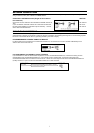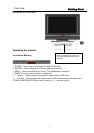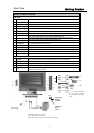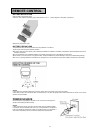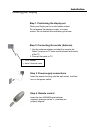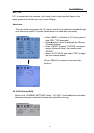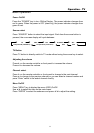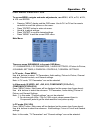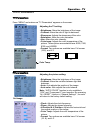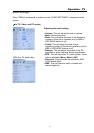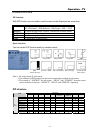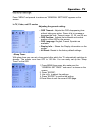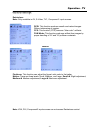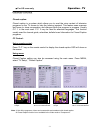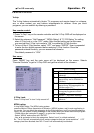15
Operation - TV
O
O
O
S
S
S
D
D
D
M
M
M
E
E
E
N
N
N
U
U
U
D
D
D
E
E
E
S
S
S
C
C
C
R
R
R
I
I
I
P
P
P
T
T
T
I
I
I
O
O
O
N
N
N
To access MENU navigate and make adjustments, use MENU, cCH, dCH, eVOL,
f VOL and ENTER.
Pressing “MENU” display and the OSD menu. Use cCH / dCH on the remote
controller to scroll the options on the menu.
Press “ENTER” button to enter sub menu.
Usee/f to adjust settings.
Press “ENTER” to confirm desired settings.
Press “MENU” to exit the current OSD menu.
Main Menu:
There are seven SUB-MENUS in the main OSD Menu;
1.TV PARAMETERS; 2.PC PARAMETERS; 3.AUDIO SETTINGS; 4.Picture-In-Picture;
5.CHANNEL SETTINGS; 6.PARENTAL CONTROLS; 7.GENERAL SETTINGS.
In TV mode – Press MENU
Use e/f buttons to select: TV Parameters, Audio setting, Picture-In-Picture, Channel
settings, Parental controls, and General settings.
Note: In TV mode, “PC Parameters” can not be selected.
In Video mode (S-VIDEO, AV1 ,AV2, AV3, COMPONENT1(Y1Cb1Cr1) ,
COMPONENT2(Y2Pb2Pr2))
Press “MENU” button, Main menu will be displayed on the screen (see figure above).
Use e/f buttons to select the submenu: TV Parameters, Audio setting, Picture-In-
Picture, and General Settings.
Note: 1. In this mode, “Channel settings” can not be selected.
2. For devices with 480p, 720p or 1080i output, please connect them to
Component2 jacks to get the ideal resolution and picture quality.
In PC mode (DVI, VGA)
Press “MENU” button, Main menu will be displayed on the screen (see figure above).
Use e/f buttons to select the submenu: Audio settings, Picture-In-Picture and General
settings.
Note: In this mode, “TV Parameters” and “Channel settings” can not be selected.