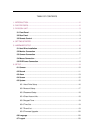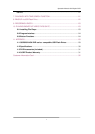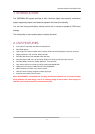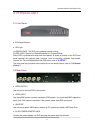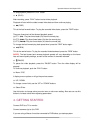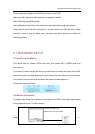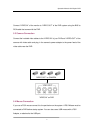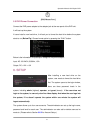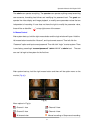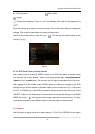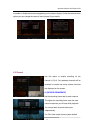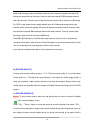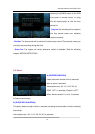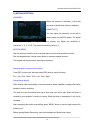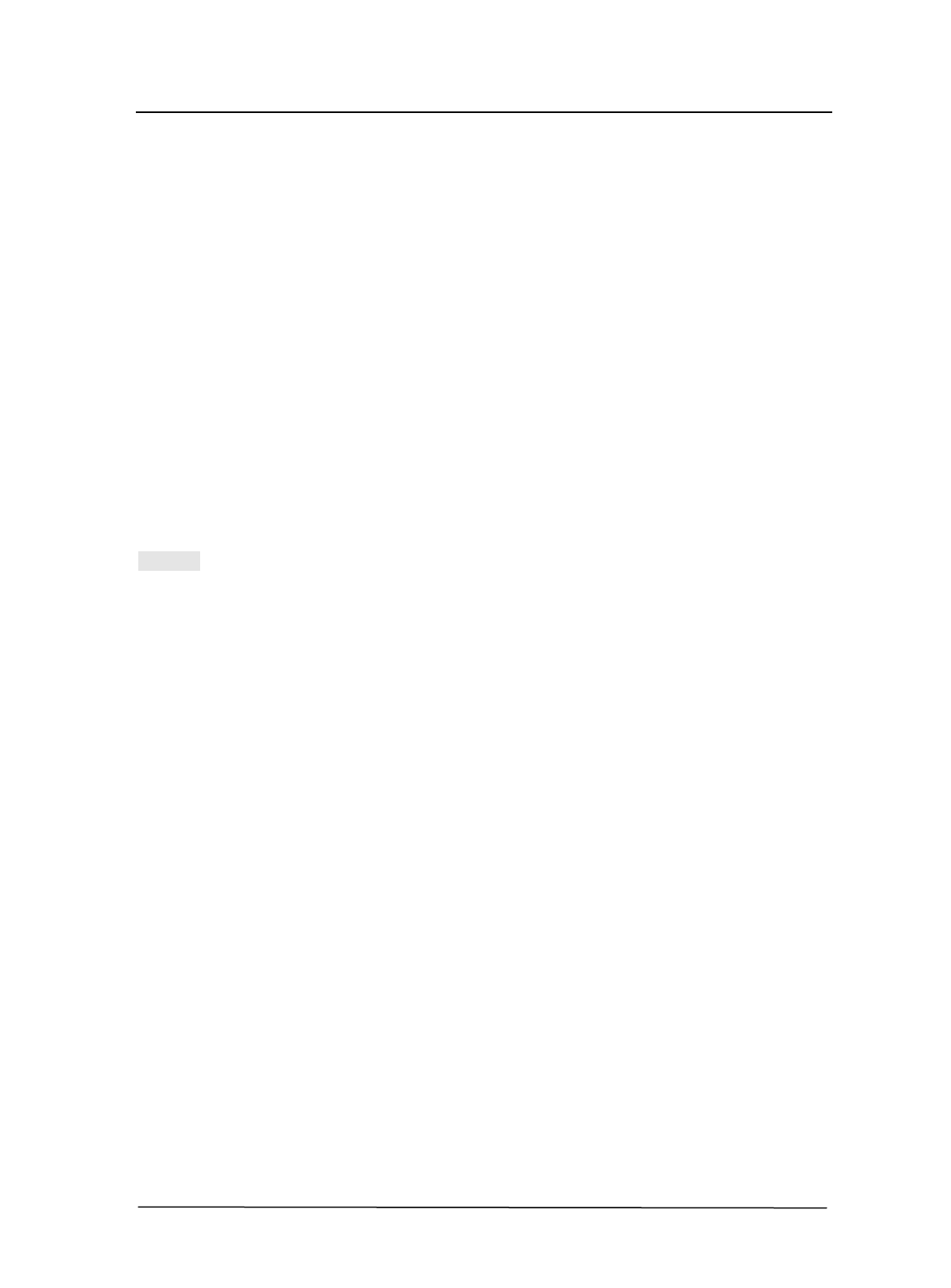
Operation Manual-4CH Duplex DVR
5
To stop playback, press the “STOP” button.
⑻ ► (PLAY)
After recording, press “PLAY” button to start video playback.
Playback will start with the oldest unread video data and then continue playing.
⑼ ►► (FWD)
This is the fast forward button. To play the recorded video faster, press the “FWD” button.
There are three levels of fast forward playback speed.
(a) FF 1 (►►) : Play two times faster (2x) than the normal play.
(b) FF 2 (►►►): Play three times faster (3x) than the normal play.
(c) FF 3 (►►►►): Play four times faster (4x) than the normal play.
To change the fast forward play back speed level, press the “FWD” button again.
⑽ ◄◄ (REW)
This is the rewind button. To play the recorded video backward, press the “REW” button.
[NOTE]: The fast forward and reverse playback speeds will vary depending on the frame
rate and record quality settings, as well as the number of channels recorded.
⑾ ▍▍(PAUSE)
To pause the video playback, press the “PAUSE” button. Then the video display will be
stopped.
To continue playback, push the “PLAY” button.
⑿ Menu / ESC
It displays menu options or will go the previous screen.
⒀ UP / DOWN
To change a menu field, use the “UP” or “DOWN” buttons.
⒁ Select /Enter
Use this button to change values on main menu or sub menu setting. Also use can use this
button to increase value when adjusting parameters.
4. GETTING STARTED
Connect DVR to a TV or monitor.
Connect cameras (up to 4) to DVR.
If you are using a Mouse it must be connected to DVR before you startup system.