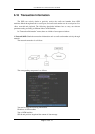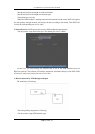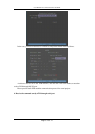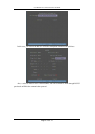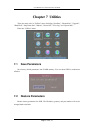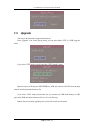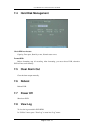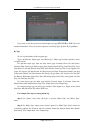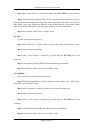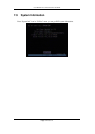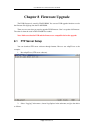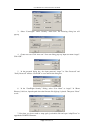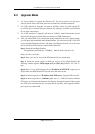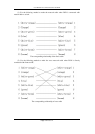User Manual for Commercial Series Net DVR
Page 101 Total 121
Step 3: Move “Active Frame” to “Search Log” button, press【ENTER】key to start searching.
Step 4: When searching is finished, DVR will list all matched alarm information. In the list
box, the information includes: Index, Occur Time, Major Type, Minor Type, Panel User, Net User,
Host Address, Para. Type, Channel No, HDD No, Alarm In and Alarm Out. You can press “More
Info” button for more information, also select page number to view more information.
Step 5: Press “Return” button back to “Utilities” menu.
By Time
View the log during one time period.
Step 1: Select “By Time” for “Query” option to activate “Start Time” and “Stop Time” items.
Step 2: Input start time and stop time.
Step 3: Move “Active Frame” to “Search Log” button and press【ENTER】key to start
searching.
Step 4: After finishing search the DVR will list the matched log information.
Step 5: Press “Return” button to go back to “Utilities” menu.
By Type&Date
View one kind of log in the assigned time period.
Step 1: Select “By Type&Time” for “Query” option to activate “Major Type”, “Minor Type”
“Start Time” and “Stop Time” items.
Step 2: Select “Operation” for major type and select one option for minor type.
Step 3: Input start time and stop time.
Step 4: Move “Active Frame” to “Search Log” button and press【ENTER】key to start
searching.
Step 5: After finishing search DVR will list the matched log information.
Step 6: Press “Return” button to go back to “Utilities” menu.