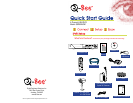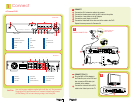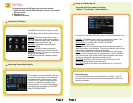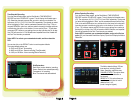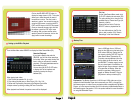Grid Explanation:
Red= Alarm (motion detection) recording
Green= General (time schedule)recording
Transparent= No recording
Blue= The channel and date selected.
Motion Detection Recording:
From the Record Setup screen, set the Rec Mode to “TIME SCHEDULE
RECORD” and click “SCHEDULE” in green. This will display the Schedule menu
(C2). The options are: All, CH-1, CH-2, CH-3, and CH-4 respectively. The channel
you select will be highlighted in “Blue”, and the unselected channels will be Grey.
Click on the red ALARM option box, and then click on the boxes for the days and
times that you want to record using this option on the timeline. You can use the
[From – To] pull-down menus and COPY button to copy settings from one day to
another day, or all days. Your DVR will record on Motion Detection, and separate
files will be created with the Pack Time Intervals you selected.
Select APPLY to activate your customized schedule, and go to the Devices
option (C3), and then select the Motion Option (C4) which will display the Motion
Detect Box.
The Motion detection Menu (C5) has
three sections, including Channel
Status, Sensitivity and Motion area.
CHANNEL STATUS: This option allows
you to enable motion detection on
any channel.
SENSITIVITY: This option allows you
to set the sensitivity level of motion
detection from 1 to 4.
(Level 4 being the highest.)
Page 5
Page 6
Time Schedule Recording:
From the Record Setup screen, set the Rec Mode to “TIME SCHEDULE
RECORD” and click “SCHEDULE” in green. This will display the Schedule menu
(C2). Select the channels (cameras) that you wish to record on a schedule. The
options are: All, CH-1, CH-2, CH-3, and CH-4 respectively. The channel you select
will be highlighted in “Blue”, and the unselected channels will be “Gray”. Click on
the green GENERAL option box, and then select the boxes for the days and times
to record using this option on the timeline. You can use the [From – To] pull-down
menus and COPY button to copy settings from one day to another day, or all days.
Your DVR will record on it’s Time Schedule and separate files will be created with
the Pack Time Intervals you selected.
Select APPLY to activate your customized schedule, and then reboot the
DVR.
You can also click on the DEFAULT button to use the system defaults.
The system default settings are:
Hr 01:00 am-07:59 am : No recording
Hr 08:00 am-18:59 pm : General recording (Time Schedule)
Hr 19:00 pm- 00:59 am : Alarm recording (Motion Detection)
C2
C3
C4
C5