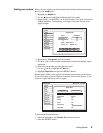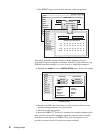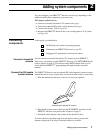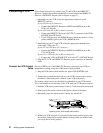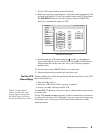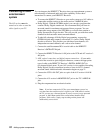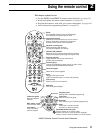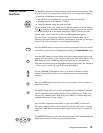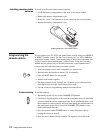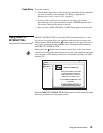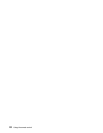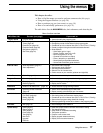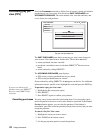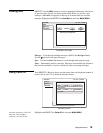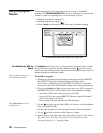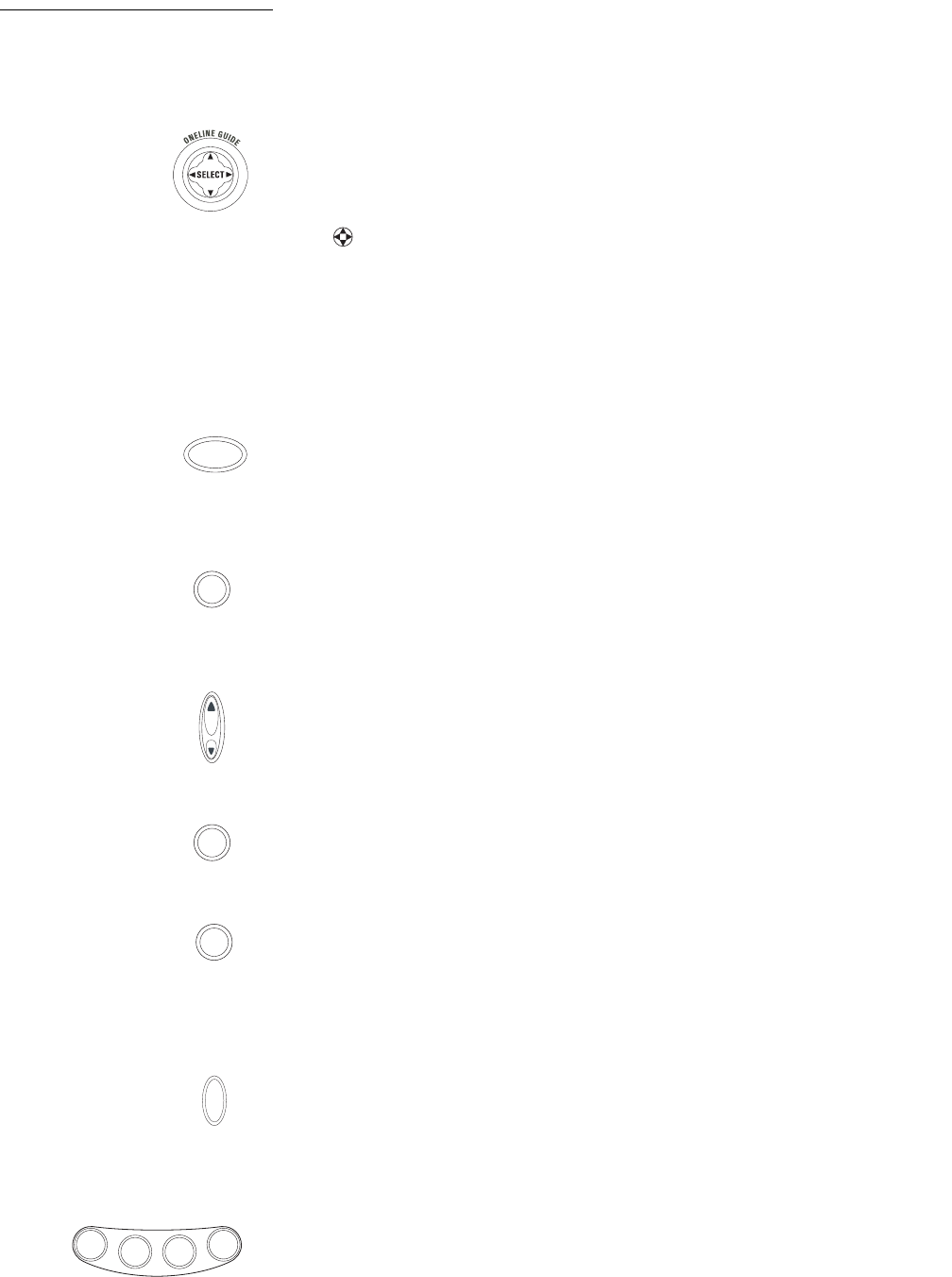
Using the remote control 13
Remote control
functions
The joystick is the most versatile (and most used) remote control feature. Using
only the joystick, you can perform virtually all on-screen functions including:
• Selecting a highlighted screen menu item.
• Moving the screen highlight (or cursor) up, down, left and right.
• Jumping directly to the OneLine™ Guide.
• Changing channels using the OneLine Guide.
Use the joystick to move up, down, left, or right through the on-screen displays.
This icon appears throughout this manual to instruct you to use the joystick
to navigate through on-screen menus and guides.
SELECT means press the
joystick in the center to activate or choose a highlighted menu option.
Press the joystick up or down to display the OneLine guide while you are
watching a program. When the OneLine guide appears, press the joystick up or
down to step to the next higher- or lower-numbered channel.
Press the
GUIDE button to display the current program guide. Press it a second
time (while a program title is highlighted) to display the
Guide Options menu.
Press the
INFO button to display a brief description about the program you are
viewing. For more details, press it again to display the Information Banner. The
INFO button provides scheduling information (and pay per view purchase
information) about the program highlighted in the program guide. See Chapter 4
– Using program guides, on page 27 for more information.
Use the
CHANNEL (CH) button to move up or down to the next available
channel in the OneLine Guide or scroll through a page of program guide
selection.
Press the
CLEAR button to exit from any on-screen guide, remove banners, or
terminate an action.
The
INPUT button allows you to select programming from additional program
sources connected to the satellite receiver such as a DVD player, VCRs, or a
terrestrial TV antenna signal. Repeatedly press
INPUT to cycle through each
available input source in your system.
Press the
SAT component select button to control the DIRECTV
®
Receiver.
The other component select buttons indicate the devices they control. You can
program the
AUX button to control another digital device such as an audio CD
player.
The
DIRECTOR buttons provide convenient shortcuts to find programming and
adjust system features to suit your personal preferences.
S
GUIDE
INFO
P
A
G
E
CH
CLEAR
INPUT
SAT
DIRECTOR
AUDIO
SEARCH
VIDEOPROG