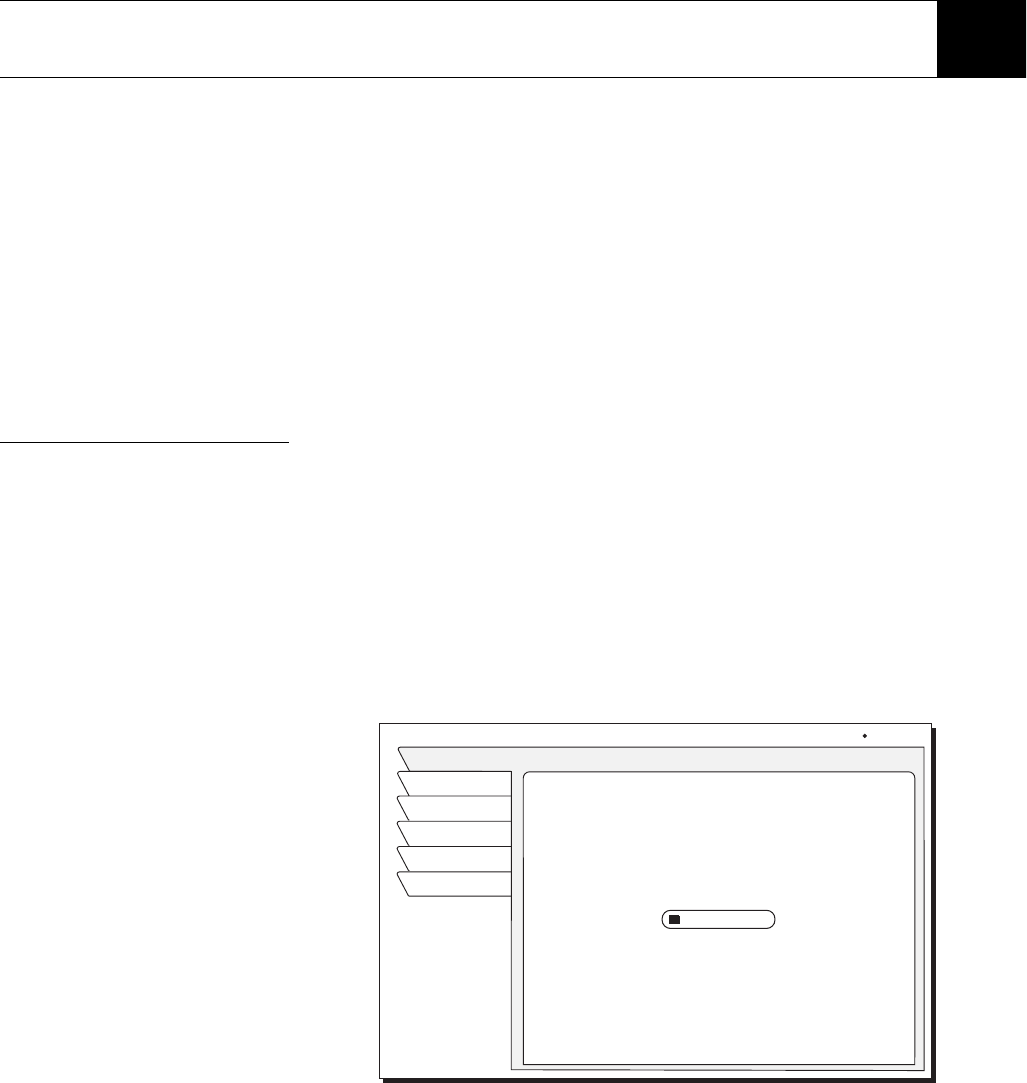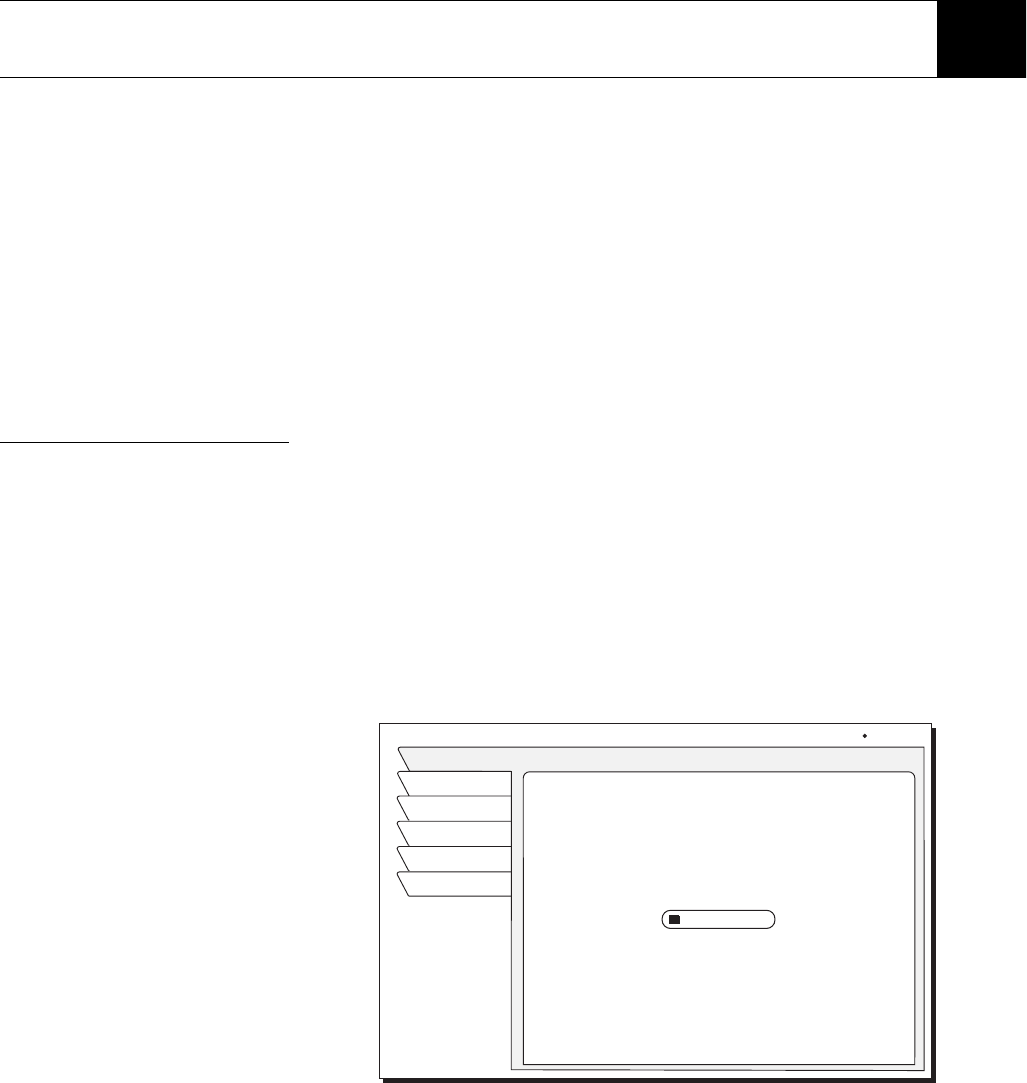
Using access controls 37
Using access controls 6
This chapter explains:
• How to lock and unlock the system (this page).
• How to set a maximum ratings limit (see page 38).
• Setting maximum spending and time limits (see page 39).
Locks & Limits provides settings to help you control the viewing restrictions of
DIRECTV
®
programming. When accompanied by the channel lists, these limits
provide a great degree of control. The DIRECTV
®
Receiver must be locked for
the TV Timer, Rating and Spending limits to be enforced.
Locking & unlocking
the system
When you first receive your satellite system, it will be unlocked; (i.e., no limits
or restrictions are in effect). You must lock the system to enforce the limits
(spending, ratings, TV timer, and “Family” favorite list).
Note: Once the DIRECTV Receiver is locked, only existing Family list
channels will be accessible. If the Family list does not contain any channels,
no channels can be viewed without first unlocking the receiver. To avoid
this, verify the contents of the Family list before locking the receiver.
How to lock the system
When you SELECT the Lock button, the LOCK SYSTEM pop-up panel appears.
1. Enter a four-digit passcode using the remote control.
Press Cancel to clear the locking
process.
2. Highlight and SELECT OK.
3. Enter the code again to confirm.
4. Highlight and
SELECT OK.
If you forget your four-digit code, you
must call DIRECTV.
Once you select OK, the satellite receiver is locked. You must enter the passcode
to unlock it. A lock symbol icon appears at the top of every menu screen to
remind you that the system is locked.
PARENTAL LOCK
Ratings
Lock
Fav Setup
Limits
Watch TV
Main Menu
Enforce rating, spending, and
viewing limits, and restrict
access to Family list channels.
Enter the 4 digit passcode to
lock(unlock) your receiver.
Lock
Wed, Jul 18 9:15 AM