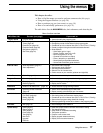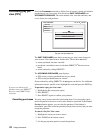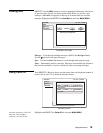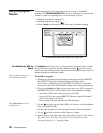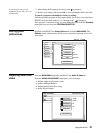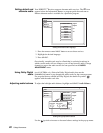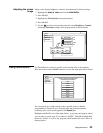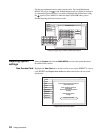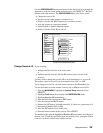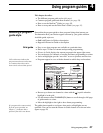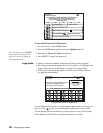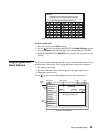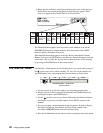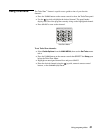Using the menus 25
Use the PREFERENCES menu pane (shown in the figure below) to change the
appearance of the on-screen menus and select how your DIRECTV
®
Receiver
operates with other devices. The
PREFERENCES pane also allows you to:
• Change the receiver ID
• Set the receiver output channel to channel 3 or 4
• Enable or disable the INPUT button on your remote control.
• Lock the system on a particular channel.
• Select English or Spanish language menus.
• Enable or disable Caller ID on and off.
Change Receiver ID
If you are using:
• multiple satellite receivers in the same room,
or
• multiple satellite receivers with the RF remote control on one of the
receivers,
you may want to change the receiver ID to avoid interference or “cross talk.”
The remote control receiver ID can be a number from “001” to “008”.
If you change receiver IDs, set your remote control to that ID number first.
Use this procedure to set the remote control to use a different receiver ID:
1. From the
MAIN MENU, highlight the System Setup menu tab. Press
SELECT.
2. Highlight
Prefs menu tab to display the PREFERENCES menu.
3. Highlight Receiver ID menu button.
4. Press and hold the remote control SAT button.
5. Press and release the
MUTE button.
6. Release the
SAT button. It should remain lit. If it does not, repeat steps 4-6.
7. Enter desired number (001 to 008).
8. Press the
SAT button to lock in the code.
9. Point the remote control at the receiver. Press
SELECT.
The number to the right the highlighted Receiver ID menu button will change to
the new code. Check that the ID has been successfully set by testing the remote
control to see that it controls that satellite receiver.
System Preferences menu pane
PREFERENCES
Install
VCR
Fri, Aug 3 5:15 PM
Test
New Card
Upgrade
Features
Main Menu
Watch TV
Prefs
Signal
Factory Defaults
Receiver ID Unit 1
Output Channel
3
Input Key
Off
Channel Lock
Off
Menu Language
English
Color Scheme
Translucency
Solid
Caller ID
On
Indigo