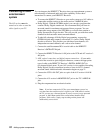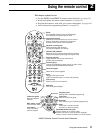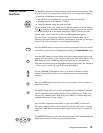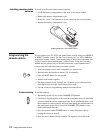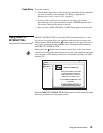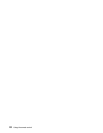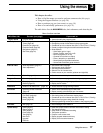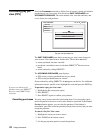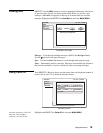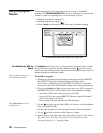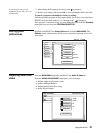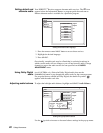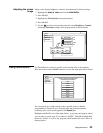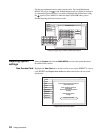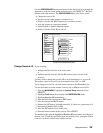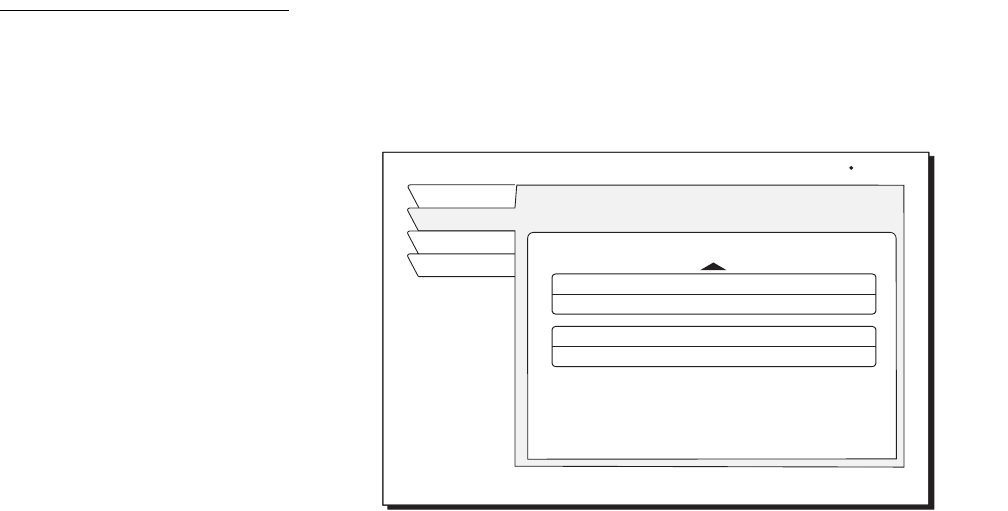
18 Using the menus
Purchasing pay per
view (PPV)
Select the Purchases menu tab to display lists of recently viewed and advance
purchased pay per view events. You can choose
PAST PURCHASES and
UPCOMING PURCHASES. The event channel, title, start date and time, and
cost is shown for each purchase.
The
PAST PURCHASES pane shows recent pay per view events charged to
your account. You cannot remove listed events. The list does not show:
• events purchased, but later canceled.
• purchased, cancelable events to which the DIRECTV
®
Receiver never
tuned.
• events ordered by calling DIRECTV.
The
UPCOMING PURCHASES pane displays:
• PPV events you have purchased but not yet viewed
• PPV events purchased but never viewed.
Events ordered by calling DIRECTV do not appear on this list. For additional
information about a specific event, highlight the event and press the
INFO key.
If you are not authorized for
purchases using your DIRECTV
®
Receiver, contact DIRECTV for
assistance.
To purchase a pay per view event:
1. Highlight the Buy menu pane option
2. Press
SELECT
3. Press SELECT again to confirm your purchase.
Cancelling purchases
You may cancel some events after purchasing them. You can usually cancel
unviewed purchases, however some events cannot be cancelled. If the Cancel
Purchase button appears, you can clear the purchase. If this button is
unavailable, part of the event has probably already been viewed, and you must
accept the purchase.
To cancel a Pay Per View event:
1. Highlight the event you want to cancel.
2. Press
CLEAR on the remote control.
3. Use the pop-up menu panel to cancel the purchase.
Pay per view purchases list
PAST PURCHASES
Upcoming
Past
Watch TV
Main Menu
Purchase History
Recently viewed event
1/12
9:00PM
102
$2.99
Previously viewed event
2/12
8:00PM
140
$29.99
Thu, Jul 19 2:54 PM