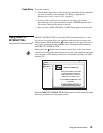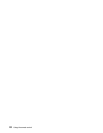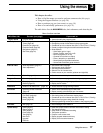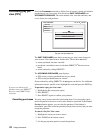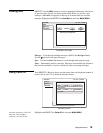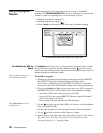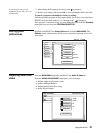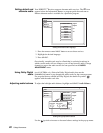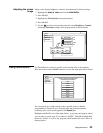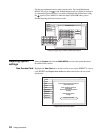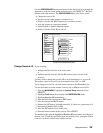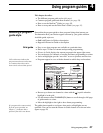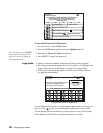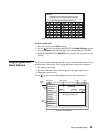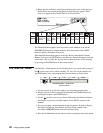Using the menus 23
Adjusting the screen
image
Adjust video display brightness, contrast, and saturation for the best image.
1. Highlight the
Audio & Video tab from the MAIN MENU.
2. Press
SELECT.
3. Highlight the PicturePerfect menu pane button.
4. Press
SELECT.
5. Use the joystick to increase/decrease the screen Brightness, Contrast,
and image Saturation settings in the pop-up menu (as shown below).
Using WatchWord
™
Use WatchWord to search for specific words used in titles or descriptions.
Press the remote control
SEARCH button to access the setup pane shown below.
You can specify up to eight search words or partial words to identify
programming of interest to you. Program titles and guide descriptions
containing your search words appear in the
Result pane.
Highlight and
SELECT one of the eight choices. A pop-up panel appears where
you can enter a search word. If you entered “ALIEN,” WatchWord might find
the movie “Aliens” as well as any program which includes the word “alien” in
the description.
Adjusting screen image controls
S
VIDEO ADJUSTMENT
Watch TV
Audio
Video
Main Menu
Screen Ratio
4:3
On
Menu Centering
0,0,0
Factory Default
Black Level Filter
0,0
PicturePerfect
Fri, Jul 13 6:25 AM
Contrast
Saturation
0
PicturePerfect
Brightness
0
0 Done
Search word entry list
WATCHWORD SETUP
Wed, Apr 11 3:45 PM
Watch TV
Setup
Result
Main Menu
Search for words in the Program Titles
and Descriptions within Guide.
tropical
Roberts
Empty
Empty
Empty
Empty
casino
rodeo