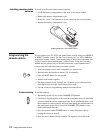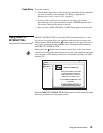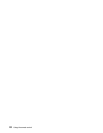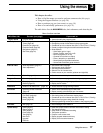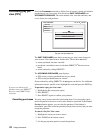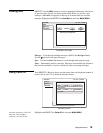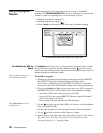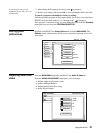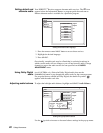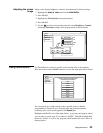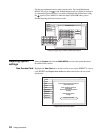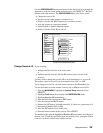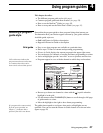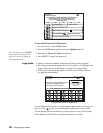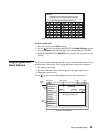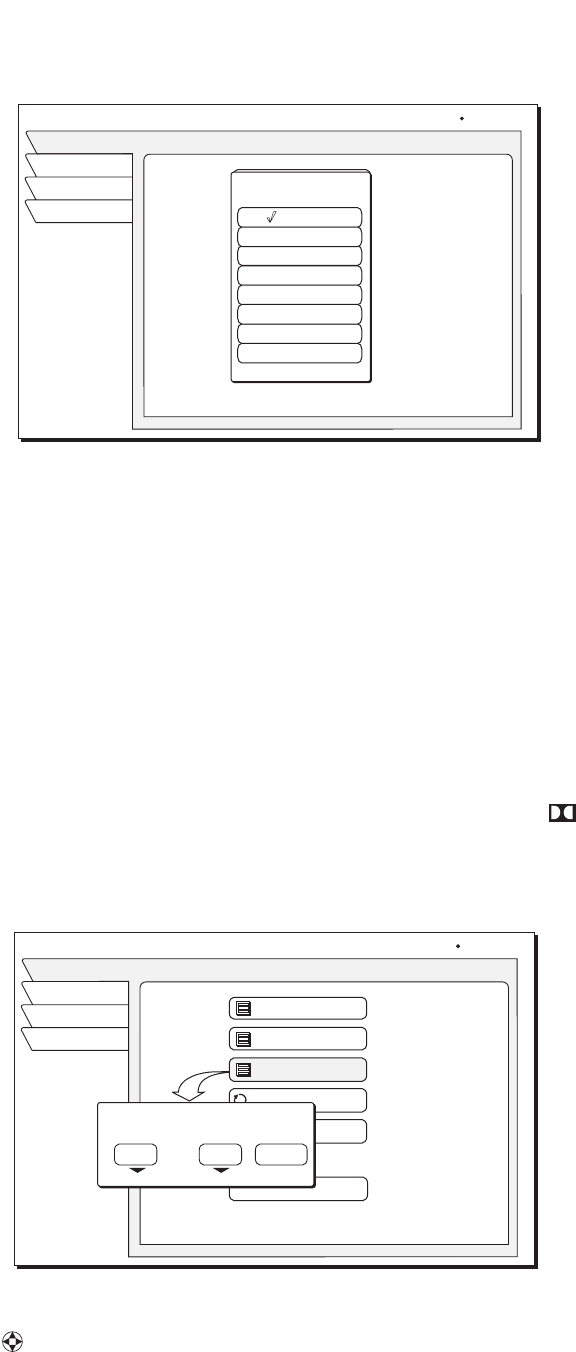
22 Using the menus
Setting default and
alternate audio
Your DIRECTV
®
Receiver supports alternate audio services. The icon
appears below the Information Banner or program guide date and time to
indicate alternate audio is available for a particular program.
1. Press the remote control
INPUT button to access these services.
2. Highlight the desired language.
3. Press
SELECT.
Occasionally, an audio track may be offered that is not being broadcast, in
which case the audio will not change or you will not hear any audio. Change
channels to restore the audio track to the one specified on the
AUDIO
ADJUSTMENT
menu.
Using Dolby Digital
audio
(model GCEB0A only) Select the Dolby Digital audio, then use the
CHANNEL(CH) button to step through the audio tracks for the current program.
For programs that are offered in Dolby Digital, the double-D symbol ( )
appears with the audio track title.
Adjusting audio balance
To adjust the left/right audio balance, highlight and SELECT Audio Balance.
Use the joystick to increase or decrease balance settings in the pop-up menu.
Setting the default audio language
ALT.
A
UDI
O
AUDIO ADJUSTMENT
Watch TV
Audio
Video
Main Menu
Wed, Feb 20 2:15 AM
Factory Defaults
Alternate Audio
English
English
SRS TruSurround
Off
Default Audio
Audio Balance
0,0
Dolby Digital
Default Audio
Japanese
English
French
German
Italian
Korean
Chinese
Spanish
[
Setting left/right speaker balance
AUDIO ADJUSTMENT
Watch TV
Audio
Video
Main Menu
Wed, Feb 20 2:15 AM
Factory Defaults
Alternate Audio
English
English
SRS TruSurround
Off
Default Audio
Audio Balance
0,0
Dolby Digital
Audio Balance
Left Speaker
Right Speaker
Done
0
0
S