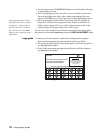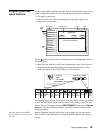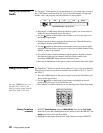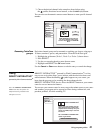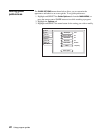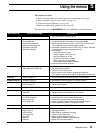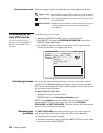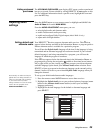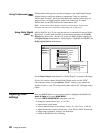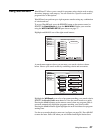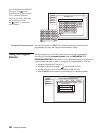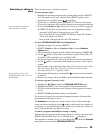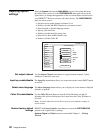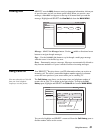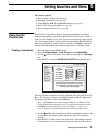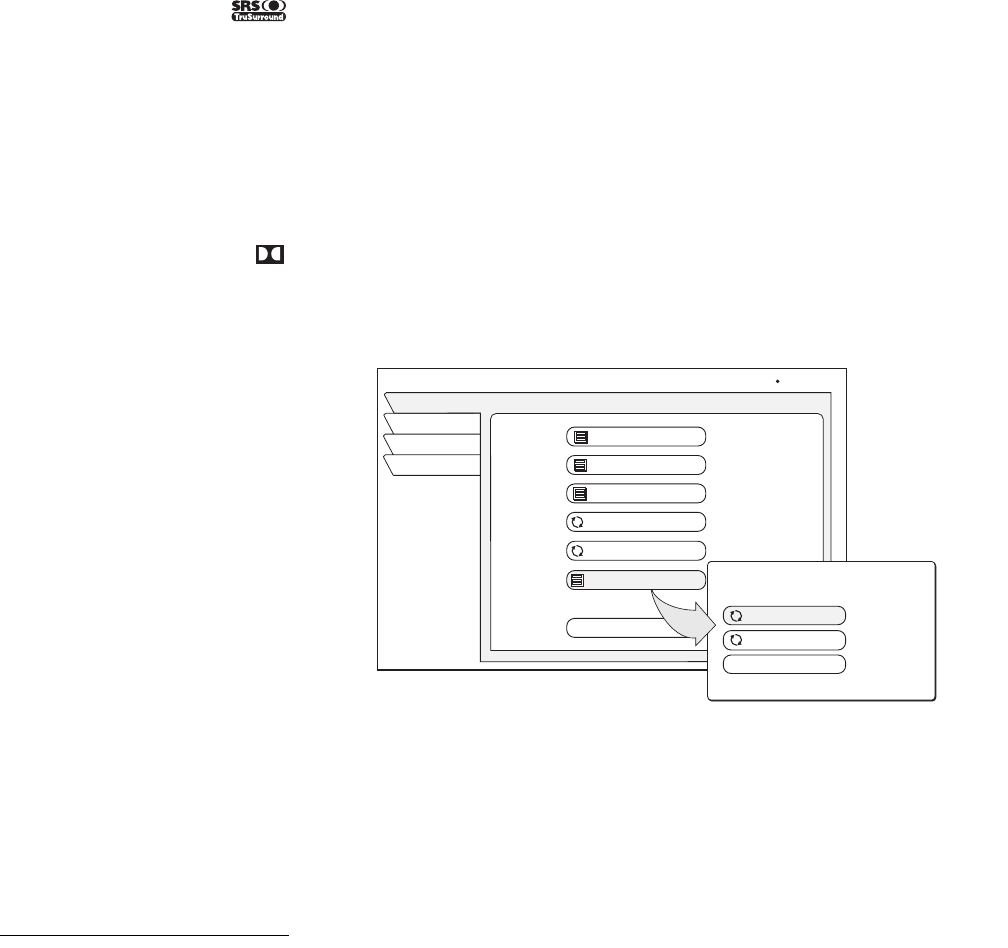
26 Using the menus
Using TruSurround
TruSurround technology lets you take advantage of any multichannel format
without having to add extra speakers or equipment. Using two speakers,
TruSurround “virtually” places the individual audio channels where they are
supposed to be, as though you had speakers all around you. To enable
TruSurround, set the SRS TruSurround menu button “On”.
Note: TruSurround and Dolby Digital are mutually exclusive features. TruSurround is
unavailable when the receiver is decoding a Dolby Digital (AC-3) audio track
.
Using Dolby Digital
audio
(Model
HAH-SA only)
If you want the receiver to automatically decode Dolby
Digital (AC-3) audio when available in selected programming, set the Dolby
Digital menu button “On.” If your A/V receiver is Dolby Digital-capable, set
the Digital Output menu button to “Dolby Digital.” Highlight and
SELECT the
Dolby Digital Options menu button.
Set the Digital Output menu button for “Dolby Digital” as shown in the figure.
If your A/V receiver cannot decode Dolby Digital audio, use the “PCM”
(two-channel) setting. Use the Optimize “Mono” setting if you connect the
satellite receiver to your TV using coaxial cable without A/V (left/right audio)
cables.
Adjusting video
settings
Press the AUDIO button on your remote control or highlight and SELECT the
Audio & Video tab from the MAIN MENU.
From the VIDEO ADJUSTMENT menu pane, you can:
• change the screen aspect ratio - 4:3 or 16:9
• center the on-screen menu
• select a different menu color scheme - Indigo, Ice, Sky, Forest, or Merlot
• adjust the amount of menu translucency - from Solid to 100% Translucent
• adjust image brightness, contrast, and saturation
• enable or disable black level filtering
AUDIO ADJUSTMENT
Watch TV
Audio
Video
Main Menu
Wed, Oct 16 2:15AM
English
Default Audio
English
Center
On
Alternate Audio
SRS TruSurround
Audio Balance
Factory Defaults
Dolby Digital
On
Dolby Digital Options
Digital Output
Optimize
Done
Stereo
Dolby Digital
Dolby Digital Options