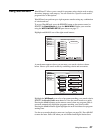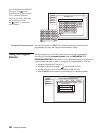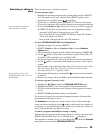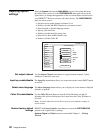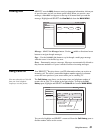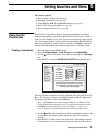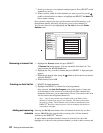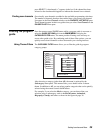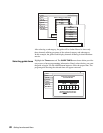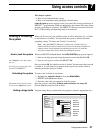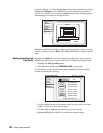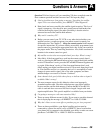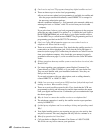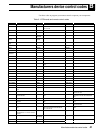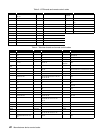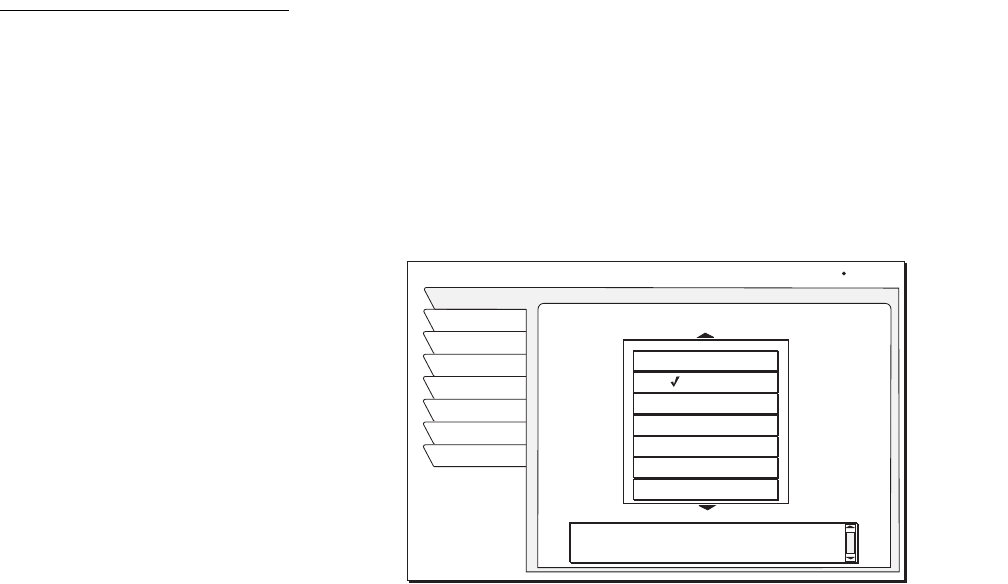
Setting favorites and filters 35
press SELECT. A checkmark (9) appears in the box if the channel has been
selected or the checkmark disappears to indicate the channel is not selected.
Finding new channels
Occasionally, new channels are added to the available programming selections.
The number of channels that have been added since you created your channel
list appear in the New Channels window on the
FAVORITE LIST SETUP pane.
These channels appear in their own guide when you select New Channels in the
FAVORITE LIST menu pane.
Filtering the program
guide
Press the remote control GUIDE button while a program guide is onscreen or
select the
GUIDE OPTIONS tab from the MAIN MENU to display the
CATEGORY FILTER menu. The menu provides filtering tools and ways to
access other guide styles. By combining each of these filter options, you can
quickly narrow down channels to those that match your viewing interests.
Using Theme Filters
The CATEGORY FILTER menu allows you to filter the guide by program
category groups.
After choosing a category (other than All), the menu is replaced by the
Subcategory menu panel. This menu allows you to further refine a chosen
theme. In addition to All, you can select popular categories that can be quickly
selected using the remote control
GUIDE button.
For example, if you select the Movies category, you can then refine your
selection using a subcategory such as Action/Adventure, Animation,
Biography, Comedy, and others as shown in the figure on page 36.
CATEGORY FILTER
Fav List
Theme
Times
Main Menu
Wed, Sep 18 4:20PM
Fav Setup
Options
Set Turbo
Watch TV
Select a Category to filter Guide
All
Movies
Sports
Interests
News
Lifestyles
The material is a movie, either
theatrical or made-for-TV.
Themes