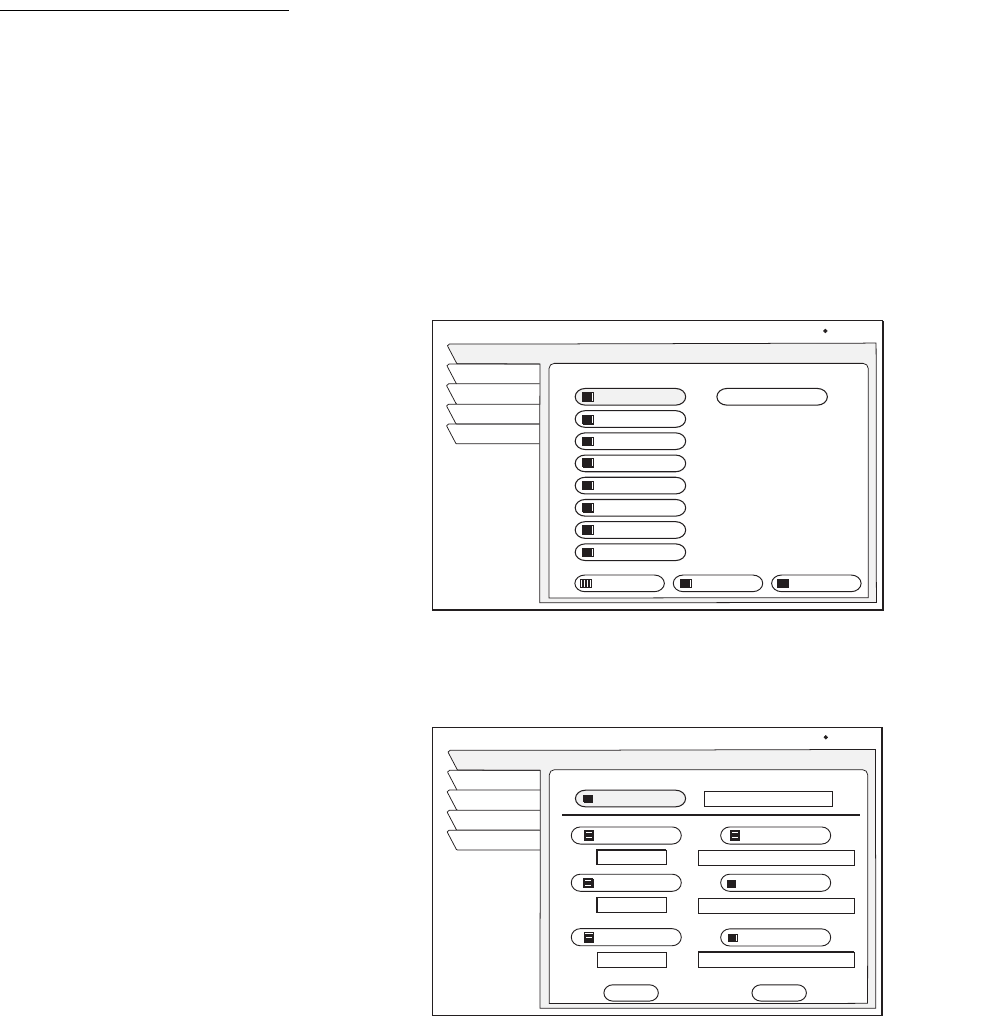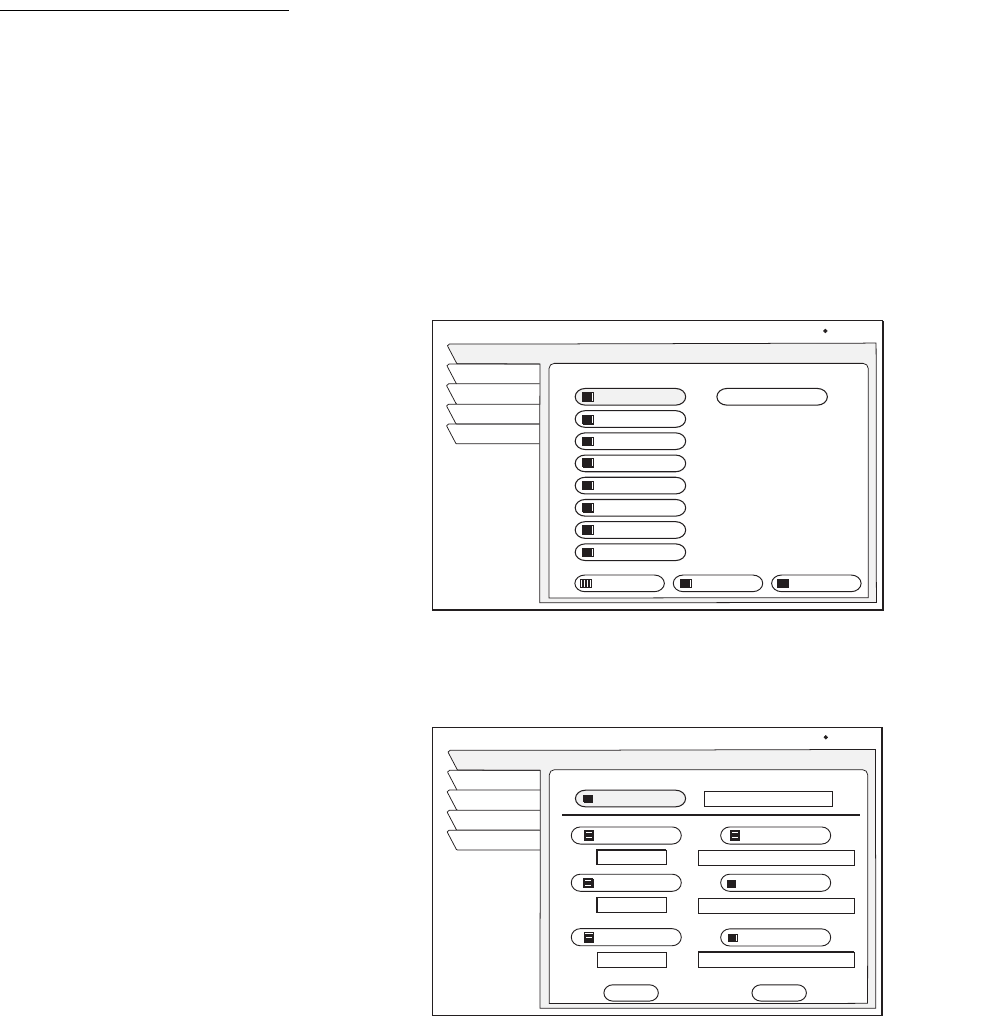
Using the menus 27
Using WatchWizard
™
WatchWizard™ allows you to search for programs using criteria such as rating,
showtime, language, and category. You can search for a specific word used in
program titles or descriptions.
WatchWizard can perform up to eight separate searches using any combination
of criteria and text.
To access WatchWizard, press the
SEARCH button on the remote control or
SELECT the WatchWizard tab from the MAIN MENU. Define your searches
using the
WATCHWIZARD SETUP pane shown on page 27
Highlight and
SELECT one of the eight search buttons..
A search menu appears where you can enter your search criteria as shown
below. Narrow your search results by combining criteria and text entries.
Highlight the
WWResult to see a list of programs matching your search criteria.
SELECT
the Results Guide menu button to view the search results as a guide.
Pressing the
SEARCH button on the remote control when any program guide is
onscreen automatically highlights programs matching your search results.
Pressing the
SEARCH button again highlights the next result based on program
starting time.
Use the on-screen keyboard to enter text (see figure on page 28). Press
SELECT
to enter the letter. Select OK when you are finished entering the desired text.
WATCHWIZARD SETUP
Wed, Oct. 2 1:45 PM
Watch TV
WWSetup
WWResult
Main Menu
WatchWizard Program Searches
Empty
Empty
Empty
Empty
Empty
Empty
Empty
Search
Channels
Results Guide
Rename Clear Clear All
WATCHWIZARD SETUP
Wed, Oct. 27 1:11 PM
Watch TV
WWSetup
WWResult
Main Menu
Search 1
Channels
Back
Showtimes Category
Ratings
Language
Director
Actor
Reset
Now
All
English
Movies, Action/Adventure
All
All
WatchWord