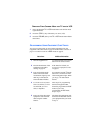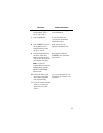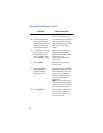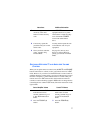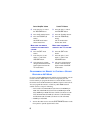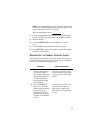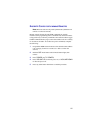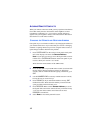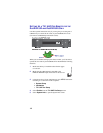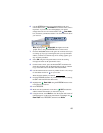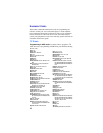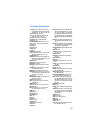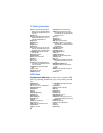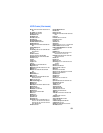12
AVOIDING REMOTE CONFLICTS
When your remote control uses UHF, you may experience interference
from other nearby remotes. In situations where neighbors are near
(apartments, townhouses, etc.), your receiver could be picking up
signals from your neighbors’ remotes. The instructions in this section
describe how to avoid remote conflicts.
CHANGING THE REMOTE AND RECEIVER ADDRESS
One quick way to avoid remote conflicts is by changing the address on
your remote and receiver. If you notice that your receiver is changing
channels or opening menus but you’re not using the remote control, a
quick change of address should fix the problem.
1 Press SYSTEM INFO on the receiver's front panel. The System
Info screen displays and shows the Remote Address.
Note: If you aren’t sure how to access the System Info screen or
if there isn’t a SYSTEM INFO button on the front panel of your
receiver, check your receiver’s User Guide.
Write down the remote address of the UHF remote:
2 Press and hold SAT on your UHF remote control (associated with
the TV which is having interference issues) for about three
seconds, until all of the mode buttons light up, and then let go of
SAT.
3 Use the NUMBER PAD to enter any number between 1 and 16,
but not the one you wrote in step 1.
4 Press POUND (#). If you entered the address correctly, SAT
flashes three times. Write down the number you entered in the
space provided on the inside back cover.
5 Press RECORD. Make sure the Remote Address you see on
the System Info screen is the same as the one you entered in step
3. If it isn't, the remote cannot control the receiver. Press
RECORD a second time.
6 Select Done to close the System Info screen.