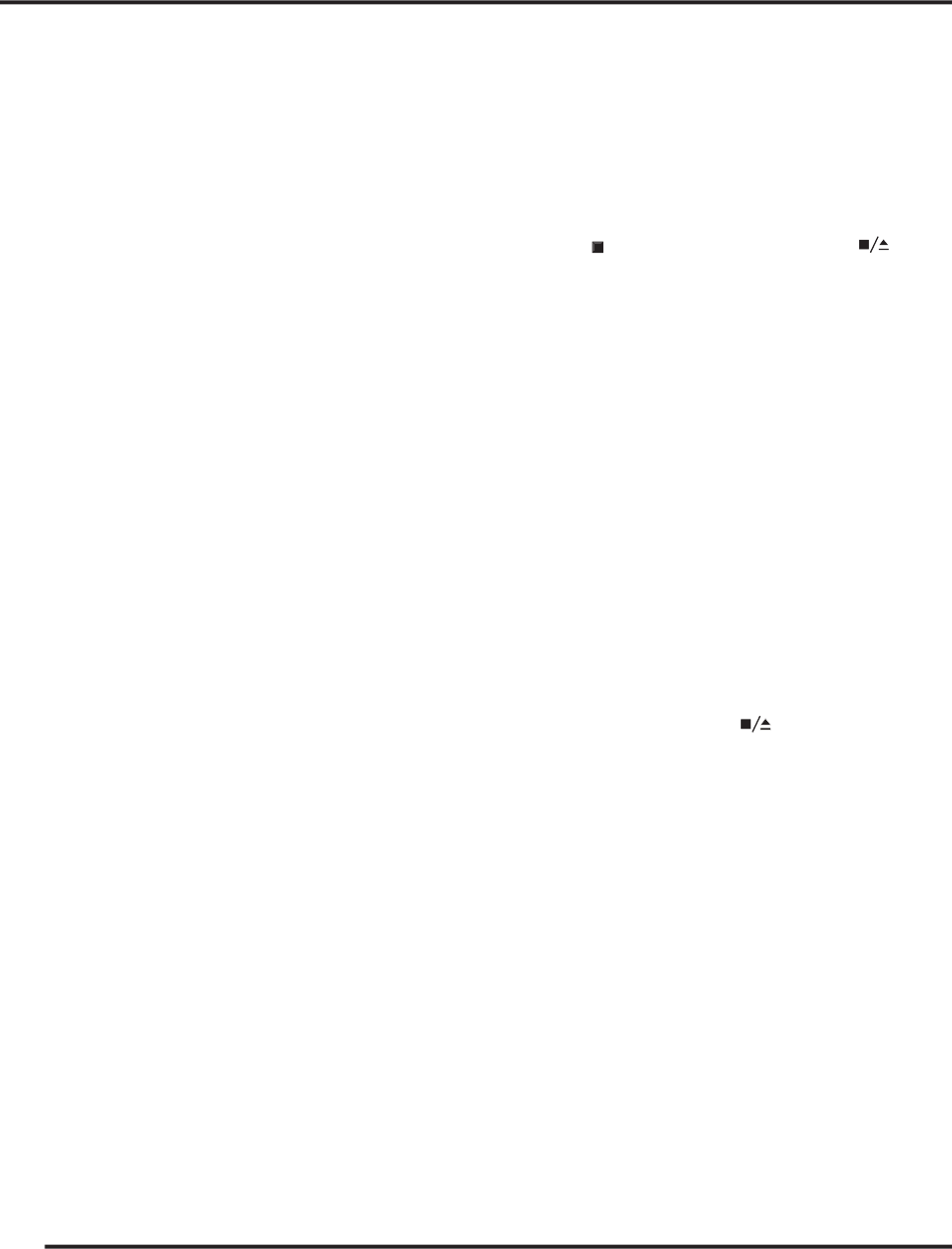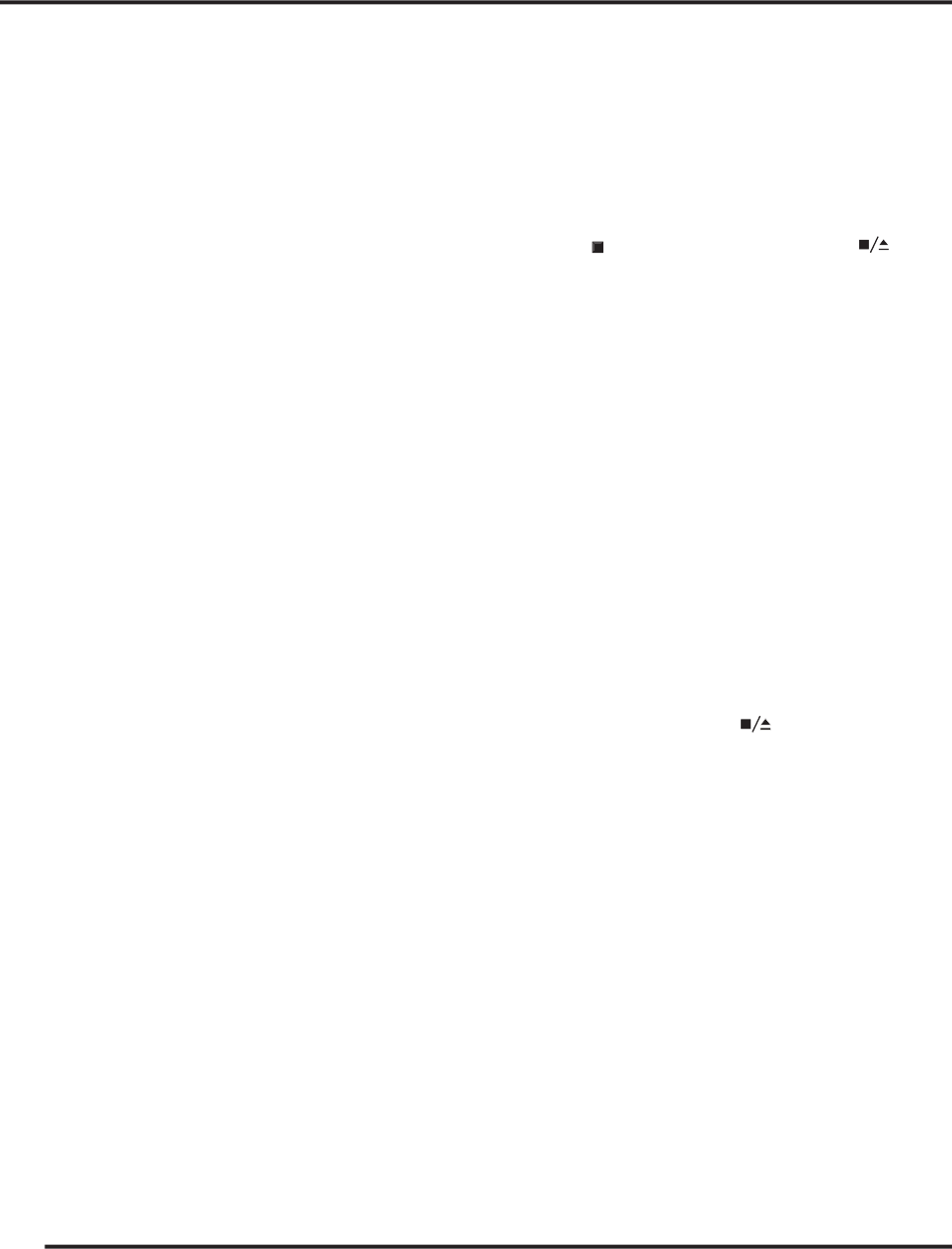
DVD26 DVD AND CD PLAYER USER GUIDE
Some DVD Video discs feature scenes shot from two or
more angles- check the disc box for details: it should be
marked with an icon if it contains multi-angle scenes.
To switch the camera angle, press ANG. If the disc was
paused, playback starts again with the new angle.
To hide the TV angle indicator, choose Angle
Indicator -> Off from the Video set-up menu
Many DVD Video discs have subtitles in one or more
languages- the disc box will usually tell you which subtitle
languages are available. You can switch subtitle language
To display/switch the subtitle language, press BAL/ST
The current subtitle language is shown on-screen.
To switch off subtitles, press BAL/ST until OFF
To set subtitle preferences, see page 16.
When playing a DVD Video disc recorded with dialog
in two or more languages, you can switch audio language
To display/switch the audio language, press MODE
The current audio language is shown on-screen.
To set audio language preferences, see page 16.
This feature lets you program the play order of titles/
groups/chapters/tracks on a disc. You make a programlist
using the numeric buttons on the remote control.
Insert the disc. If the disc starts playing, stop it by pres-
button on the front panel or the
Press the PROG button on the remote control.
The front panel shows PROGRAM.
Select titles by means of buttons 1-9 and +10.
As you select tracks the front panel display shows the
number of the track you are programming, the number of
the step in the program and the duration of the track.
A selected track numbered higher than 15 will be indica-
ted by a ashing 15+ symbol on the front panel display
The track number also ashes in the track list on the
Press SELECT and start replay.
The tracks are played in the same order as they are
selected.The currently played track always ashes in the
tracklist on the front panel display.
To exit your program list press
Note! It is not possible to create program lists for