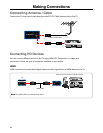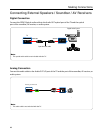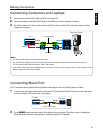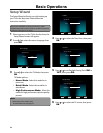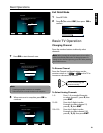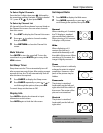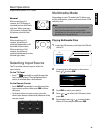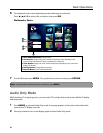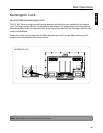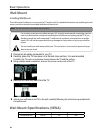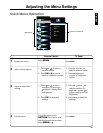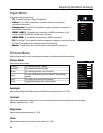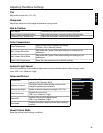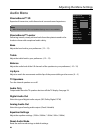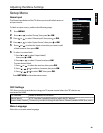22
6 The displayed screen varies depending on the media type you selected.
Press
, , or to select a le or function, then press OK.
Multimedia: Photo
Page 1 of 7
Start Slideshow
Newest First
Thumbnails
Setting
Browse Music
Sort:
Photo
PATH:/MMP/Photo/
File Name: P1130130
Resolution:
Size:
768x1024
113KB
View:
.. P1130130 P1130131
P1130132 P1130133 P1130134
P1130135 P1130136 P1130137
1
2
3
4
5
1 Start Slideshow button: Play slide show.
2 Sort button: Change sorting order. The label on this button varies depending on the
current sorting order. (Name A-Z, Name Z-A, Newest First, Oldest First)
3 View button: Change view mode. The button label varies depending on the current view.
(Folders, Thumbnails)
4 Setting button: Change slide show settings.
5 Browse Music: Switch to Multimedia: Music
.
7 To exit USB mode, press
MEDIA
. Or, to go back to a previous screen, press
RETURN.
Note: To playback les in Multimedia mode at a later time, press MEDIA.
Basic Operations
Audio Only Mode
While watching TV or playing music, you can set the TV to Audio Only mode to turn o the TV display
and save power.
1 Press AUDIO to activate Audio Only mode. A message appears on the screen, then after a few
seconds, the TV display turns o.
2 Press any button to turn on the display again and exit Audio Only mode.