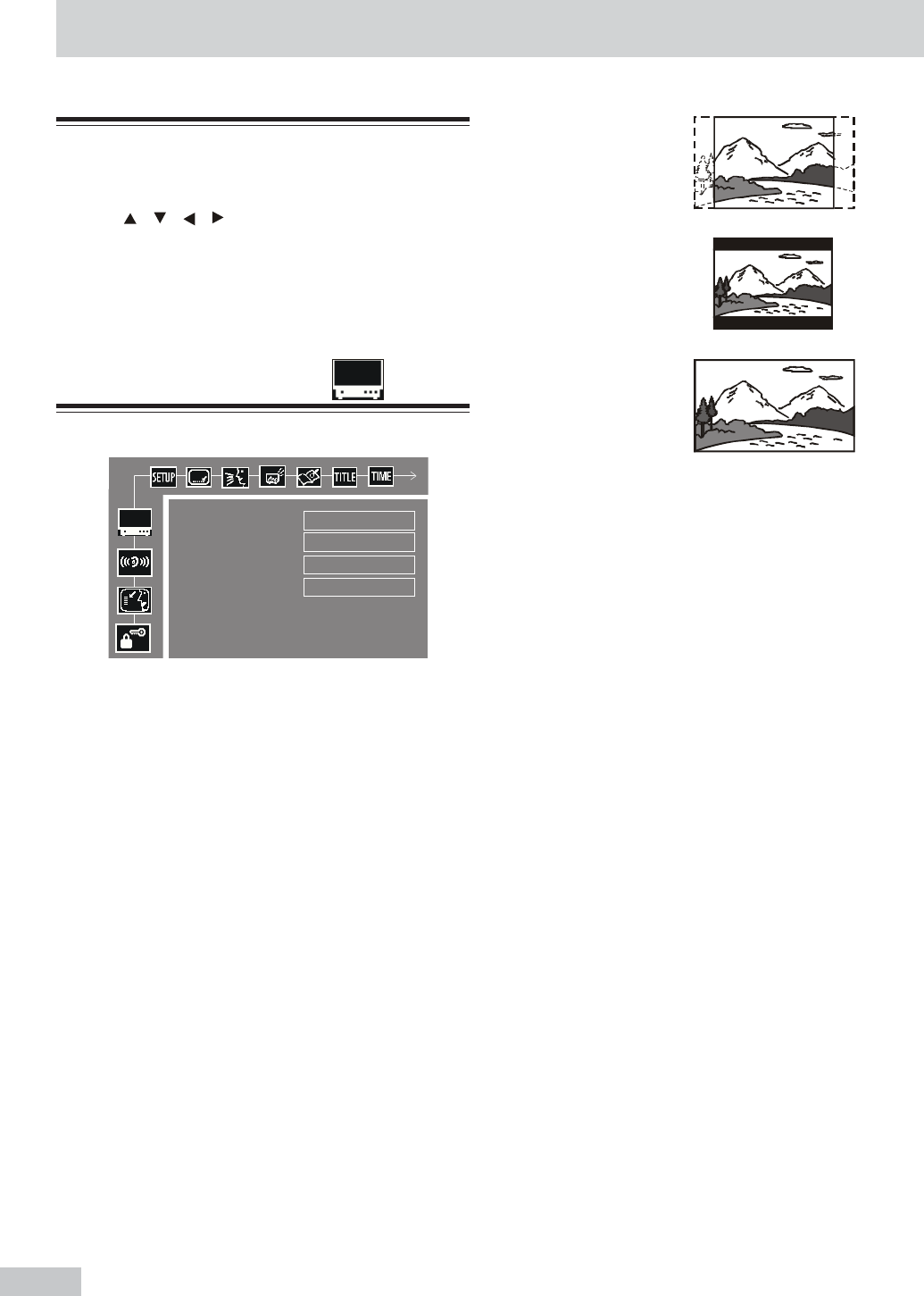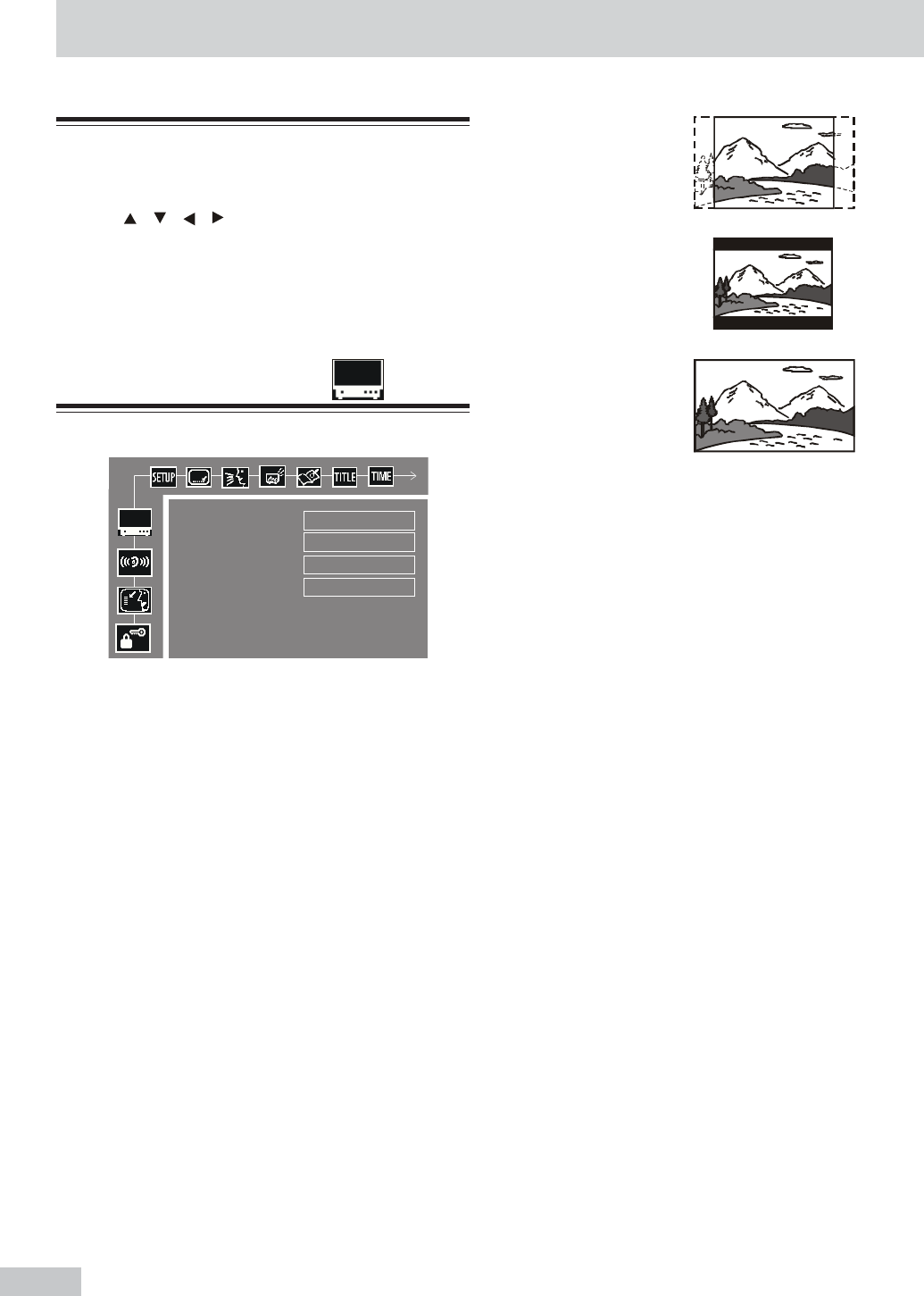
10
General setup
1 Press SETUP to enter SETUP MENU.
2 Use / / / to select your preferred option.
3 Press OK to confirm a highlighted selection.
4 To exit setup menu, press SETUP.
Setting the Picture
*
TV Shape
Select the aspect ratio of the TV to be connected.
4:3 PS (default setting)
- If you have a conventional TV set and your DVD is
not formatted for widescreen viewing, use this set-
ting. A wide picture is displayed on the whole TV
screen with a portion automatically cut off.
4:3 LB
- If you have a conventional TV set and your DVD is
formatted for widescreen viewing, use this setting.
wide bands will be is displayed on the upper and
whole portions of the TV screen.
16:9
- If you have a widescreen TV set, use this setting
(you must also set your widescreen TV to “ full
size” ).
16:9
(Wides creen)
4:3 LB
(Letter Box)
4:3 PS
(Pan Scan)
OperationsOperations
OperationsOperations
Operations
Note
If your DVD is not encoded to allow you to change
the aspect ratio, TV shape cannot be changed.
*
TV System
Allows you to select the colour system matching
the connected TV set.
AUTO
- If the connected TV is multi system, select this
mode. The output format will be in accordance with
the video signal of the disc.
NTSC (defaut setting )
- If the connected TV is NTSC system, select this
mode. It will change the video signal of a PAL disc
and output in NTSC format.
PAL
- If the connected TV is PAL system, select this
mode. It will change the video signal of a NTSC disc
and output in PAL format.
*
Video Out
Video out selection enables you to choose the type
of video output suitable for your receiver.
S-VIDEO (defaut setting )
- Select S-VIDEO if you have connected the video
output to your TV using S-VIDEO jack.
PR PB Y
- Select PR PB Y , if you have connected the video
output to your TV using the component Video out
(Pr/Cr Pb/Cb Y) jacks.
TV SHAPE
VIDEO OUT
TV SHAPE
SCR SAVER
4:3 PS
AUTO
S - VIDEO
OFF
GO TO PICTURE SETUP PAGE