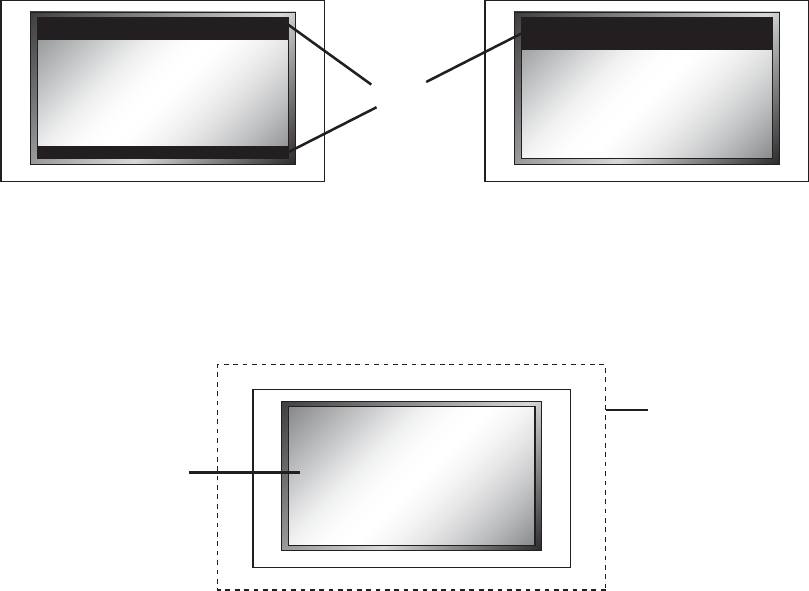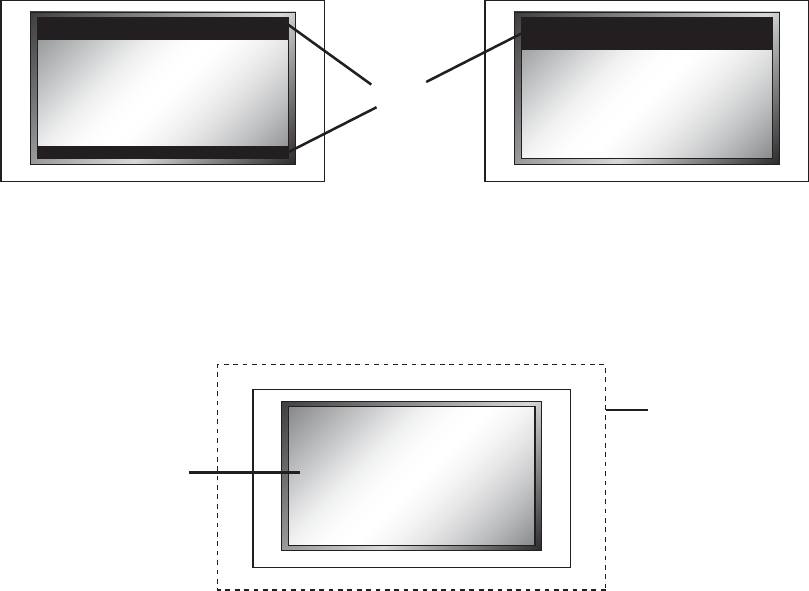
A video projector can also be used in conjunction with an anamorphic lens. An anamorphic lens allows
the user to focus the maximum resolution and brightness into a specied area, either 16:9 or 2.35:1.
The most common conguration is a constant image height (CIH) system with a 16:9 projector, an
anamorphic lens and a 2.35:1 screen. In this conguration, the anamorphic lens can either be xed or
motorized. If the lens is xed then the proper ‘Lens’ mode is ‘Mode 1’ when the content has a 2.35:1
aspect ratio, or higher, and ‘Mode 2’ is for content that has an aspect ratio less than 2.35:1.
Panamorph “Lens” modes dened:
Mode 1: Content is displayed by the projector vertically stretched by 33%.
Mode 2: Content is horizontally squeezed by 25%. This mode is necessary for xed-lens
applications with 16:9 projector/2.35:1 screen and 4:3 projector/16:9 screen
congurations.
In a CIH system with a motorized lens, it should only be used when the input content has a 2.35:1,
or higher, aspect ratio. The proper mode to use with a motorized anamorphic lens is ‘Mode 1 – Auto’.
In this mode, the proper ‘Lens’ mode is automatically selected based upon the selected Active AR on
the input. If the Active AR is 2.35:1 or above, “Mode 1” is activated, if the Active AR is below 2.35:1,
“None” is selected. With this mode selected, the ‘Display’ and ‘Screen’ options will also be grayed
out. If the motorized anamorphic lens also has a 12V trigger, it can be automated by connecting to
Trigger #2 on the back panel, and setting the ‘Output Setup
_
Trigger 2’ setting to ‘Lens’.
When the Display Aspect Ratio is not the same as Active Output Aspect Ratio and the Lens mode is set
to ‘None’, the mask is set to blanking levels and always centers the position of the active area over the
display area. Image shift allows you to adjust the location of the image on your screen both horizon-
tally and vertically when the ‘Screen’ aspect ratio is not equal to the ‘Display’ aspect ratio. The example
below shows 16:9 projector (1.78:1) and a 2.35:1 screen, you can shift the image to match the exact
location of your screen. In this situation, the image is shifted down putting all of the mask at the top
of the projected image.
Underscan represents the visible display area, a sub-set of the Active Output Area. Underscan is like
a negative zoom which preserves the aspect ratio of the active area. The default for this setting is 0.
As you increase underscan, the smaller portion of the active display area appears while preserving the
aspect ratio of the active display area. The Frame Geometry Test pattern should be used while making
this adjustment.
Sync Type
The Sync Type option sets the synchronization signal type of the output format. Press the p or q
button to show the current sync type. Press the same button again to move to the next sync type.
Currently, the iScan supports seven sync types:
• Bi-level bi-level sync on green/luma
•
Tri-level tri-level sync on green/luma
•
CSync Composite Sync (on the H sync BNC connector)
• H+V+ Positive Hsync and Positive Vsync
• H+V- Positive Hsync and Negative Vsync
• H-V+ Negative Hsync and Positive Vsync
•
H-V- Negative Hsync and Negative Vsync
Color Space
The color space parameter sets the color space of the output format. Press the Enter or ? button to
show the current color space. Press the same button again to select the alternate color space. Two
analog color space options are supported: YPbPr (default) and RGB. Two digital color space options
are supported: RGB (default) and YCbCr (both 4:2:2 and 4:4:4).
Output Level
The output level setting allows the user to specify the levels of the output signal, either Video
(16-235) or PC (0-255).
Framerate Conversion
This parameter enables frame rate conversion. There are four sets of controls, one for 24Hz input
sources, one for 25Hz input sources, one for 50Hz input sources and one for 60Hz input sources.
For 24Hz sources, the output frame rate can be 24Hz, 48Hz or 60Hz, which allows the user to view
24Hz content on a 60Hz display. For 24Hz sources the output can also be unlocked to 50Hz so that
this content can also be viewed on a 50Hz display.
For 50Hz sources, the output frame rate can be either 50Hz or unlocked at 60Hz, which allows the
user to view PAL/SECAM content on an NTSC display. For 60Hz sources, the output frame rate can
be either 60Hz or unlocked at 50Hz, which allows the user to view NTSC content on a PAL/SECAM
display.
First of all, note that there are separate settings for 60 Hz sources and 50 Hz sources. This allows
you, for instance, to congure the iScan’s output to behave differently with NTSC and PAL sources.
One potential advantage of this is that if you have a display which only works at a single frame rate
— say, 60 Hz — that you can have the iScan run in locked mode (see below) for 60 Hz sources while
applying 50Hz to 60Hz frame rate conversion for all 50Hz sources.
Locked mode (1:1): This means that the iScan’s output frame rate tracks the input rate — i.e., the
output rate is locked to the input rate. In the 1:1 mode — i.e., 60 Hz source-locked to 60 Hz, and
50 Hz source-locked to 50 Hz — there is always exactly one output frame for every input frame/
eld. This mode has the advantage that there are never any dropped or repeated frames (unless
the source itself does this). One disadvantage of this mode is that when the video source is changed,
the iScan has to re-lock to the new input signal timing. This causes a disruption in the iScan’s
output signal while the locking process occurs, and can cause many displays to loose sync to the
iScan’s signal and temporarily blank.
Unlocked mode: This means that the iScan’s output frame rate is independent of the input rate.
Regardless of any variations in the input, the output frame rate will be xed at the specied value.
This mode results in the most stable output signal as it’s independent of any changes in the input
Mask
Active Output
Area
16
9
Mask
Screen Aspect Ratio
(2.35:1)
Screen Aspect Ratio
(2.35:1)
Visible Area
Active
Output
Page 37, R2
page 38
Image
4
3
Mask
Active Output
Area
16
9
Mask
Screen Aspect Ratio
(2.35:1)
Screen Aspect Ratio
(2.35:1)
Visible Area
Active
Output
Page 37, R2
page 38
Image
4
3