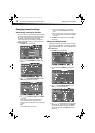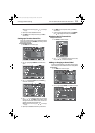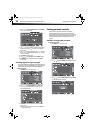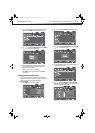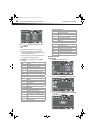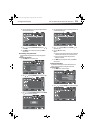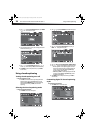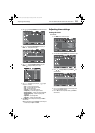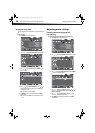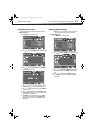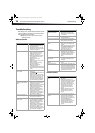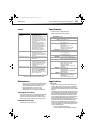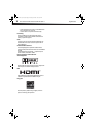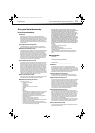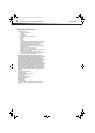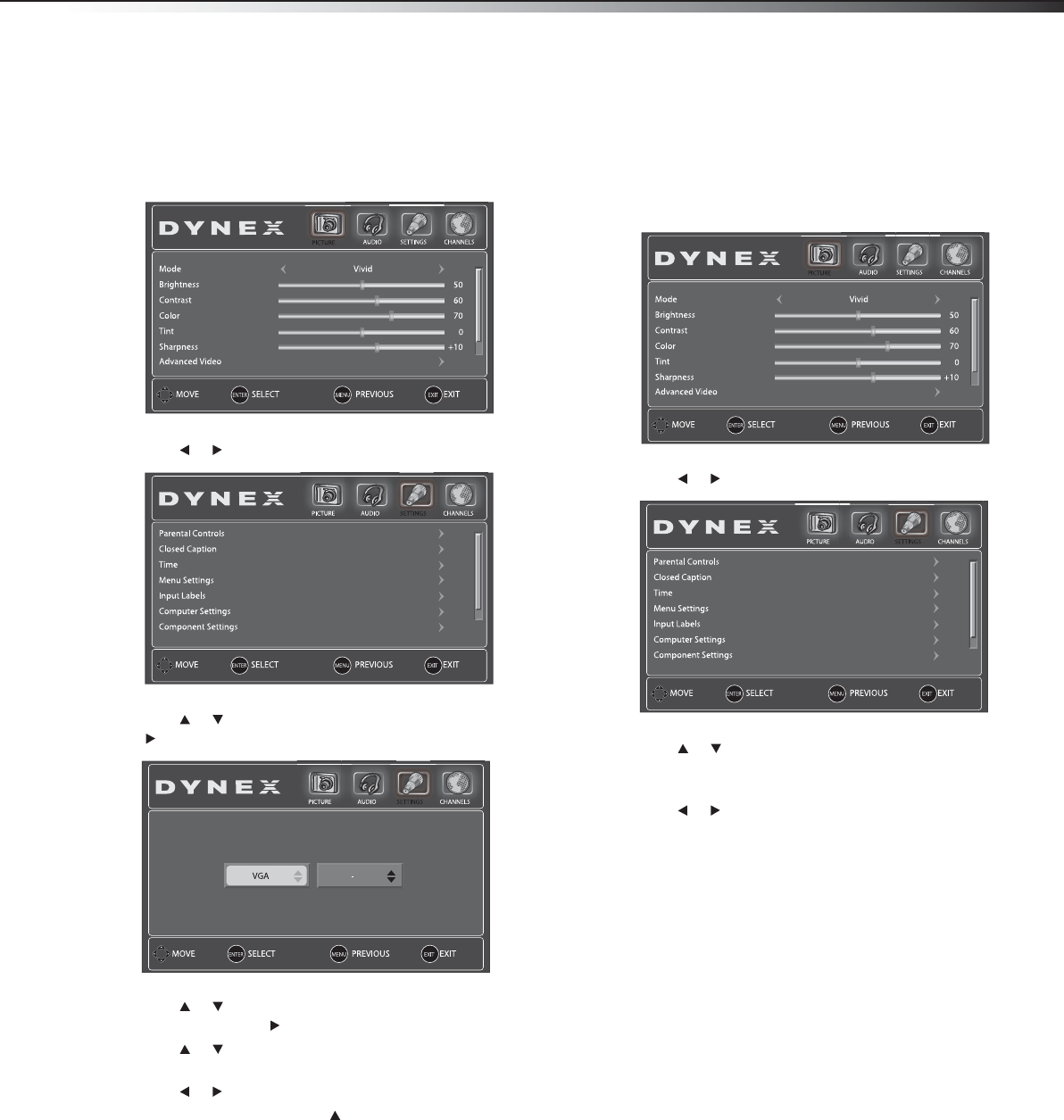
Adjusting menu settings
27
DX-15L150A11/DX19L150A11/DX-22L150A11
Labeling an input source
You can add a label to an input source to make it easier to identify.
To label an input source:
1 Press MENU. The on-screen menu opens.
2 Press or to highlight SETTINGS. The SETTINGS menu opens.
3 Press or to highlight Input Labels, then press ENTER or
. The Input Labels screen opens.
4 Press or to select the input for which you want to change
the label, then press to move to the label selection field.
5 Press or to select the label you want, then press ENTER to
confirm the change.
6 Press or to select Yes or No, then press ENTER to confirm.
7 To change another label, press to move to the label selection
field, then repeat Steps 4 through 6.
8 Press MENU to return to the previous menu, or press EXIT to
close the menu. The next time you press the INPUT button on
the remote control, you will see your new label in the INPUT
SOURCE menu.
Restoring default settings
Caution: When you restore default settings, all the settings (except the
password and parental rating) you have customized are reset.
To restore default settings:
1 Press MENU. The on-screen menu opens.
2 Press or to highlight SETTINGS. The SETTINGS menu opens.
3 Press or to highlight Reset to Default (you may need to
scroll down to find it), then press ENTER. A confirmation box
opens.
4 Press or to select Yes, then press ENTER to confirm.
5 Press MENU to return to the previous menu, or press EXIT to
close the menu.
DX-15L-150A11_09-1036.book Page 27 Tuesday, December 1, 2009 9:52 AM