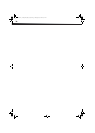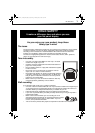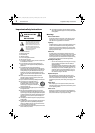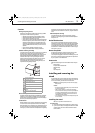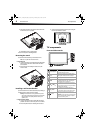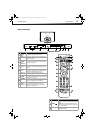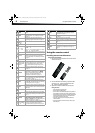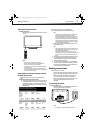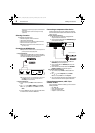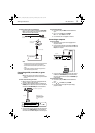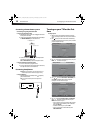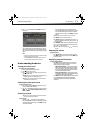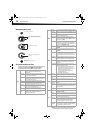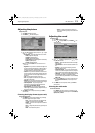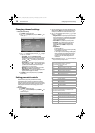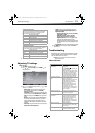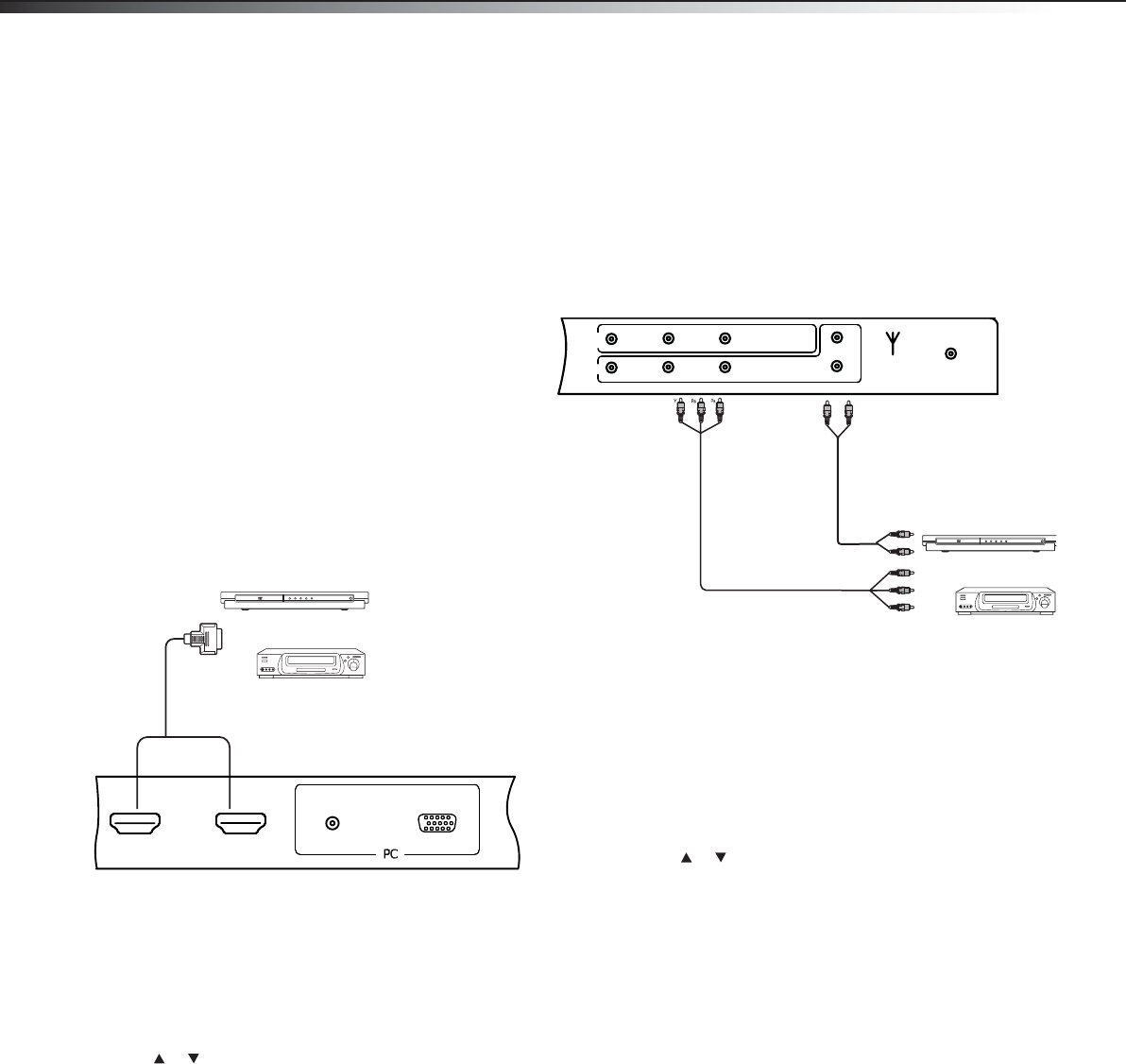
8
Making connectionsDX-32L152A11
• Make sure that you only use the type of power source indicated on the
marking label.
• Always unplug the power cord when not using the TV for a long
period of time.
Selecting a location
You should select a location for the TV:
• Where direct light does not reflect on the screen
• That has indirect and soft lighting
• Where the TV has access to an antenna or cable TV connection
• Where the TV has access to a power outlet
Note: Watching TV in total darkness or with a reflection on the screen
may cause eye strain.
Connecting an HDMI device
Note: If your device has an HDMI connection, we recommend you use it to
get the best picture and sound quality possible.
To connect an HDMI device:
• Connect one end of an HDMI cable (not included) to the HDMI 1
or HDMI 2 jack on the back of your TV, then connect the other end
of the cable to the HDMI OUT jack on the HDMI device.
Note: To connect a DVI device, use a DVI to HDMI adapter cable to connect
to the HDMI jack on the TV, then connect an audio cable to the
PC IN AUDIO jack on the back of the TV.
To play from the HDMI device:
1 Turn on the TV, then press INPUT. The INPUT SOURCE menu
opens.
2 Press or to select HDMI1 or HDMI2, then press ENTER.
Note: You can also press HDMI once to select HDMI1 or twice to select
HDMI2.
3 Turn on the HDMI device, then set it to the correct mode. Refer to
the instructions that came with the HDMI device.
Connecting a component video device
Component cables often have red, green, and blue color-coded video
connectors and red and white audio connectors. Match the colors when
making connections.
To connect a component video device:
1 Make sure that your TV’s power cord is unplugged and the
component video device is turned off.
2 Connect a component video cable to the COMPONENT OUT jacks
on the component video device.
3 Connect the other end of the component video cable to the
COMPONENT jacks on the back of your TV.
4 Connect an audio cable to the AUDIO OUT jacks (L/R) on the
component device.
5 Connect the other end of the audio cable to the COMPONENT
AUDIO-R and AUDIO-L jacks on the back of your TV.
To play from the component video device:
1 Turn on the TV, then press INPUT. The INPUT SOURCE menu
opens.
2 Press or to select Component, then press ENTER.
Note: You can also press COMP once to select Component.
3 Turn on the component video device and start playback. Refer to
the instructions that came with the component video device.
Connecting an antenna, cable TV, or
satellite TV box
If you are connecting a satellite TV or cable box, you can use one of the
following (if available):
• Best - HDMI cable
• Better - Video component cables
• Good - Video composite cable
• Acceptable - 75-ohm coaxial cable.
HDMI2 HDMI 1
PC/DVI AUDIO IN VGA
Back of TV
HDMI device
HDMI cable
Y
B
R
L
R
COMP
AV
VIDEO L R
Y P
b
Pr
L
R
ANT/CABLE IN DIGITAL
AUDIO OUT
Back of TV
Component video device
Component video cable
Audio cable
DX-32L152A11_10-0615_MAN_ENG_V1.book Page 8 Thursday, July 22, 2010 10:31 AM