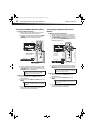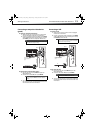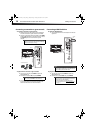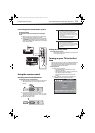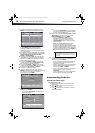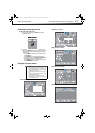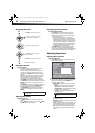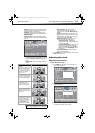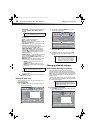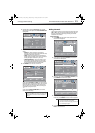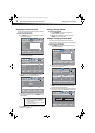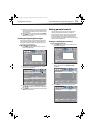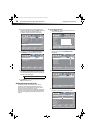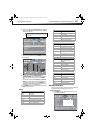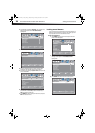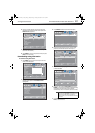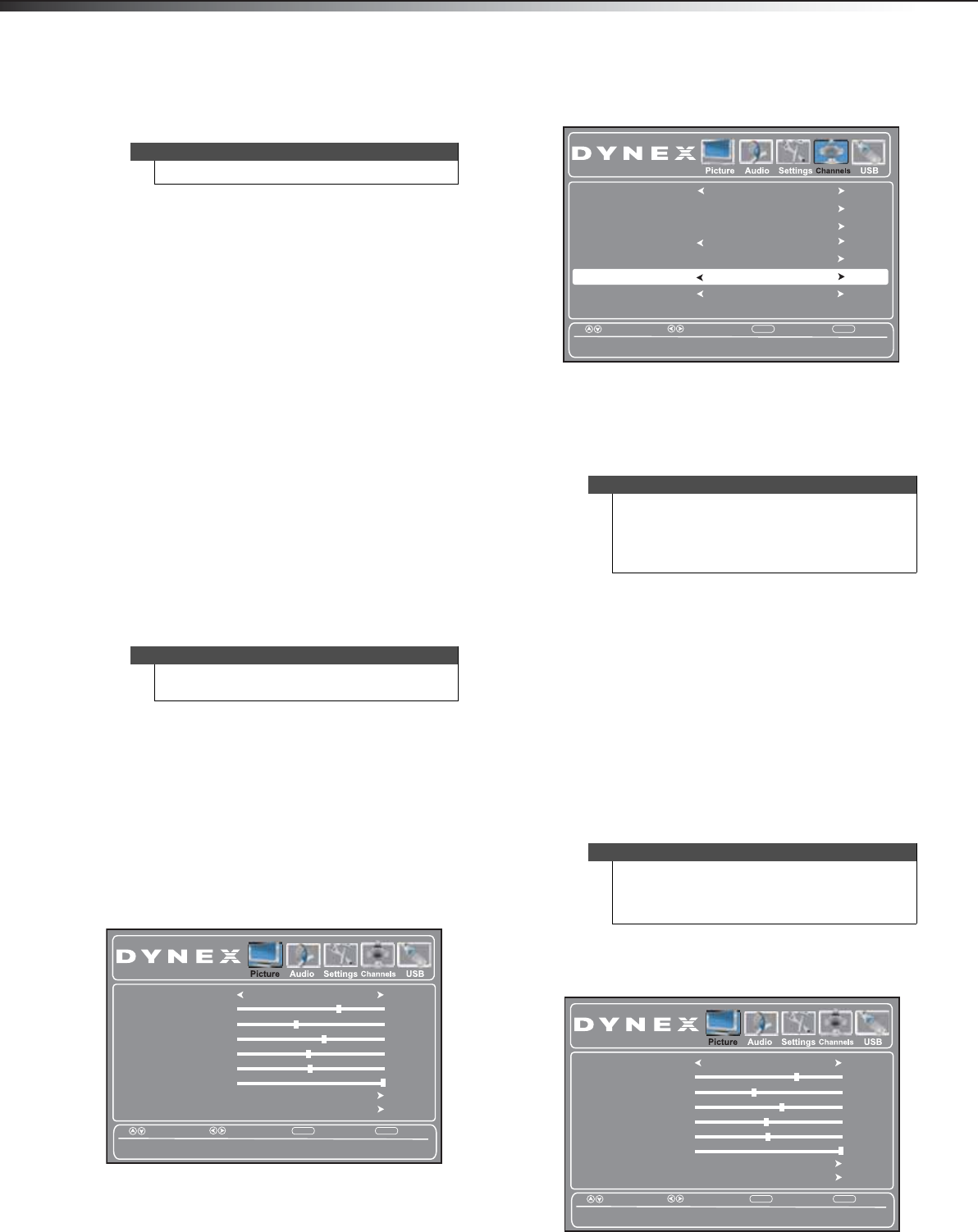
20
Changing channel settingsDX-32L200A12/DX-37L200A12/DX-46L262A12
• Sound Mode—Selects the EQ sound mode. You
can select Standard, News, Music, Movie, or
Custom.
• Surround–Provides the ultimate home theater
sound solution.
• Treble—Adjusts the high sounds.
• Bass—Adjusts the low sounds.
• Balance—Adjusts the balance between the left
and right audio channels.
• Auto Volume—Adjusts the volume to keep the
volume level consistent when switching
channels or when switching from a TV show to a
commercial. You can select On or Off.
• Digital Audio/SPDIF—Selects the preferred
audio format for digital audio signals. Options
include PCM (to output the audio in 2-channel
stereo), or RAW (to pass through the original
digital audio sound).
• Audio Language—Selects the default language
track when watching digital TV programs.
Options include English, Français (French), and
Español (Spanish).
• MTS/SAP—Selects the default language stream
when watching analog TV. You can select:
• MONO–if there is noise or static on weak
stereo broadcasts.
• STEREO–for programs broadcast in stereo.
• SAP–to listen to a secondary audio program
(if available).
• Reset Audio Settings— Resets all audio settings
to factory defaults.
4 Press MENU to return to the previous menu, or press
EXIT to close the menu.
Playing TV audio only
You can turn off the picture on your TV and listen to the
program audio only.
To play TV audio only:
1 Press MENU. The on-screen menu opens with the
Picture menu displayed.
2 Press or to highlight Channels, then press .
The Channels menu opens.
3 Press or to highlight Audio Only, then press
or to select On.
4 Press EXIT to close the menu. After pressing EXIT,
the picture will turn off in approximately 5 to 10
seconds.
Changing channel settings
Automatically scanning for channels
When you scan for channels, your TV searches for
channels available in your viewing area and stores the
channel information in the channel list. When you press
CH+ or CH–, your TV goes to the next or previous channel
in the channel list and skips any channels that were not
stored in the list.
If the TV signal source changes, for example you change
from an outdoor antenna to cable TV (no box), you need
to scan for channels again.
To automatically scan for channels:
1 Press MENU. The on-screen menu opens with the
Picture menu displayed.
Note
You can also press AUDIO to select the audio mode.
Note
You can also press MTS/SAP on the remote control
one or more times to select the audio mode.
Picture Mode
Contrast
Brightness
Color
Tint
Advanced Video
Custom
70
40
60
0
Sharpness
50
Backlight
30
Reset Picture Settings
Select
Move
EXIT
Exit
MENU
Back
Adjust settings to affect picture quality.
Notes
• Audio only works only when the input source is
TV and your TV is receiving a broadcast signal.
• To exit audio only mode, press any button.
When you exit audio only mode, the Audio
Only option is automatically reset to Off.
Note
You do not need to scan for channels unless the
available channels changed after you ran the Setup
Wizard. For more information, see “Turning on your
TV for the first time” on page 15.
Add/Skip Channels
Favorites
Auto Channel Scan
Antenna
Select
Move
EXIT
Exit
MENU
Back
Play the audio with the picture turned off.
Off
On
Channel Label
Channel Strength
Auto Zoom
Audio Only
WGBH-SD
Picture Mode
Contrast
Brightness
Color
Tint
Advanced Video
Custom
70
40
60
0
Sharpness
50
Backlight
30
Reset Picture Settings
Select
Move
EXIT
Exit
MENU
Back
Adjust settings to affect picture quality.
DX-32L-37L-46L_11-1082_MAN_V2_EN.book Page 20 Tuesday, November 22, 2011 1:09 PM