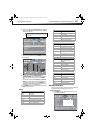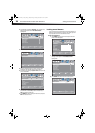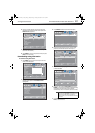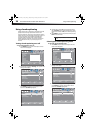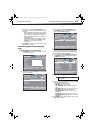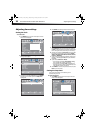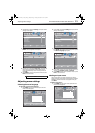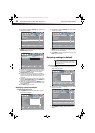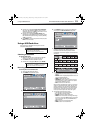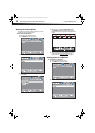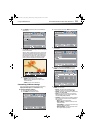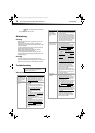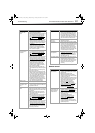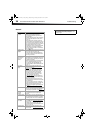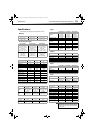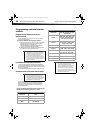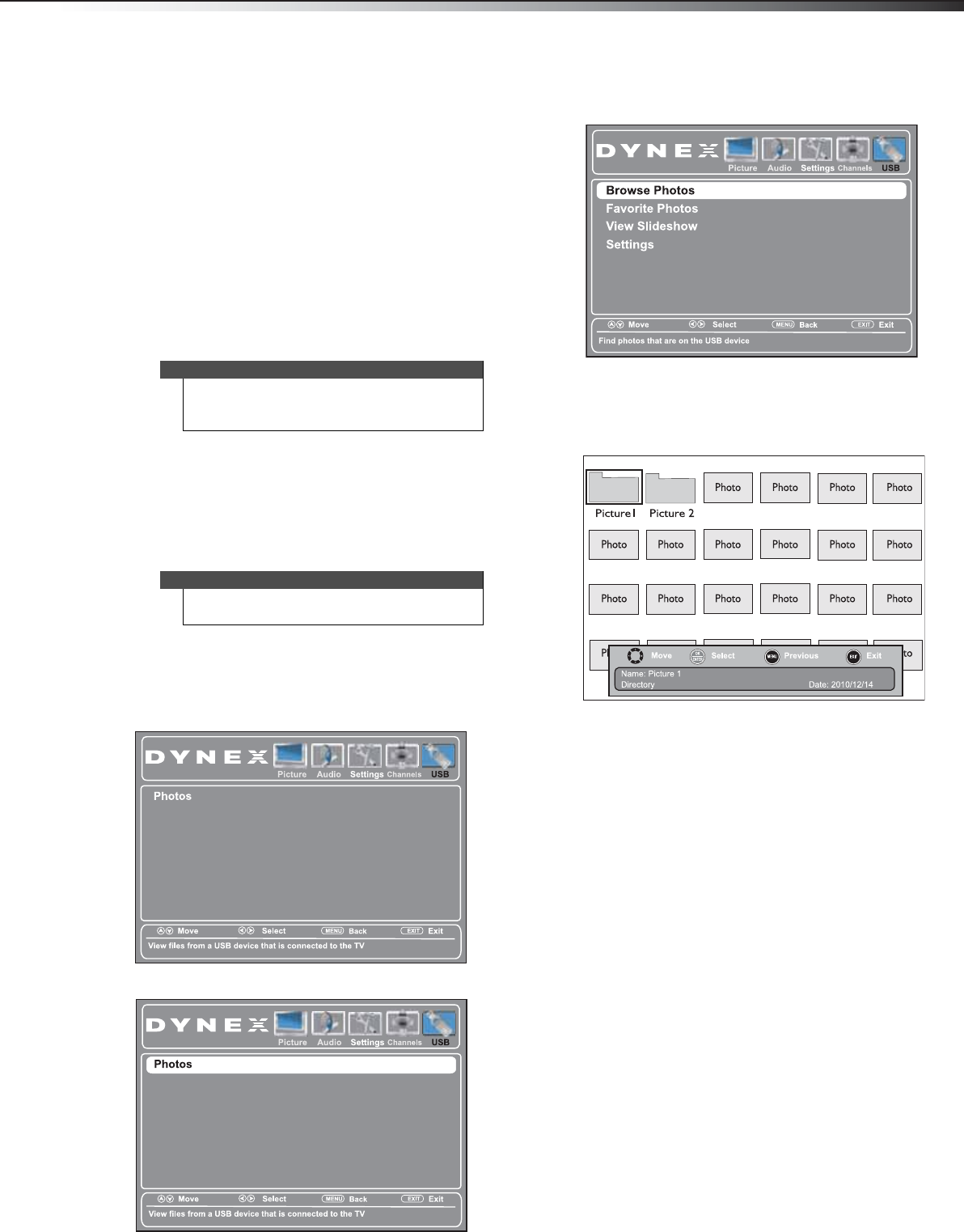
Using a USB flash drive
33
DX-32L200A12/DX-37L200A12/DX-46L262A12
4 Press or to highlight Power on in Vivid Mode,
then press
or to select On (TV will be in Vivid
mode after power on), or Off (TV will come on in last
picture mode before power off).
5 Press or to highlight Restore Default, then
press
or to select Yes (to reset all settings, except
the password and parental rating, to factory default),
or No (to not reset).
6 Press MENU to return to the previous menu, or press
EXIT to close the menu.
Using a USB flash drive
You can connect a USB flash drive to your TV to view
compatible JPEG pictures.
Switching to USB mode
To switch to USB mode:
1 Make sure that you have connected the USB flash
drive to the USB port on the side of your TV.
2 Press INPUT. The INPUT SOURCE list opens.
3 Press or to highlight USB, then press ENTER.
Browsing photos
To browse photos on a USB flash drive:
1 Switch to USB mode (see above).
2 Press MENU. The USB menu opens.
3 Press to access the menu. Photos is highlighted.
4 Press ENTER to access the menu. The USB Photos
menu opens with Browse Photos highlighted.
5 Press ENTER. The screen displays folder names and
photo files stored on the USB flash drive in a
thumbnail index with the first photo or folder
highlighted. A control bar appears at the bottom of
the screen.
6 To navigate the thumbnail index screen, press:
•Press
or to browse through the files and
folders.
• ENTER to view a highlighted photo full screen, or
open a highlighted folder.
• MENU to open the USB menu.
• FAVORITE to add or remove a photo from the
favorite photo list. A heart appears on a photo
that has been added to the list.
• EXIT to return to the USB menu.
When a photo is displayed full screen, a control bar
appears at the bottom of the photo. The file name,
picture resolution, size, and date are displayed on
the bottom of the control bar. If you do not press a
button within 10 seconds, the control bar closes.
Press any button to open the control bar again.
7 To navigate the photo screen, press:
•
or to go to the previous photo.
•
or to go to the next photo.
• ENTER to rotate the photo clockwise.
• ZOOM one or more times to enlarge the image
by 2x or 4x, or to select Fill (to display the photo
at its actual size). You can press
or to
pan the photo.
• EXIT to return to the thumbnail index.
• MENU to return to the USB menu.
Notes
The JPEG picture viewer only supports JPEG format
images (with “.jpg” file extensions)
Not all JPEG files are compatible with your TV.
Note
To exit USB mode, press INPUT to open the INPUT
SOURCE list, then select another input source.
DX-32L-37L-46L_11-1082_MAN_V2_EN.book Page 33 Tuesday, November 22, 2011 1:09 PM