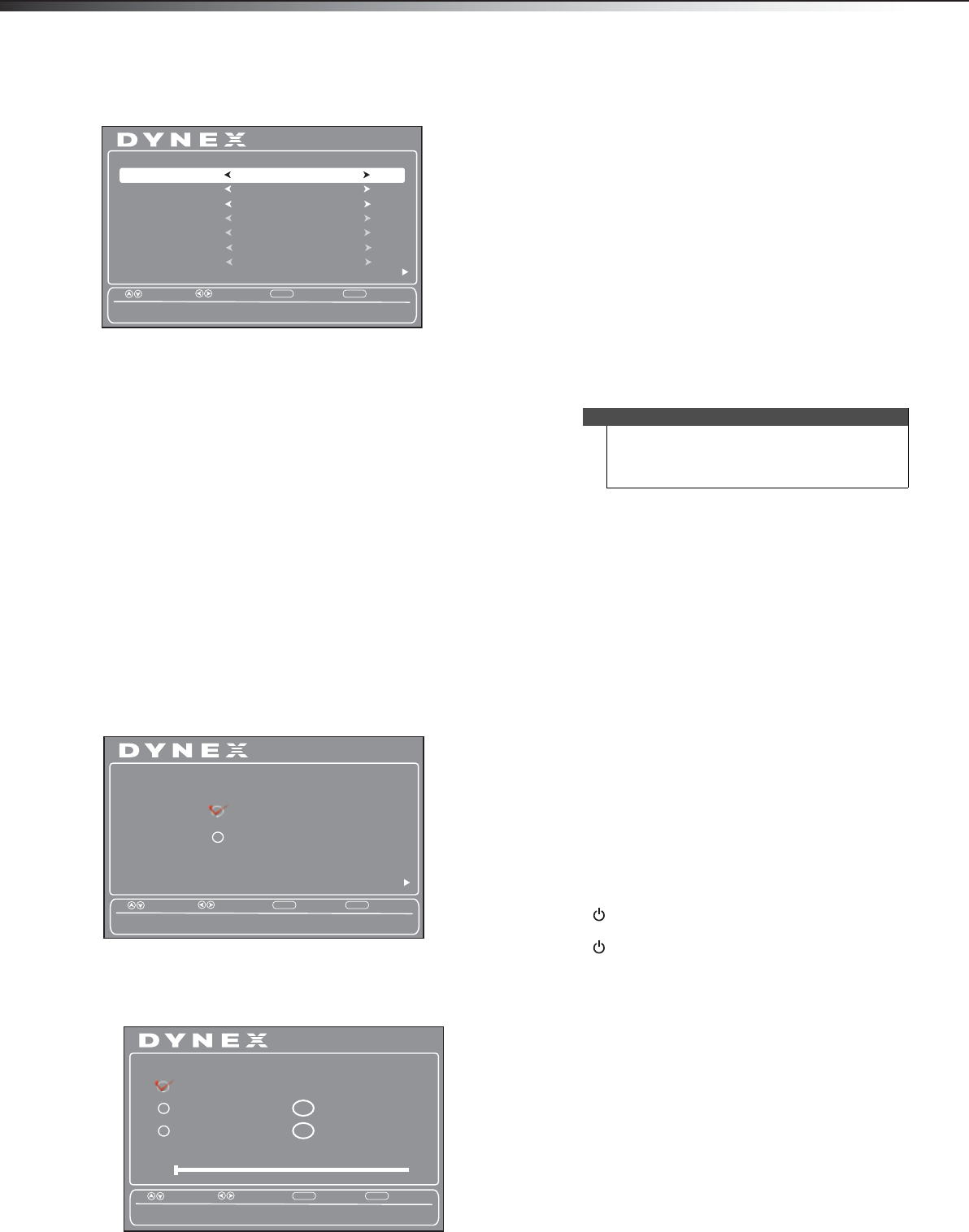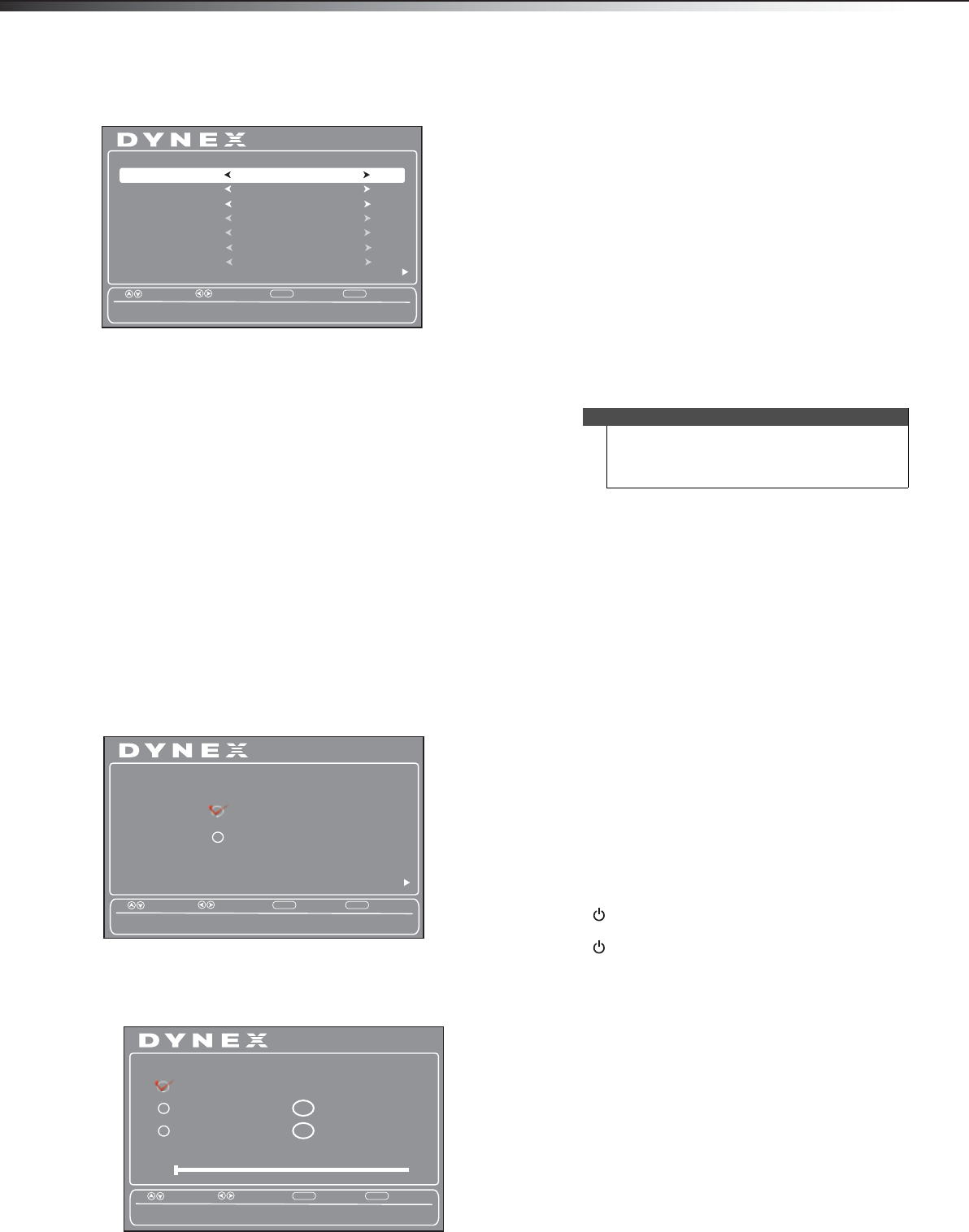
16
Understanding the basicsDX-32L200A12/DX-37L200A12/DX-46L262A12
3 Press or to highlight a language, then press
ENTER. The Choose Your Time Setting screen opens.
4 Press or to highlight Mode, then press or
to select Manual (to set the date and time
manually), or Auto (to set the date and time
automatically from a TV signal source, based on the
time zone you select).
5 Press or to highlight Time Zone, then press or
to select your time zone. Choices include Eastern,
Central, Mountain, Pacific, Alaska, Hawaii,
Atlantic, or Newfoundland.
6 Press or to highlight DST, then press or to
select On (if your viewing area observes Daylight
Savings Time), or Off (if your viewing area does not
observe Daylight Savings Time).
7 If you selected Manual for Mode, set the date by
pressing or to highlight Year, Month, or Day,
then press
or to change the setting.
8 If you selected Manual for Mode, set the time by
pressing
or to highlight Time, then press or
to highlight the hour, minute, or AM/PM.
9 Press or to adjust the setting.
10 Press to highlight Next, then press or , or
ENTER, the Choose Your Picture Mode screen opens. If
you want to return to the Choose Your Menu
Language screen, press MENU.
11 Press or to highlight Home Mode or Retail
Mode, then press ENTER.
If you selected Home Mode, the Choose Your TV
Source screen opens.
-OR-
If you selected Retail Mode, a message appears
“Are you sure you want retail mode?” Select Yes
to continue, or select No to exit.
12 Press or to highlight Antenna, Cable, or Cable/
Satellite Box (if your cable TV uses a box, select
Cable/Satellite Box), then press ENTER.
•If you chose Antenna or Cable, your TV
automatically starts scanning for channels
available in your viewing area. If you chose
Cable/Satellite box, your TV does not need to
scan for channels.
• When you select Antenna, during the auto
channel scan your TV searches for digital
channels first. When the digital channel search is
complete, a message appears asking if you want
to search for analog channels. You can ignore the
message to continue scanning, or press MENU or
EXIT to stop searching for channels.
13 To watch TV, press INPUT, press or to highlight
the video input source for your TV in the INPUT
SOURCE list, then press ENTER.
• If your TV is connected to an antenna, cable TV
(no box), or cable or satellite TV box using a
coaxial cable, select TV.
• If your TV is connected to a cable or satellite box
using an HDMI cable or HDMI cable with a DVI
adapter, select HDMI 1 or HDMI 2.
• If your TV is connected to a cable or satellite box
using a component video cable, select
Component.
• If your TV is connected to a cable or satellite box
using a composite video cable, select AV.
Understanding the basics
Turning your TV on or off
To turn your TV on or off:
1 Make sure that the power cord is connected to a
power outlet.
2 Press (Power) to turn on your TV. The power
indicator LED turns off.
3 Press (Power) again to turn off your TV. Your TV
enters Standby mode.
Setup Wizard
Next
Choose Your Time Setting
DST
Off
Auto
Time Zone
Pacific
Year
Month
2011
July
Day
Time
15
09 : 05 AM
Select
Move
EXIT
Exit
MENU
Back
If Automatic, options are automatically set by TV source.
Mode
Setup Wizard
Next
Home Mode
Retail Mode
Choose Your Picture Mode
Select
Move
EXIT
Exit
MENU
Back
Reduces total power consumption.
Setup Wizard
Choose Your TV Source
Analog Channels
Digital Channels
0
0
Antenna
Cable
Cable/Satellite Box
RF CH : 0
Scan for channels
Select
Move
EXIT
Exit
MENU
Back
Select Antenna if using an antenna for standard or HD TV.
Note
The channel scan can take up to 20+ minutes. You
can press EXIT at any time to stop the auto scan, but
you will need to run the auto scan again to create a
channel list.
DX-32L-37L-46L_11-1082_MAN_V2_EN.book Page 16 Tuesday, November 22, 2011 1:09 PM