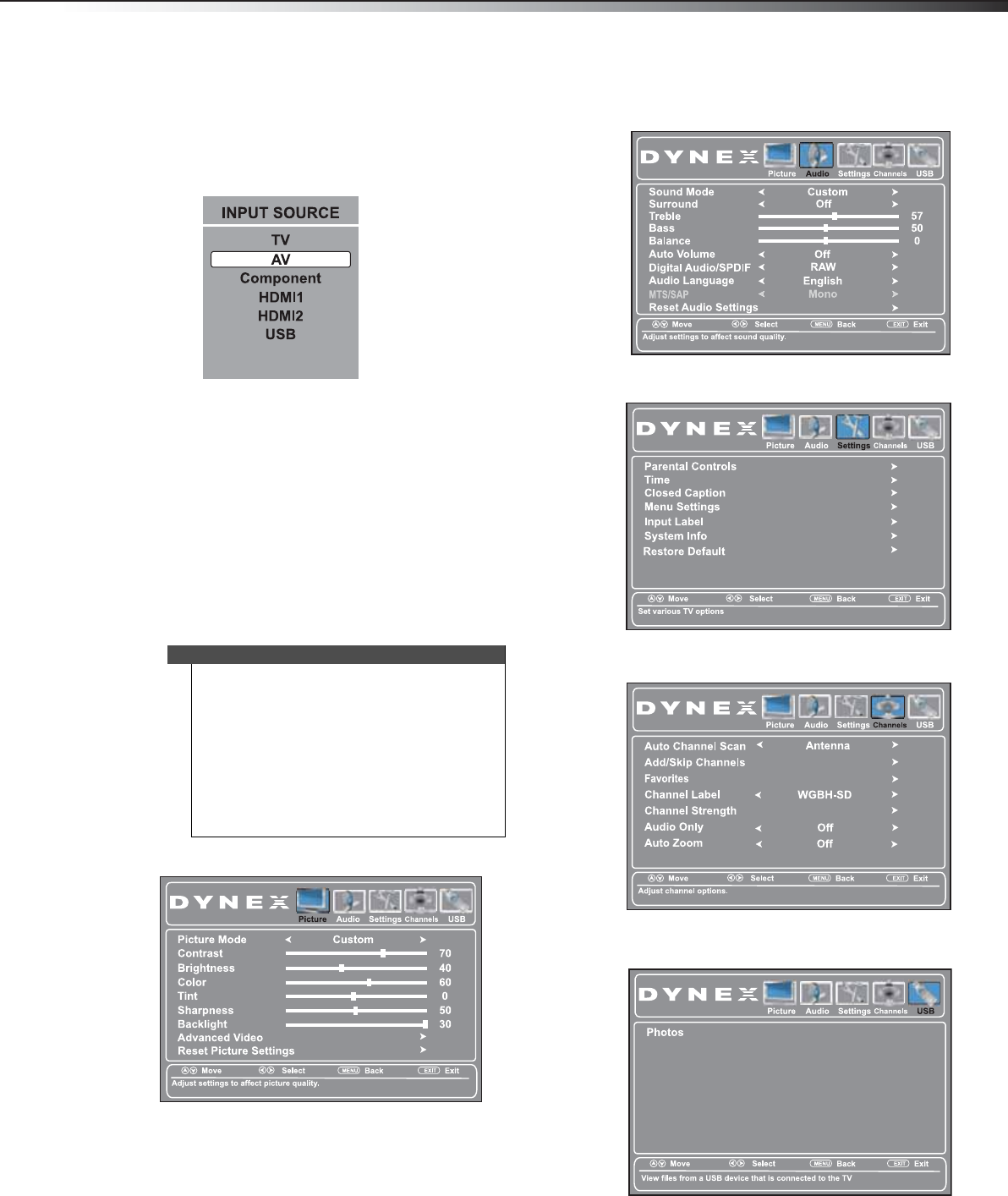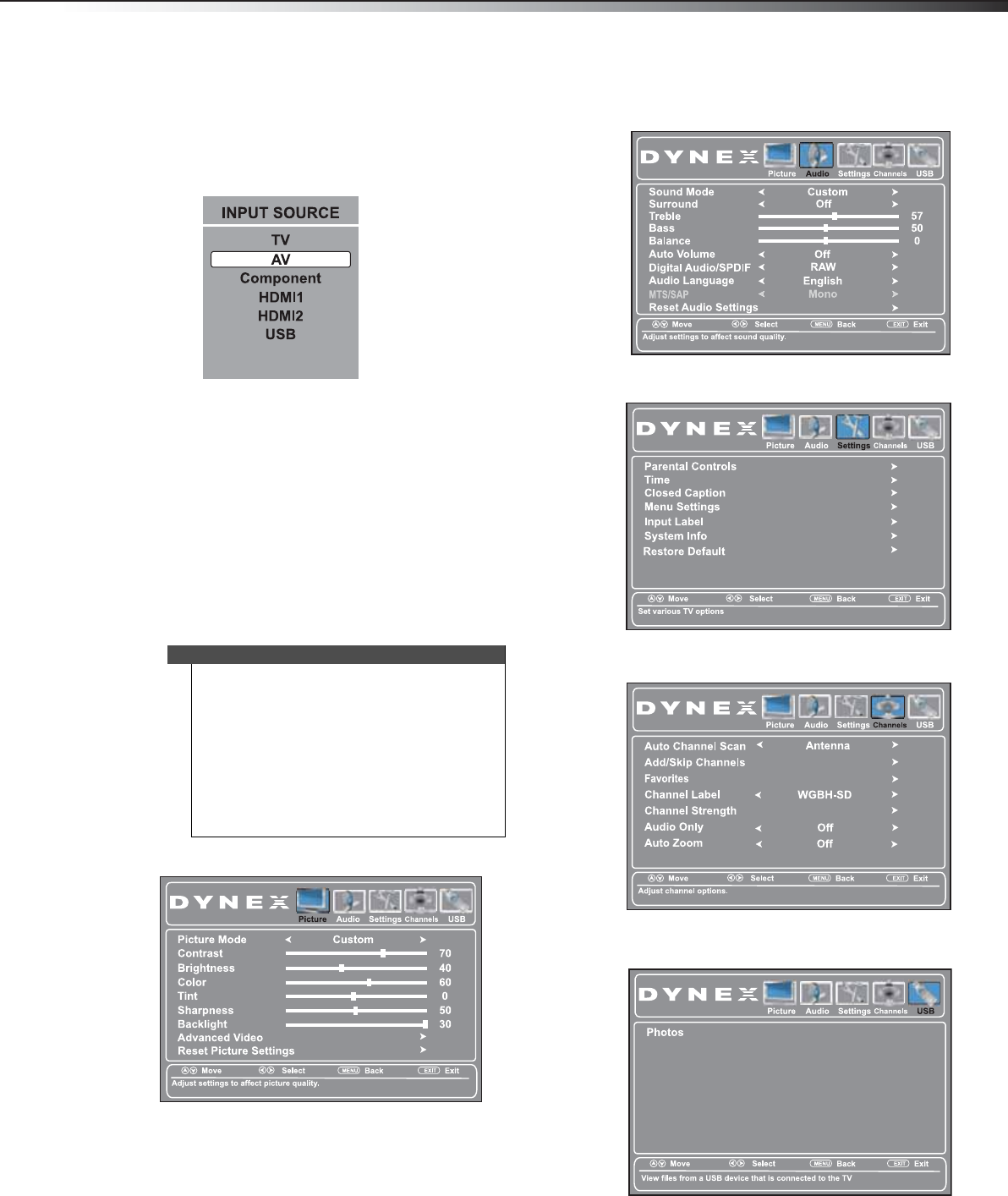
Understanding the basics
17
DX-32L200A12/DX-37L200A12/DX-46L262A12
Selecting the video input source
To select the video input source:
1 Turn on your TV, then press INPUT. The INPUT
SOURCE list opens.
2 Press or to highlight the video input source,
then press ENTER. You can also press a direct input
button on the remote control to select the video
input source.
• Press VIDEO to select the device connected to
the AV IN jacks.
• Press HDMI one or more times to select the
device connected to the HDMI 1 or HDMI 2 jack.
• Press TV to select the TV input source.
•Press COMP to select the device connected to
the COMPONENT video jacks.
Using the on-screen menus
Picture menu (TV mode)
Audio menu (TV mode)
Settings menu (TV mode)
Channels menu (TV mode)
USB menu (USB mode)
Notes
• Depending on the signal source selected, you
may see different options on your screen. The
following menus are shown in TV mode (except
a USB menu in USB mode.).
• Menu items that are not selectable are grayed
out.
• Menus in this manual are described in TV mode,
unless otherwise indicated.
• The screens shown in this manual are for
explanation purposes and may vary from the
actual screens on your TV.
DX-32L-37L-46L_11-1082_MAN_V2_EN.book Page 17 Tuesday, November 22, 2011 1:09 PM