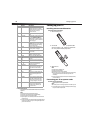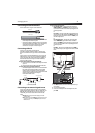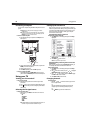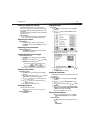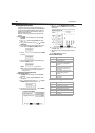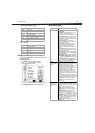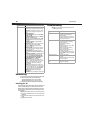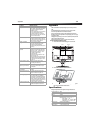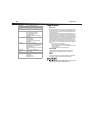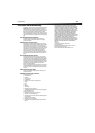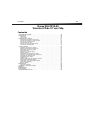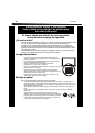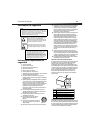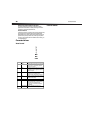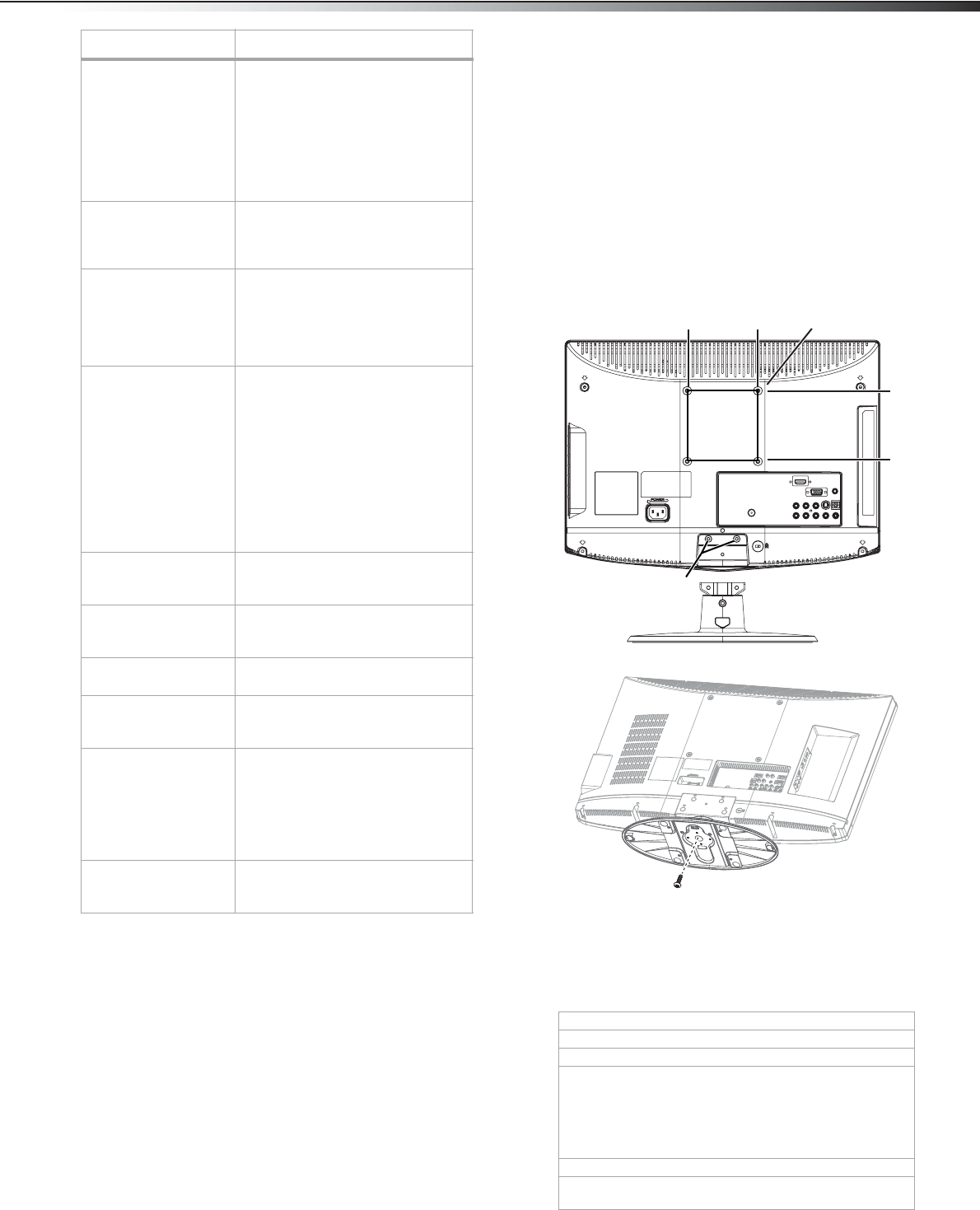
Appendix
13
Appendix
Wall-mount hardware (sold separately) lets you mount your TV on a
wall.
For detailed information on mounting your TV on a wall, see the
instructions provided with the wall-mount hardware.
Contact a technician for assistance when installing the wall-mount
bracket. Best Buy is not responsible for any damage to your TV or injury
to yourself or others.
We suggest that you keep your TV at least 2.36 inches (60 mm) from the
wall to prevent cable interference.
Before you wall-mount your TV, you need to remove the base.
To attach a wall mount bracket to your TV:
1 Remove the four M4 screws holding your TV to the stand.
2 Remove the scew from the bottom of the base.
3 Secure the wall mount bracket to the back of your TV using one
M4 screws, as indicated in the illustration.
Specifications
Design and specifications are subject to change without notice.
Poor picture • Make sure that the room is not
too bright. Light reflecting off the
screen can make the picture
difficult to see.
• If an S-VHS camera or a camcorder
is connected while another
connected device is turned on,
the picture may be poor. Turn off
one or more devices.
Horizontal dotted line • Your TV may be too close to
another electrical device, such as
a hair dryer or neon light. Turn off
the device or move your TV.
“Ghost” or double
image
• This may be caused by
obstructions to the antenna, such
as high-rise buildings or hills.
Using a highly directional
antenna may improve the picture
quality.
Remote control does
not work
•Press TV.
• Replace the batteries. Make sure
that the + and – symbols on the
batteries align with the + and –
symbols in the battery
compartment.
• Clean the remote sensor on the
front of your TV.
• Bright or fluorescent lighting may
interfere with the remote control
signal. Turn off the light or move
your TV.
Snowy picture or noise • Make sure that the A/V and
antenna cables are connected
correctly and securely.
VGA picture is not
stable or synchronized
• Make sure that you have selected
the correct VGA mode on your
computer.
No output from one of
the speakers
• Adjust the balance in the Sound
menu.
Control buttons do not
work
• Unplug the power cord, wait a
few seconds, then plug the cord
back in and turn on your TV.
After images appear • Do not display a still image, such
as a logo, game, or computer
image, for an extended period of
time. This can cause a permanent
after image to be burned into the
screen. This type of damage is not
covered by your warranty.
Picture has a few bright
or dark dots
• A few bright or dark dots on an
LCD screen is normal. It does not
affect the operation of this TV.
Symptom Possible solution
Analog standard NTSC
Digital standard ATSC, 8-VSB, Clear-QAM
Screen 19-inch
Channel coverage VHF: 2-13
UHF: 14-69
CATV: Mid band - A-8 ~ A-1, A ~ I
Super band - J ~ W
Hyper band - AA ~ ZZ, AAA, BBB
Ultra band - 65 ~ 94, 100 ~ 135
Power source AC 100~240 V 50/60 Hz
Power
consumption
<60 W
<1 W in standby mode
100 mm
M4 screws
100 mm
M4 screws
Attach wall
bracket here
Screw