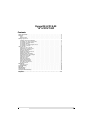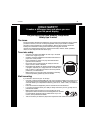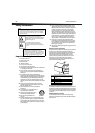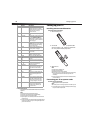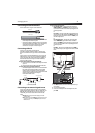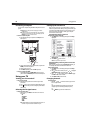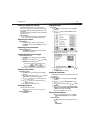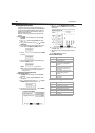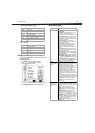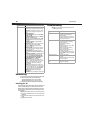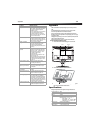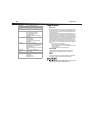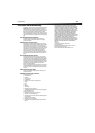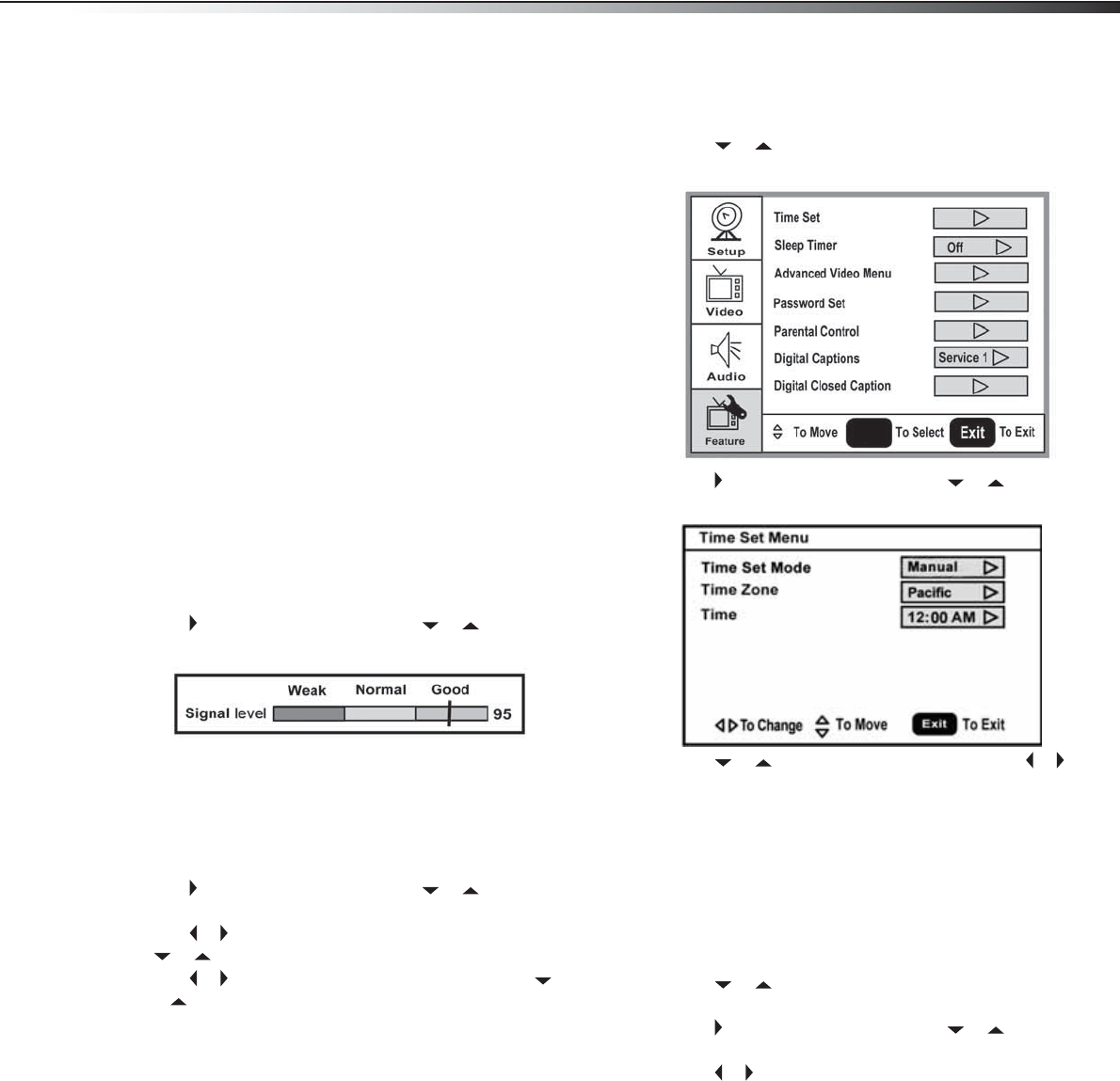
Using your TV
9
Selecting a digital sub-channel
Most digital TV channels have more than one channel. The main
channel carries the signal for the main TV program. The sub-channels
carry signals for additional or alternate programming, such as a radio or
news broadcast.
For example, if the main channel number is 8, the sub-channel number
might be 8-1, 8-2, or 8-3.
To select a sub-channel:
1 Press the number buttons for the main channel (for example 8).
2 Press –, then press the sub-channel button (for example 1).
Adjusting the volume
To adjust the volume:
•Press VOL – or VOL + to decrease or increase the volume.
•Press MUTE to turn off the sound. Press MUTE again to turn the
sound back on.
Displaying status information
To display status information:
•Press DISPLAY. Your TV displays status information, such as the
channel number or signal source.
Checking the DTV signal strength
To check the DTV signal strength:
1 Press MENU. The on-screen display menu opens with Setup
highlighted.
2 Press to enter the sub-menu, then press or to highlight
DTV Signal. The DTV signal meter opens.
3 Press MENU or EXIT to close the menu.
Adding a channel label
To add a label to a channel:
1 Press MENU. The on-screen display menu opens with Setup
highlighted.
2 Press to enter the sub-menu, then press or to highlight
Channel Labels. The Channel Label menu opens.
3 Press or to move the cursor to the channel field, then press
or to select a channel.
4 Press or to move the cursor to the label field, then press
or to select the character.
5 Press ENTER to return to the previous menu.
Freezing the picture
You can freeze (still) the screen image.
Caution: To protect your TV, do not freeze the screen image for long
periods of time.
To freeze or unfreeze the picture:
•Press FREEZE.
Setting the clock
To set the clock:
1 Press MENU. The on-screen display menu opens with Setup
highlighted.
2 Press or repeatedly to highlight Feature. The Feature
menu opens.
3 Press to enter the sub-menu, then press or to highlight
Time Set. The Time Set menu opens.
4 Press or move to the different fields, then press or to
change the settings.
5 Press MENU or EXIT to close the menu.
Setting the sleep timer
The sleep timer lets you select the amount of time before your TV turns
off automatically.
To set the sleep timer:
1 Press MENU. The on-screen display menu opens with Setup
highlighted.
2 Press or repeatedly to highlight Feature. The Feature
menu opens.
3 Press to enter the sub-menu, then press or to highlight
Sleep Timer.
4 Press or to select the amount of time (Off, 5 min, 10 min,
15 min, 30 min, 45 min, 60 min, 90 min, 120 min, 180 min,
or 240 min). To turn off the timer, select Off.
Note: You can also press SLEEP to set the sleep timer.
Viewing closed captions
Note: To select or customize digital closed captions, use the Digital
Captions or Digital Closed Caption sub-menus in the Feature
menu.
To view closed captions:
•Press CCD repeatedly to select a closed caption option. You can
select:
•On
•Off
•On When Mute
ENTER