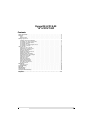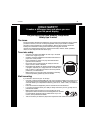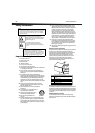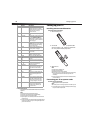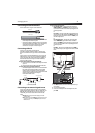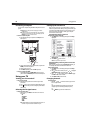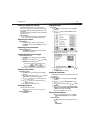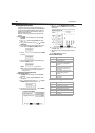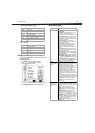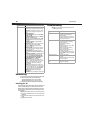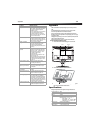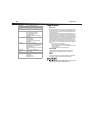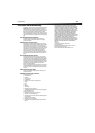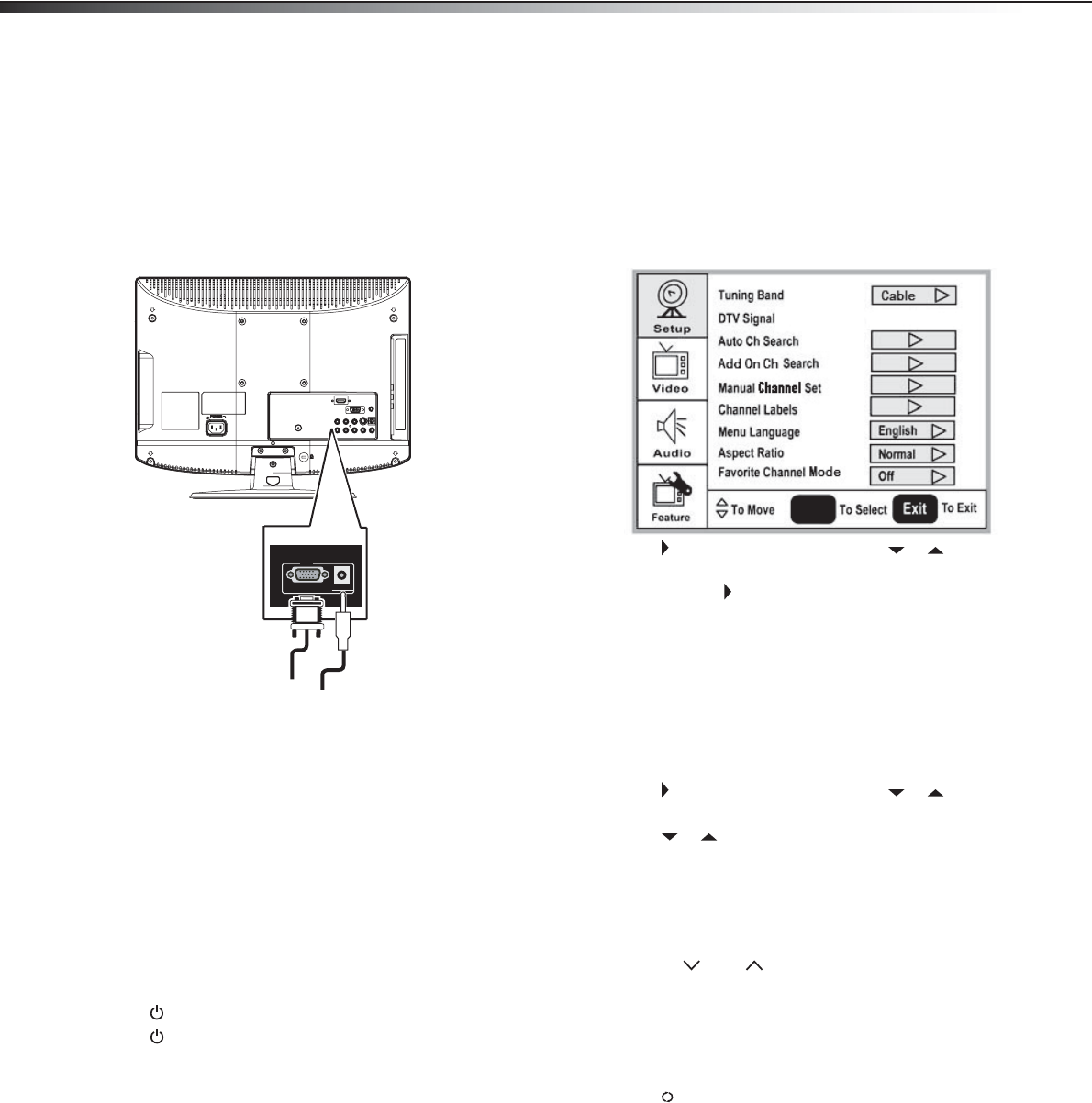
8
Using your TV
Connecting a computer
You can connect a computer using the HDMI or VGA jack on the back of
your TV.
Warning: Make sure that you turn off and unplug your TV before
installing devices.
Note: When the computer goes into standby mode, your TV turns off. If
your TV does not turn on when you “wake” your computer, press the
POWER button on your TV or remote control.
To connect a computer using VGA:
1 Plug a VGA cable from your computer into the VGA jack on the
back of your TV.
2 Plug an audio cable from your computer’s audio out jack into the
AUDIO jack on the back of your TV.
3 Plug in and turn on your TV.
4 Press INPUT repeatedly to select the VGA input source.
To connect a computer using HDMI:
• Plug an HDMI cable into the HDMI INPUT jack on the back of
your TV and into the HDMI Out jack on the back of the computer.
Using your TV
Turning your TV on and off
To turn your TV on and off:
1 Make sure that the power cord is connected to your TV and a
power outlet.
2 Press to turn on your TV. The power indicator LED turns green.
3 Press again to return your TV to standby. The power indicator
LED turns red.
Selecting the TV signal source
To select the TV signal source:
• With the TV on, press INPUT on either the TV or the remote to
choose from:
•TV
•Composite
•S-Video
• Component
•VGA
•HDMI
Note: HDMI, the HDMI logo, and High-Definition Multimedia Interface are
trademarks or registered trademarks of HDMI Licensing LLC.
Setting up the channel list
After you select your TV source, if you selected antenna or cable you
need to set up the channel list. When you set up your channel list, your
TV searches for all available channels in your area and stores a list of
these channels. When you press CH – or CH +, your TV skips the
channels that do not have a signal.
Automatically setting up channels
To automatically set up the channel list:
1 Press MENU. The on-screen display menu opens with Setup
highlighted.
2 Press to enter the sub-menu, then press or to highlight
Auto Ch Search.
3 Press ENTER or to start the search.
Note: You can press Exit to stop the search.
Manually adding or deleting channels from the
channel list
After you create a channel list using the Auto Ch Search option, you
can manually add or delete channels from the channel list.
To add or delete channels:
1 Press MENU. The on-screen display menu opens with Setup
highlighted.
2 Press to enter the sub-menu, then press or to highlight
Manual Channel Set. The Channel Setup Table opens.
3 Press or to select a channel, then press ENTER to toggle
between viewable and not viewable.
4 Press MENU or EXIT to close the menu.
Changing channels
To change channels:
• Press CH or CH on the remote control to go to the next
lower or higher channel.
Or
Press the number buttons to directly select a channel (for
example, if you want channel 83, press 8, then press 3).
Or
Press RECALL to go to the last viewed channel.
VGA AUDIO
PC IN
VGA cable
Audio cable
ENTER