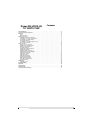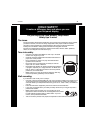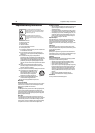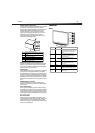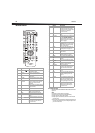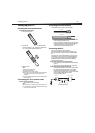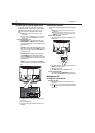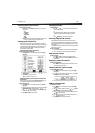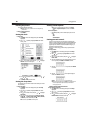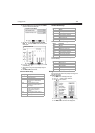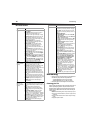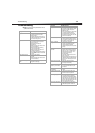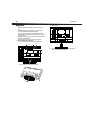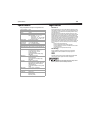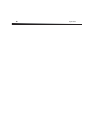8
Using your TV
Connecting to an external signal source
You can connect a DVD, VCD, VCR, or STB using a variety of methods,
including composite cables, component cables, an S-Video cable, or an
HDMI cable. The S-Video cable does not carry sound. If you use an
S-Video cable, you need to use audio cables to connect the audio
output.
Warning: Make sure that you turn off and unplug your TV before
connecting devices.
Note: For better video, use the S-Video jack if your device has an S-Video
connection. For best video, use the HDMI jack if your device has an
HDMI connection.
To connect an external signal source:
1For composite video—Plug the audio/video cable into the
AUDIO L, AUDIO R (2), and VIDEO (4) jacks on the back of your
TV, then connect the other ends to the corresponding jacks on the
external signal source.
Or
For S-Video—Plug in the audio cables as described above, then
plug one end of an S-Video cable into the S-VIDEO (5) jack on the
back of your TV, then plug the other end into the S-Video jack on
the external signal source.
Or
For component video—Plug the Y, Pb, and Pr video cables
into the COMPONENT (3) jacks and the Audio L and Audio R
cables into the AUDIO (6) jacks on the back of your TV, then plug
the other ends of the cables into the corresponding jacks on the
external signal source.
Or
For HDMI—Plug one end of an HDMI cable into the HDMI (1)
jack on the back of your TV, then plug the other end into an HDMI
device.
2 Turn on your TV.
3 Press INPUT repeatedly to select the external signal source you
want to watch.
4 Turn on external signal source.
5 Insert a disc or videotape into the external signal source, then
press PLAY.
Connecting a computer
You can connect a computer using the HDMI or VGA jack on the back of
your TV.
Warning: Make sure that you turn off and unplug your TV before
installing devices.
Note: When the computer goes into standby mode, your TV turns off. If
your TV does not turn on when you “wake” your computer, press the
POWER button on your TV or remote control.
To connect a computer using VGA:
1 Plug a VGA cable from your computer into the VGA jack on the
back of your TV.
2 Plug an audio cable from your computer’s audio out jack into the
AUDIO jack on the back of your TV.
3 Plug in and turn on your TV.
4 Press INPUT repeatedly to select the VGA input source.
To connect a computer using HDMI:
• Plug an HDMI cable into the HDMI INPUT jack on the back of
your TV and into the HDMI Out jack on the back of the computer.
Using your TV
Turning your TV on and off
To turn your TV on and off:
1 Make sure that the power cord is connected to your TV and a
power outlet.
2 Press to turn on your TV. The power indicator LED turns green.
3 Press again to return your TV to standby. The power indicator
LED turns red.
VGA AUDIO
SPDIF
AV IN
PC IN
Pr Pb
ANTENNA / CABLE
DIGITAL / ANALOG
TV
1
2
3
4
5
6
VGA AUDIO
PC IN
VGA cable
Audio cable