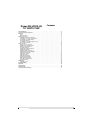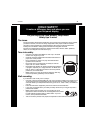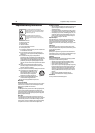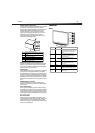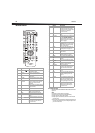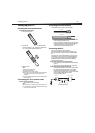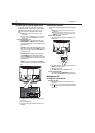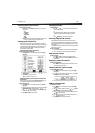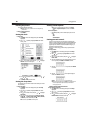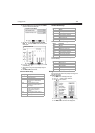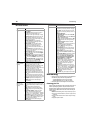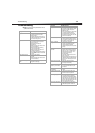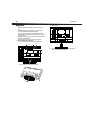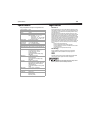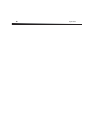Using your TV
9
Selecting the TV signal source
To select the TV signal source:
• With the TV on, press INPUT on either the TV or the remote to
choose from:
•TV
•Composite
•S-Video
• Component
•VGA
•HDMI
Note: HDMI, the HDMI logo, and High-Definition Multimedia Interface are
trademarks or registered trademarks of HDMI Licensing LLC.
Setting up the channel list
After you select your TV source, if you selected antenna or cable you
need to set up the channel list. When you set up your channel list, your
TV searches for all available channels in your area and stores a list of
these channels. When you press CH – or CH +, your TV skips the
channels that do not have a signal.
Automatically setting up channels
To automatically set up the channel list:
1 Press MENU. The on-screen display menu opens with Setup
highlighted.
2 Press to enter the sub-menu, then press or to highlight
Auto Ch Search.
3 Press ENTER or to start the search.
Note: You can press Exit to stop the search.
Manually adding or deleting channels from the
channel list
After you create a channel list using the Auto Ch Search option, you
can manually add or delete channels from the channel list.
To add or delete channels:
1 Press MENU. The on-screen display menu opens with Setup
highlighted.
2 Press to enter the sub-menu, then press or to highlight
Manual Channel Set. The Channel Setup Table opens.
3 Press or to select a channel, then press ENTER to toggle
between viewable and not viewable.
4 Press MENU or EXIT to close the menu.
Changing channels
To change channels:
•Press CH or CH on the remote control to go to the next
lower or higher channel.
Or
Press the number buttons to directly select a channel (for
example, if you want channel 83, press 8, then press 3).
Or
Press RECALL to go to the last viewed channel.
Selecting a digital sub-channel
Most digital TV channels have more than one channel. The main
channel carries the signal for the main TV program. The sub-channels
carry signals for additional or alternate programming, such as a radio or
news broadcast.
For example, if the main channel number is 8, the sub-channel number
might be 8-1, 8-2, or 8-3.
To select a sub-channel:
1 Press the number buttons for the main channel (for example 8).
2 Press –, then press the sub-channel button (for example 1).
Adjusting the volume
To adjust the volume:
•Press VOL – or VOL + to decrease or increase the volume.
•Press MUTE to turn off the sound. Press MUTE again to turn the
sound back on.
Displaying status information
To display status information:
•Press DISPLAY. Your TV displays status information, such as the
channel number or signal source.
Checking the DTV signal strength
To check the DTV signal strength:
1 Press MENU. The on-screen display menu opens with Setup
highlighted.
2 Press to enter the sub-menu, then press or to highlight
DTV Signal. The DTV signal meter opens.
3 Press MENU or EXIT to close the menu.
Adding a channel label
To add a label to a channel:
1 Press MENU. The on-screen display menu opens with Setup
highlighted.
2 Press to enter the sub-menu, then press or to highlight
Channel Labels. The Channel Label menu opens.
3 Press or to move the cursor to the channel field, then press
or to select a channel.
4 Press or to move the cursor to the label field, then press
or to select the character.
5 Press ENTER to return to the previous menu.
ENTER