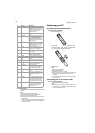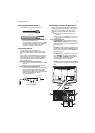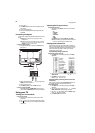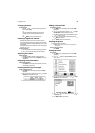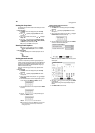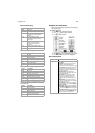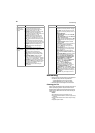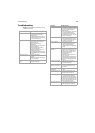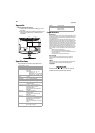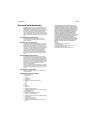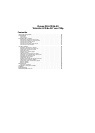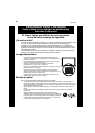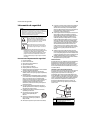Troubleshooting
13
Troubleshooting
Warning: Do not try to repair your TV yourself. Refer all service to a
qualified service technician.
Symptom Possible solution
No power • Make sure that the power cord is
connected to your TV and a
power outlet.
• Unplug the power cord, wait 60
seconds, then plug the cord back
in and turn on your TV.
No picture • Make sure that the video cables
are connected securely to the
back of your TV.
• Adjust the contrast and
brightness.
• Make sure that the correct video
mode is selected.
• Make sure that the incoming
signal is compatible.
• Make sure that the antenna is
connected correctly.
• Check the closed caption settings.
Some TEXT modes can block the
screen.
Good picture but no
sound
•Increase the volume.
• Make sure that the sound is not
muted.
• Make sure that the correct audio
mode is selected.
Good sound but poor
color
• Adjust the contrast, color, and
brightness settings.
Poor picture • Make sure that the room is not
too bright. Light reflecting off the
screen can make the picture
difficult to see.
• If an S-VHS camera or a camcorder
is connected while another
connected device is turned on,
the picture may be poor. Turn off
one or more devices.
Horizontal dotted line • Your TV may be too close to
another electrical device, such as
a hair dryer or neon light. Turn off
the device or move your TV.
“Ghost” or double
image
• This may be caused by
obstructions to the antenna, such
as high-rise buildings or hills.
Using a highly directional
antenna may improve the picture
quality.
Remote control does
not work
•Press TV.
• Replace the batteries. Make sure
that the + and – symbols on the
batteries align with the + and –
symbols in the battery
compartment.
• Clean the remote sensor on the
front of your TV.
• Bright or fluorescent lighting may
interfere with the remote control
signal. Turn off the light or move
your TV.
Snowy picture or noise • Make sure that the A/V and
antenna cables are connected
correctly and securely.
VGA picture is not
stable or synchronized
• Make sure that you have selected
the correct VGA mode on your
computer.
No output from one of
the speakers
• Adjust the balance in the Sound
menu.
Control buttons do not
work
• Unplug the power cord, wait a
few seconds, then plug the cord
back in and turn on your TV.
After images appear • Do not display a still image, such
as a logo, game, or computer
image, for an extended period of
time. This can cause a permanent
after image to be burned into the
screen. This type of damage is not
covered by your warranty.
Picture has a few bright
or dark dots
• A few bright or dark dots on an
LCD screen is normal. It does not
affect the operation of this TV.
Symptom Possible solution