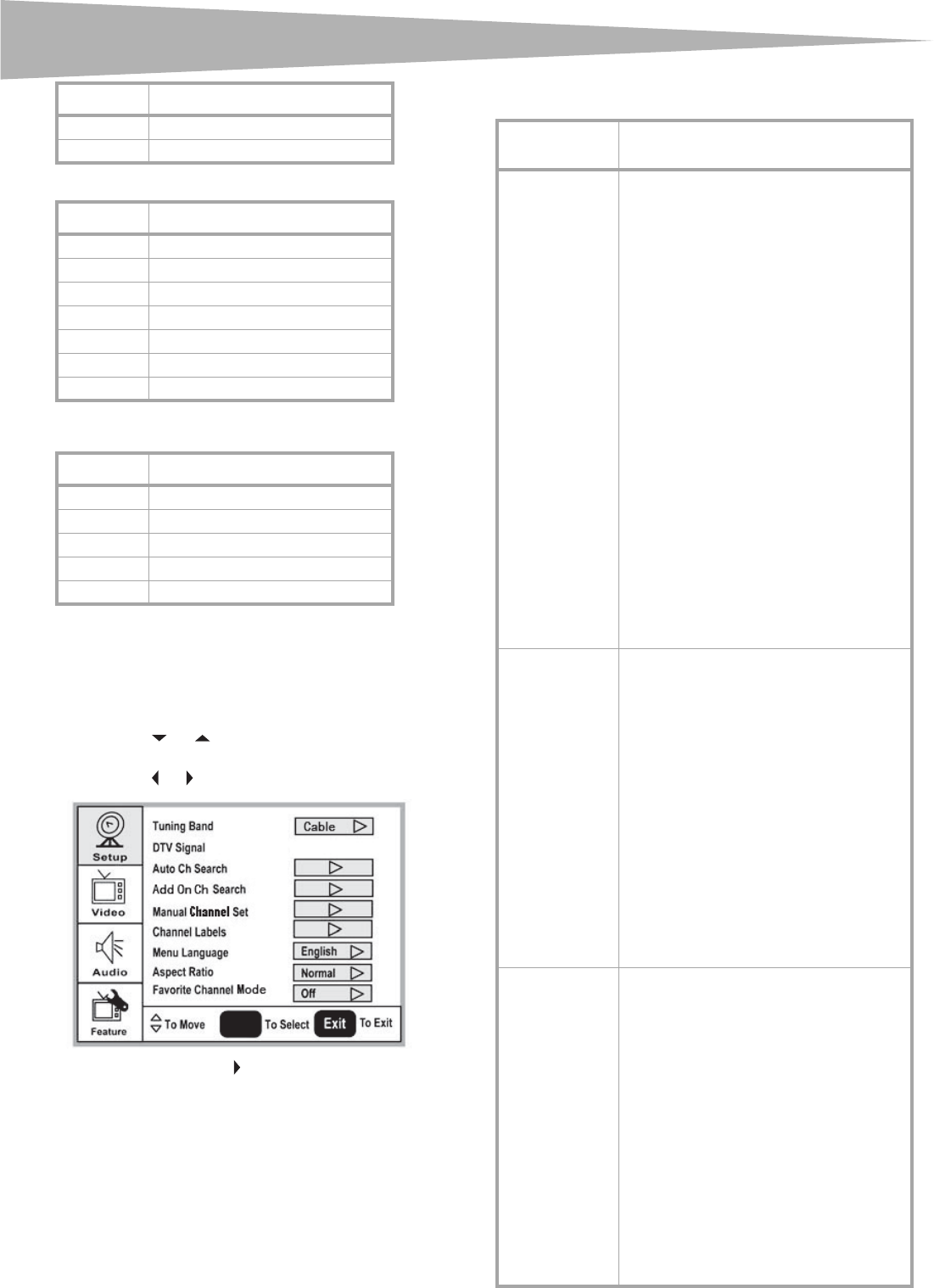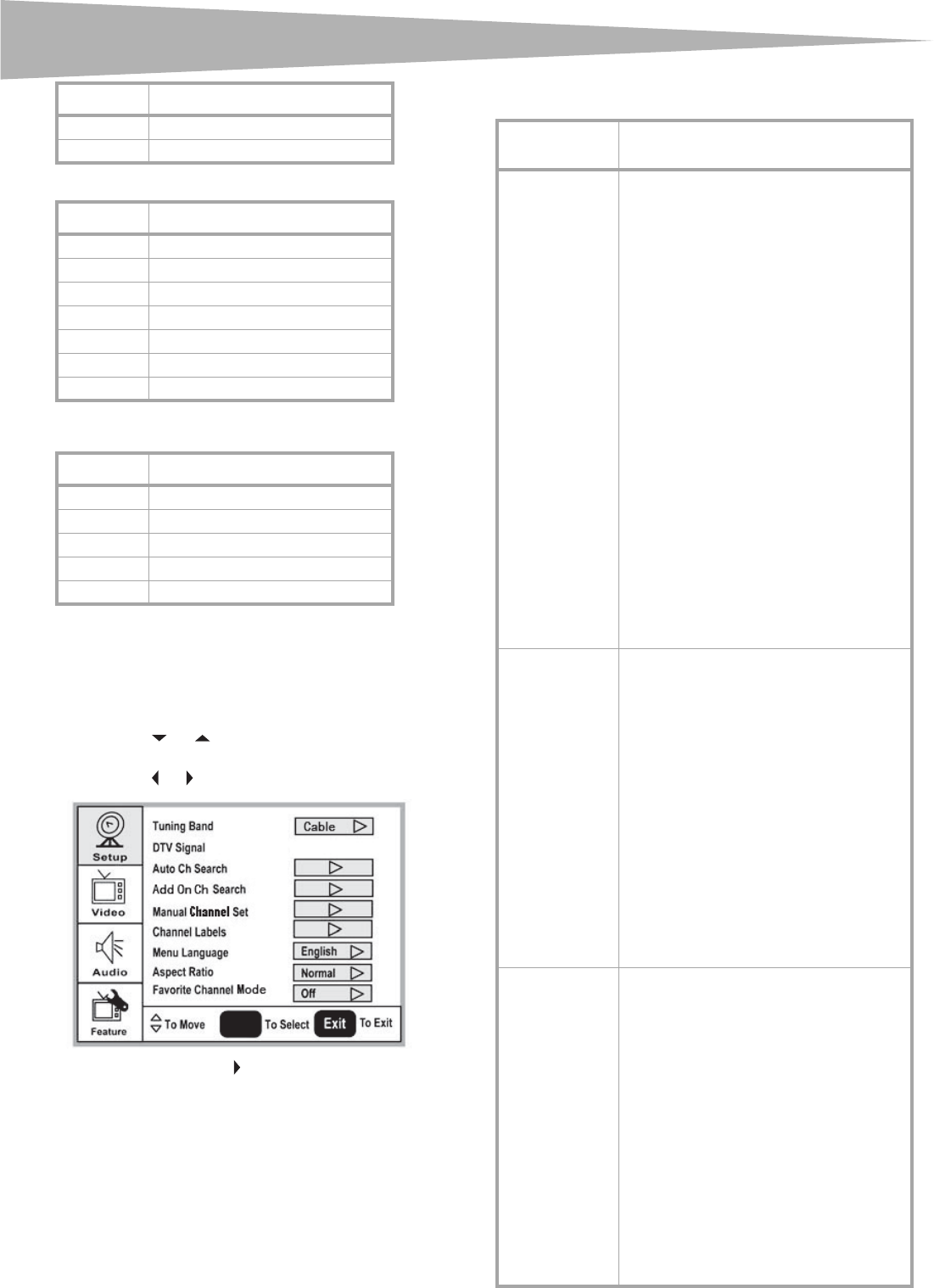
s
ng your
TV Parental Guidelines ratings
Some of the age-based TV Parental Guidelines
ratings also have content-based ratings.
Using the on-screen menu
Your TV has an on-screen menu that lets you adjust
TV settings, such as video and audio settings.
To use the on-screen menu:
1 Press the MENU button.
2 Press the or button repeatedly to select a
menu item.
3 Press the or buttons to enter a sub-menu.
4 Press the ENTER or button to confirm an
adjustment or toggle a setting.
5 Press MENU or EXIT to close the on-screen
menu.
On-screen menus
18+ Adult programming
X Adults only.
Rating Description
NONE Not rated.
TV-Y All children.
TV-Y7 Children over seven years of age.
TV-G General audiences.
TV-PG Parental guidance suggested.
TV-14 Parents strongly cautioned.
TV-MA Mature audiences only.
Rating Description
FV Fantasy violence.
L Adult language.
S Sexual situations.
V Violence.
D Sexually suggestive dialog.
Rating Description
ENTER
On-screen
menu
Options
Setup Tuning Band–Selects the TV antenna source
(Air or Cable).
DTV Signal–Displays the digital TV signal
strength. For more information, see “Checking
the DTV signal strength” on page 7.
Auto Ch Search–Automatically sets up a list of
the channels available in your area. For more
information, see “Automatically setting up
channels” on page 7.
Add On Ch Search–Lets you add new channels
without going through the entire list of
available channels.
Manual Channel Set–Lets you add or delete
channels from the channel list. For more
information, see “Manually adding or deleting
channels from the channel list” on page 7.
Channel Labels–Lets you add a label to a
channel. For more information, see “Adding a
channel label” on page 8.
Menu Language–Selects the language for the
on-screen menu. You can select English,
French, or Spanish.
Aspect Ratio–Selects the screen aspect ratio:
Normal, Wide, Zoom, or Cinema. You can also
press the ZOOM button to select the aspect
ratio.
Favorite Channel mode–Lets you edit your
favorite channel list. Use the FAVORITE button
on the remote to toggle this mode on or off.
Video
(Options may vary
in different
modes.)
Contrast–Increases the picture level to adjust
the white areas of the picture. Decreases the
picture level to adjust the black areas of the
picture. (0 ~ 100)
Brightness–Increases the brightness to add
more light to dark areas of the picture.
Decreases the brightness to add more dark to
light areas of the picture. (0 ~ 100)
Sharpness–Increases the sharpness for a
cleaner and clearer image. Decreases the
sharpness for a smoother picture. (-50 ~ 50)
Color–Adjusts the overall color of the picture.
(0 ~ 100)
Tint–Increases the color level to add more
green to skin tones. Decreases the color level
to add more purple to skin tones. (R50 ~ G50)
Backlight–Adjusts the backlight level (0 ~ 10).
Settings–Restores the settings to factory
default.
Audio
(Options may vary
in different
modes.)
Audio Language–Selects an alternate language
if the program has more than one language
available. Only available in ATSC TV mode.
Bass–Adjusts the low sounds (bass).
Treble–Adjusts the high sounds (treble).
Balance–Adjusts the right and left speaker
volumes.
Digital Audio Output–Selects the audio mode
for the digital audio coaxial jack.
• RAW: AC-3 in - AC-3 out/PCM in - PCM
out.
• PCM: AC-3 in - PCM out/PCM in - PCM
out.
TV Speaker–Turns the internal TV speaker On
(default) or Off. Does not affect the digital
audio output, the headphone output, and the
composite audio output.
Settings–Restores the settings to factory
default.