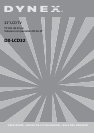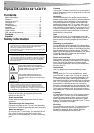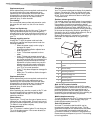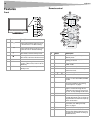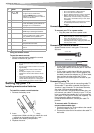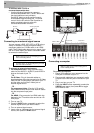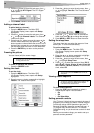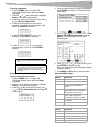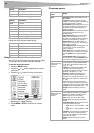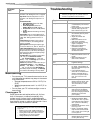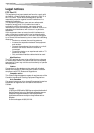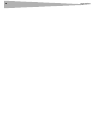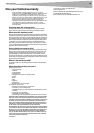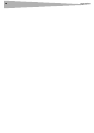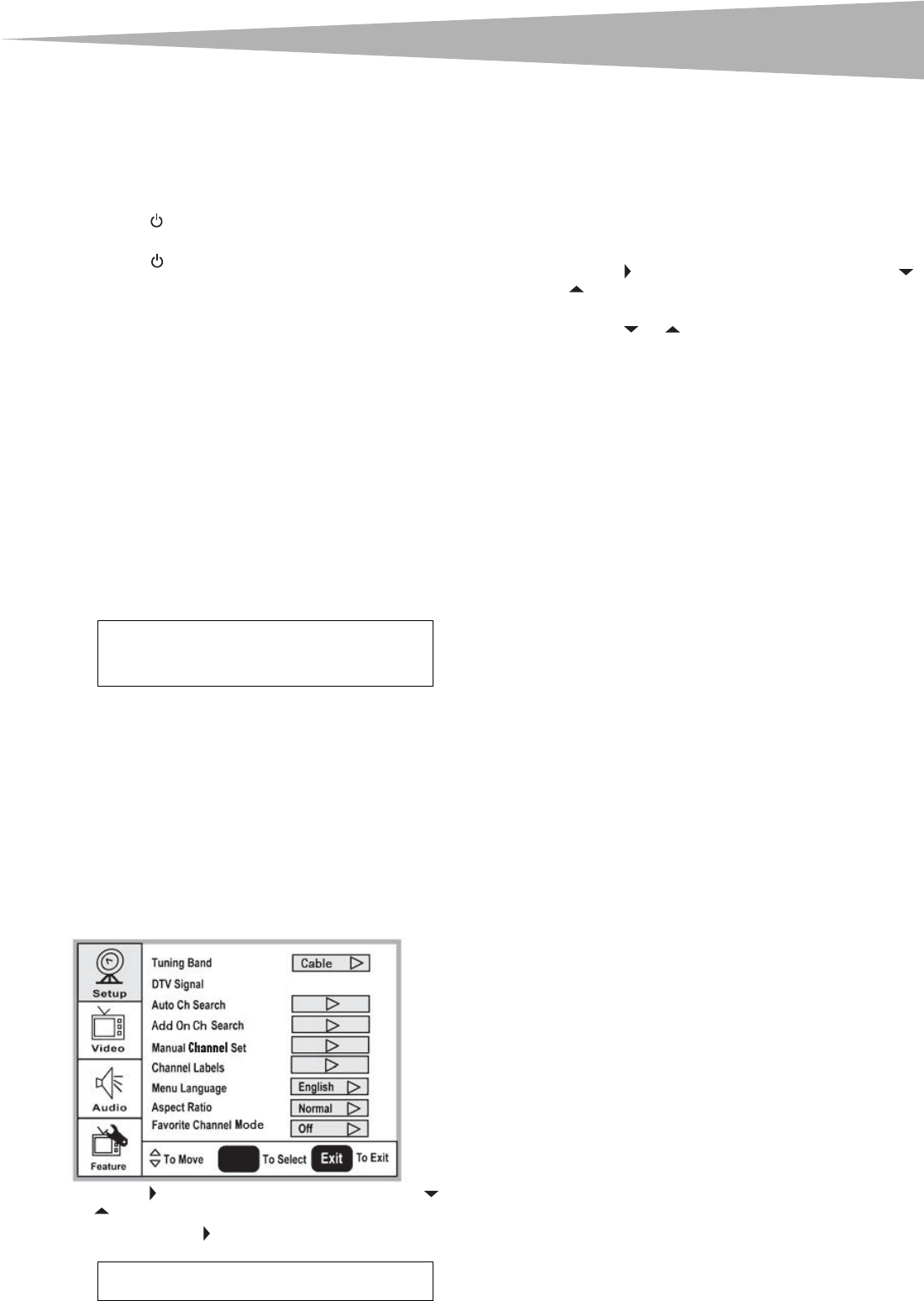
U
s
i
ng your
TV
7
Using your TV
Turning your TV on and off
To turn your TV on and off:
1 Make sure that the power cord is connected to
your TV and a power outlet.
2 Press the button to turn on your TV. The power
indicator LED turns green.
3 Press the button again to return your TV to
standby. The power indicator LED turns orange.
Selecting the TV signal source
To select the TV signal source:
• With the TV on, press the INPUT button on either
the TV or the remote to choose from: ANT
(antenna)
• Video1 (composite rear)
• Video2 (S-Video rear)
• Video3 (composite side)
• Video4 (S-Video side)
• Video5 (component1)
• Video6 (component2)
• Video7 (VGA)
• Video8 (HDMI1)
• Video9 (HDMI2)
If you select Video1, press the VIDEO button to
choose between composite and S-Video.
Setting up the channel list
After you select your TV source, if you selected
antenna or cable you need to set up the channel list.
When you set up your channel list, your TV searches
for all available channels in your area and stores a list
of these channels. When you press the CH – or CH +
buttons, your TV skips the channels that do not have
a signal.
Automatically setting up channels
To automatically set up the channel list:
1 Press the MENU button. The Main on-screen
display menu opens with Setup highlighted.
2 Press the button to enter the sub-menu, then
or button to highlight Auto Ch Search.
3 Press ENTER or to start the search.
Manually adding or deleting channels from the
channel list
After you create a channel list using the Auto Ch
Search option, you can manually add or delete
channels from the channel list.
To add or delete channels:
1 Press the MENU button. The Main OSD
(On-Screen Display) menu opens with Setup
highlighted.
2 Press the button to enter the sub-menu, then
or to highlight Manual Channel Set. The
Channel Setup Table opens.
3 Press the or button to select a channel, the
n
press then press ENTER to toggle between
viewable and not viewable.
4 Press MENU or EXIT to close the menu.
Changing channels
To change channels:
• Press the CH – or CH + button on the remote
control to go to the next lower or higher channel.
- OR -
Press the number buttons to directly select a
channel (for example, if you want channel 83,
press 8, then press 3).
- OR -
Press the RECALL button to go to the last viewed
channel.
Selecting a digital sub-channel
Most digital TV channels have more than one
channel. The main channel carries the signal for the
main TV program. The sub-channels carry signals fo
r
additional or alternate programming, such as a radio
or news broadcast.
For example, if the main channel number is 8, the
sub-channel number might be 8-1, 8-2, or 8-3.
To select a sub-channel:
1 Press the number buttons for the main channel
(for example 8).
2 Press the – button, then press the sub-channel
button (for example 1).
Adjusting the volume
To adjust the volume:
• Press the VOL – or VOL + button to decrease or
increase the volume.
• Press the MUTE button to turn off the sound.
Press the MUTE button again to turn the sound
back on.
Displaying status information
To display status information:
• Press the DISPLAY button. Your TV displays
status information, such as the channel number o
r
signal source.
Checking the DTV signal strength
To check the DTV signal strength:
1 Press the MENU button. The Main OSD
(On-Screen Display) menu opens with Setup
highlighted.
Note
HDMI, the HDMI logo and High-Definition
Multimedia Interface are trademarks or registered
trademarks of HDMI Licensing LLC.
Note
You can press the Exit button to stop the search.
ENTER